Once you have uploaded your project in the gallery, you might want to add or change some information about it.
Step 1. Log in. You won’t be able to edit anything without being logged in.
Step 2. Navigate through the different categories/sub-categories to see your image.
Step 3. Click on your image and it will pop up in a window with the various details on the right side.

Step 4. Click the gear icon on the top right, and you should get the option to Edit the image.
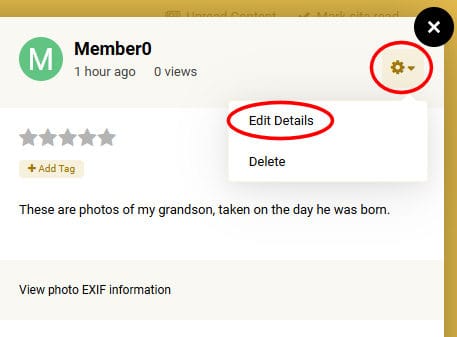
This will open a large window with all the information you can tweak and edit.

Step 5. Once you are done editing the information about your image, scroll down and click the “Save image” button on the right.

And now your image is showing the information you needed to modify.