PaintShop Pro includes several functions to export various files and content so they will be used inside specific tools of the program. This export command will convert files from something generic, into a program specific file format. How do you know when you need to export a file and when you don't need to? Let's see.
Picture tubes
As mentioned before, "picture tubes" are often confused for "tubes" created by "tubers". Although they are both a type of extracted image without a background, they are used slightly differently. Do you need to export them or not?
If the file you get is a .PspTube format, it means that the designer already exported it as a tube. In that case, you only need to save the file in the Picture Tubes folder and you should be good to go. If you try to export a .PspTube file, you will end up with a picture tube that won't work well when you activate your Picture Tube tool, and select a tube in your drop down list.
Files with .tub extension are also ready to use. That extension is simply from older versions of PaintShop Pro, and can be used as-is.
If the file you downloaded is a .PspImage or a .png file, you MIGHT want to export it as a picture tube. When you export it, it will then appear in the Picture Tube list, but the first question you have to ask yourself is whether you want or even need it as a picture tube or if you can just as easily copy and paste this image instead of overloading your picture tube list. That is up to you.
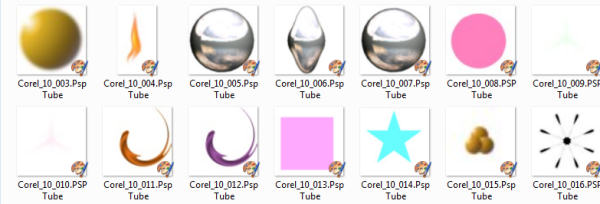
Read more about exporting Picture tube files in this article.
Brushes
Buying or downloading brushes often lead to frustration when you don't have a clue whether you should export the file as a Brush or not. Let's see when you should or shouldn't export.
Exporting a brush means you are CREATING a brush from an image or a shape that is open in your workspace. So if you have a particular design that you want to see available in the dropdown list of brush tips, you will create it with File > Export > Custom Brush.
If you buy or download a brush that has an .abr format, it means that this brush was created for Adobe Photoshop. Luckily, since PaintShop Pro version X5, you can import those brushes into PSP with the simple command available under File > Import > Custom Brush. This process will convert the .abr files into a format that the Brush tool can use.
Now, what if you download brushes and they have the .PspBrush extension? Although PaintShop Pro can read this format, every brush needs TWO files: one that has .PspBrush extension, and one that will start with BrushTip_ and will have a .PspScript extension. If you have both files when you download a brush, you can safely save them both in your Brushes folder and they will appear in your list of brushes.
If you only get a .PspBrush file, you need to treat it as if it were not a PSP brush, and you will have to import it. It might seem counter-intuitive, but you will need to save the initial file you had somewhere OTHER than in the Brushes folder, so PaintShop Pro will be able to create both files together and place them in the Brush folder together.
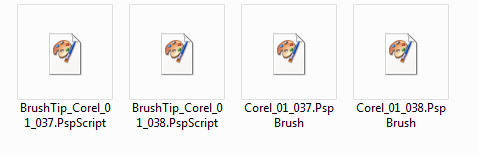
Read more about those two files needed for each brush.
Preset shapes
Instead of drawing all the shapes ourselves, it is nice when we find some ready-made ones. If you find shapes that have a .PspShape format, you are in luck. You don't have to export them since PaintShop Pro can already read them. Just save them in the Preset Shapes folder and you are good to go.
Some preset shape files might also come with a .jsl extension and they can be just saved as is in the Preset Shape folder. Don't export or import those.
If you are creating your own vector shapes and want to reuse it later, then you can export them with File > Export > Shape. Remember that the name of the shape will be the name of the vector object, and NOT the name it asks you to enter, so beware of this little annoyance!
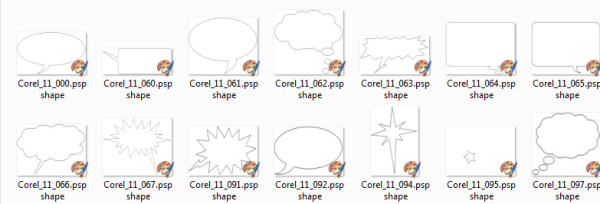
Read this article to learn more about creating your own Preset shapes.
Frames
Although you will not find those types of files very often to purchase or download, they are easy to identify. If they have the extension .PspFrame, they are already in the correct format for PaintShop Pro to read them, so just save them as is, in the Picture Frames folder.
If you download any other kind of frame, you can just use it as a regular .png image and copy and paste it onto your project. Not all frames need to be turned into .PspFrame files but if you do, then you will have to open the file in your PSP, and export it with File > Export > Picture Frame.
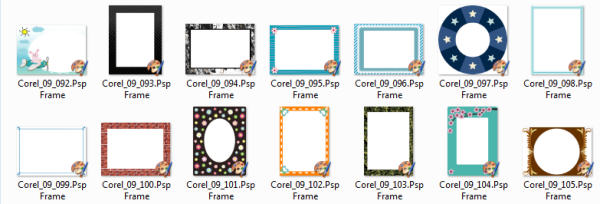
Other files
Some tutorials or projects will include other files. Basically, if they have an extension that starts with .Psp, just save them in the appropriate folder and they should be ready to use. You can find files with extensions like .PspSelection, .PspDeformationMap, .PspStyle, .PspGradient and .PspStyledLine. They are not as common as the previously named ones, but you might see them on occasion. Don't do anything with them. Save them, and use them!

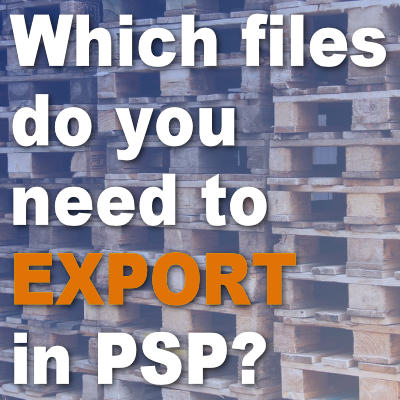












9 thoughts on “Which files do you need to export in PSP?”
Great info. Thank you!
I have PSP 2021 but my old .tub files refuse to be read, in spite of me renaming the extensions to .PspTube.
Why did you rename the file? It usually does not work. Normally, .tub files can be read by PSP2021 (mine do). If that does not work, maybe you can open the .tub file and re-export it as a Picture tube?
i LOVE YOU MORE EVERY DAY
Thank you so much for this article. It can get very confusing when PSP has so many options.
And if you have any other files that you wonder how to get them into PSP, just ask. I might be able to edit this post accordingly.
If you have the psp brush file previously installed from older versions, do you have to do anything with it?
That is a good question Wendy. If the brushes are already installed in a previous version, it means that all the files are in place so you just have to just point PSP to the folder where the two files are (the .pspscript and the BrushTip_ ones).
These are very useful and helpful informations. Thanks!