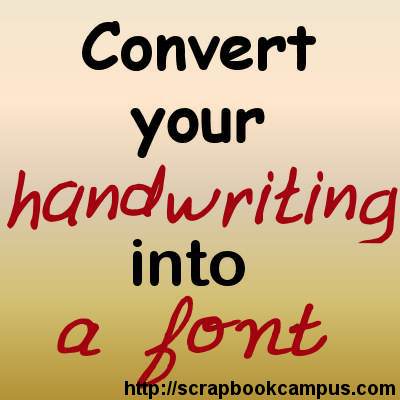Do you like the idea of adding a personal touch to your scrapbook pages and your journaling? In traditional paper scrapbooking, it would be easy to handwrite the title or the date or the journaling directly on the page or on a paper that will be added to the project, but what if you only do digital scrapbooking? Of course, you can write the text on a piece of paper, scan it and add it to the page as a png or a jpg image. But there is another way: convert your handwriting into a font.
Available tools
I was surprised to find several online tools to convert one's handwriting into a font, but most of them require some kind of payment in order to use or download the final font. However, I found two that are free to use and free to download your font. I tried them both.
My Script Font **
You can find this online tool HERE. The process is very straightforward:
- download the template (in png or pdf format)
- print the template
- draw the letters
- scan the template
- upload the template file
- download the created font
The template includes all the standard uppercase and lowercase characters, digits, punctuation, and a section with optional letters that include all the accented characters of the French language and a few from other languages. I just had to fill in the "mandatory" characters and the optional ones I need for my particular font.
Here is a sample of the handwriting I managed to create with My Script Font

Do you notice how the "g" seems to be truncated at the bottom? That is because I extended the writing of that letter past the bottom limit on the template. So it is a bit tricky to draw characters that normally extend upward or downward to prevent them from being cut off.
Paintfont **
This online tool is available HERE. It is extremely easy to use and fast. The steps are simple:
- download the template that matches your language
- print the template
- draw the letters as you wish
- scan the template
- upload the scanned pages (you can have more than one)
- download the font
One interesting feature of Paintfont is that you can choose various languages to create the template which will then include accented characters or special characters that are unique to the language you choose. You don't have to rely on plain characters from the English language if you need French or Turkish or even Greek characters!
Here is a sample of a font I created using PaintFont.
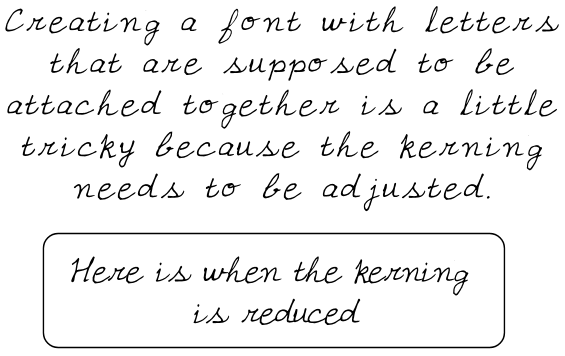
Fonts to draw
Whatever online system you are using, drawing letters that are supposed to attach together nicely is quite tricky. Not only those systems don't seem to allow for close placement of the characters, but it is also hard to get one set of characters to align perfectly since some of them will have a connection low on the baseline, while others will have it higher (like for "o", "v", and "b" for example). If you do manage to draw and convert such letters, you will have to adjust the kerning, as in the example above, and this will need to be done in a graphic program meaning that, unlike other fonts, you will have a hard time using it in a word processing program.
Colors to use
The instructions are quite clear on both sites that you need to use a black pen or marker. I wanted to test how necessary that was so I initially used a purple gel pen. Sure enough, I had to scan the template in greyscale and then import it in my Paintshop Pro to increase the contrast since the purple turned out to make grey handwriting, which didn't convert very well. So yes, you should use a black pen, but if you can't, you can always use your Paintshop Pro to trick the system a bit.
Pros and cons
After using both systems which do yield satisfactory results, my favorite is the PaintFont.com one.
One reason I prefer the PaintFont.com system is that the template offers more options for characters in various languages. Of course, if you only need the standard English characters, this feature might not be too meaningful for you, but it is a great option for a wider audience.
Another reason to prefer PaintFont.com is that the template is larger, giving almost twice as much space to draw the letters. This is a great feature because it helps you avoid those truncated characters. In addition, you can get a bit more creative if you want to add some fun details to the individual characters.
Other fun uses
Although this is intended primarily to have your handwriting turned into a font so you can write on various graphic projects, have you thought of asking your first grader to write all those characters and save their handwriting as a great souvenir? Then, you can repeat the same process for all the children, or the same child at different grades so you can compare the changes over time.
Also, you know that some fonts available online are simply made of designs and shapes instead of actual characters so if you like to doodle (or if your kids do), you can turn those fun designs into a useful dingbat.
Did you convert your handwriting into a font? Show us the result.
** Both of the tools listed above no longer exist. Since 2017, they both seem to have been bought by Calligraphr. You can still use their service, but it is no longer free (except for one trial)