How often do you have some supplies and you want to view them but they are not displayed in your file explorer? Although you might be able to view the patterns or the frames, it is impossible to view brushes, picture tubes and preset shapes. But you can use a great tool to help you.
Download XnView
XnView is a light program that will let you view some content that is not displayed in File Explorer. Go and download this program HERE. It is a free tool (although it is recommended that you purchase a license if you were to use it commercially).
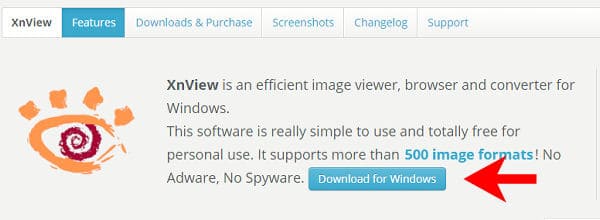
This will download an .exe file. To install it, double-click on that .exe file and follow the prompts.
Open XnView
Once you open XnView, you will get three main panes:
- the tree pane on the left (to help you navigate) (1)
- the thumbnail panes on the right (2) on the top
- on the bottom, you will see the preview pane (3)
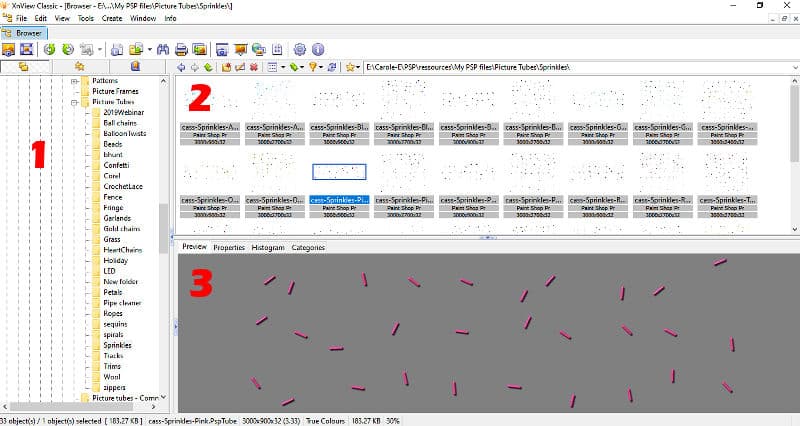
If you find that the thumbnails are too small, you can change their dimension under View > Thumbnails Size, and you can choose how large they will show.

In addition, you could preview that single image in full-screen mode with this button:
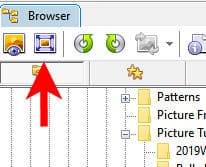
This can be useful if you want to see more details on the particular image. Press the ESC key to go back to the regular view.
What file format?
XnView will allow you to view some files that cannot otherwise be displayed. Among those are the Brush files (.pspbrush), the Picture Tubes files (.psptube), the Mask files (.pspmask) and the Preset shapes (.pspshape).
When viewing brush files, you will see something like this:
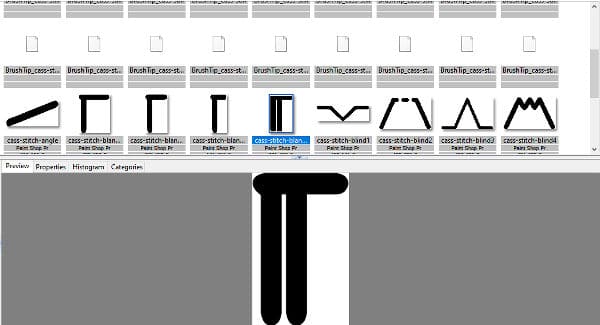
Remember that brushes include 2 files: one .pspBrush and one with the .pspScript extension. Only the .pspBrush file will be displayed while the .pspScript file will not.
For Picture tubes files, you will see the whole file being displayed which includes all the images in all of the cells. Sometimes, those individual images will make sense, but other times, not. But you can at least get an idea of what is going to be used when you activate the Picture Tube tool. Here is an example of what you would see when you display one of the rope tubes.

Mask files are slightly different. If your mask is a png or a jpg format, you obviously don't need to use a viewer as they will show clearly in your File Explorer. The issue is when a mask is in a .pspMask format. That one is not visible in File Explorer. Those files do NOT show on pane 2, but when you click on individual files, they will show on the bottom pane.
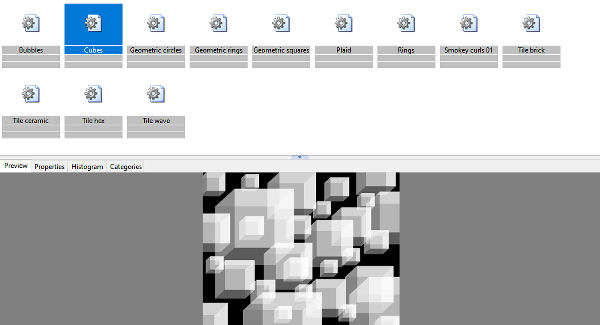
You can also view all the Preset Shapes that you cannot see in File Explorer. Interestingly, although you can see a thumbnail of the shapes, it does not display a preview. But that is ok since you can enlarge the thumbnails if you really need to see more of them.

Some files XnView won't display
Although you really don't need a view to display Patterns, or Texture files, because they are already in jpg or png format, there are a few other files you probably wish you could view. Even though XnView can display a wide range of file formats, it does not work for everything.
You won't be able to view Gradient files (too bad), Line Styles or Selections.
If you are hoping to view some Photoshop files in order to decide if you want to import them into PaintShop Pro, you might be disappointed. Shape files (.csh) will not display. Brushes files (.abr) will only display ONE image while the .abr file will typically have more than one image. Styles files (.asl) won't be displayed either.
But, you now have more options to view the content of files that you could not view before!

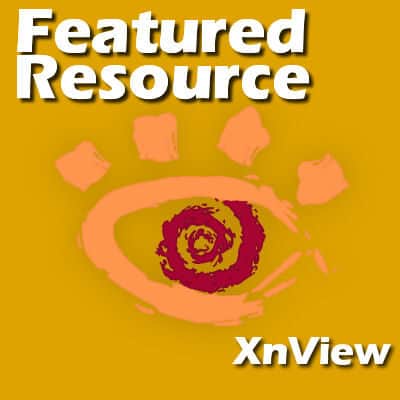












5 thoughts on “Featured Resource – XnView”
This is a wonderful tool, I’ve used it for many years. I use it as a general file manager instead of Windows Explorer. The thing I love most is the “Categories”, which allows one to give a quick-find “label” to a graphic which can be used for more than one theme. For example, a bear holding a heart and wearing a christmas hat, will be held on my hard drive in a folder called “Animals”. I can then assign it the categories of “christmas”, “bear” and “heart”. When I search any of these three terms in xnView, this graphic will show. Very handy to have when you have hundreds or thousands of pictures!
And it’s so easy to add comments or notes to any file.
It’s also very easy to simply drag and drop your graphic into Paintshop Pro.
Thank you for a handy tool. I didn’t know such one did exist and had been looking something similar!
Thanks Carole. Pretty handy tool
Quick question. When you click on download, it gives you an exe file to install it and a zip file. I’m not sure what to do with the zip contents. Can you help?
I only downloaded the .exe file. Just ignore the zip file.