Whether you are a designer creating a complete set of scrapbooking elements or just an avid card maker wanting to choose the perfect color, it is often useful to create a basic palette of colors that are harmonious to yield an eye-pleasing result. Various tools are available online to help you generate such a series of coordinating colors. Let's have a look at some you can use to create your own palette starting with your chosen color.
PaintShop Pro
Of course! Since version X7, Corel has added a new Materials Properties dialog window. It allows you to find colors that will coordinate well with one base color. The "new" dialog window lets you choose whether you want Complimentary (one opposite color), Triad (two more colors), Tetrad (tree more colors), Analogic (two colors in the similar hue), and Accented (same as Analogic but with an additional Complimentary color).
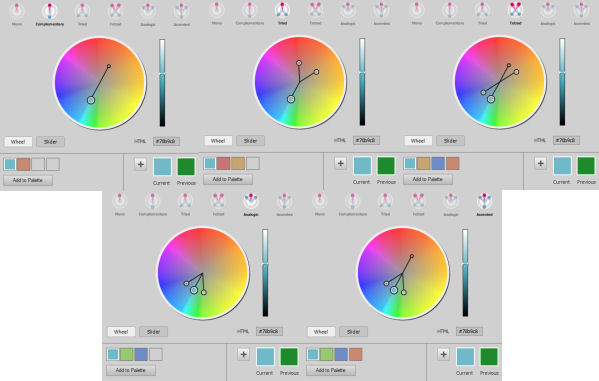
The colors generated will appear, in the bottom let as swatches. The only problem with this is that you cannot pick one of those colors right from that list; you have to save them, one at the time, to a color palette, even if just a generic one like "MyPalette".
The main advantage is that it is right there, at your fingertip while you work with your PaintShop Pro. If you need a palette with more colors, however, you will need to use a different tool. This tool can only generate a maximum of 4 colors in a single palette.
Adobe Color
This tool is available directly online here and you don't have to purchase an Adobe product for that. This tool will yield quite similar result as the PaintShop Pro Material Properties dialog window. However, it will give you 5 colors at the time (instead of just 4). The same types of combinations are available. It does give you a little bit more flexibility if you want to move one of the color "nodes" for various saturation and not only for the hue variations.
At first, I had difficulties finding where to enter that base color hex code as it is not obvious. Below the center swatch, you can enter that value and then, generate various palettes.
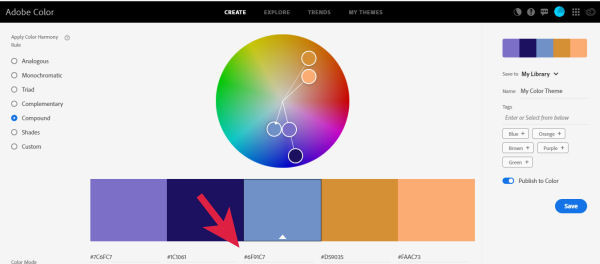
Once you generate your colors, you also get all the hex values so you can reuse them in any program you are using.
Palleton
Palleton (formerly known as Color Scheme Designer) looks kind of intimidating when you first see it. You can also enter the hex value of your base color and you can generate similar types of color combinations as the previous tools. Unlike other tools, it also offers a range of colors of the same hue so you actually can have a total of 16 colors.
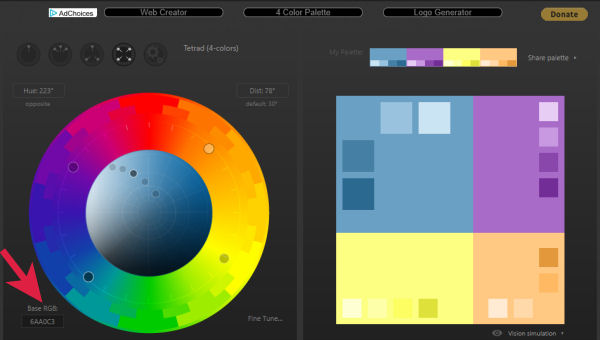
Once you have chosen a palette, you can click at the bottom right to see those colors in action... on a web page, so it does look like it is geared more toward online use than design use in creating scrapbook pages, cards, posters and such but it can surely still be a useful tool for some.
MudCubes
MuCubes is simple and offers similar color palettes as all the other tools above. One issue I found is that you cannot enter the hex value anywhere. You have to enter the Red, Green and Blue value which is not very convenient. The end result will be a series of up to 6 colors instead of 4 or 5 with the hex values you can copy to use later.
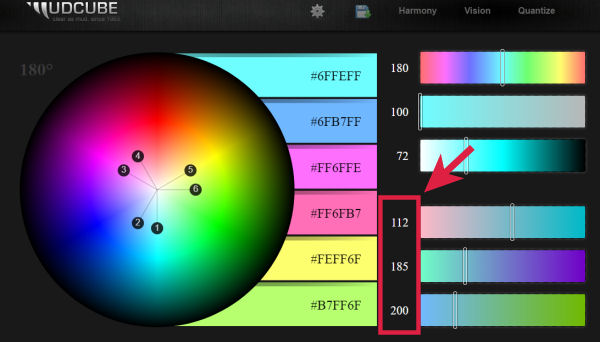
Although it has the option to export those color palettes, they are not useful for PaintShop Pro users.
You might know of other resources to create color palettes, and if so, you can mention them in the comments below. I purposefully ignored tools that required creating accounts and signing in to use or tools that needed any kind of purchase, so you could use free tools (at least free if you have PaintShop Pro already).














4 thoughts on “Tools to Create Color Palettes”
https://www.colourlovers.com/
I found them years ago. I can get lost looking at what is there.
https://www.nattyware.com/pixie.php
Pixie is a utility. It is a color picker with few extra goodies.
Run it, simply point to a color and it will tell you the hex, RGB, HTML, CMYK and HSV values of that color. You can then use these values to reproduce the selected color in your favorite programs. Pixie will also show the current coordinates of your mouse pointer. The tiny window when open can be pushed anywhere on the screen.
Pixie Version: 4.1
Platform: Windows 2000, XP, Vista or 7 (I use it on WIN 10 just fine, been using it since WIN 7 on several computers over the years. Very handy when I was doing advertising and had to color match something for a client.)
Price: Free
I purposefully didn’t include colourlovers because it offers only ready-made palettes instead of creating one based on your choice of a base color. That will be in a list of sites for “ready-made” palettes.
For the other utility you suggested, I will have a look at it!
Thank you.
late reply
The site colourlovers looks good with the palettes, but it is a terrible site to search with all the Ad-popups. Irritating.
Wow. Great tools, Carole. Thanks so much for sharing them.