Filter Forge is a powerful plugin that used to be promoted and advertised as a Photoshop plugin. Interestingly, it works perfectly well with PaintShop Pro also and allows users to use thousands of filters to their image. Filter Forge can create various shapes, patterns, textures and photo effects that you can further customize.
Installing Filter Forge
This plugin has a .exe file that you will download and run like many other large plugins. You even have a 30-day trial if you want. Through the installation process, you will be able to associate it with whatever program you want. It will look for any version of Photoshop or PaintShop Pro you have and offer you the choices. Obviously, you might as well associate it with all your versions if you use them all.
Onceyou have installed the plugin, it will appear in your Effects menu:
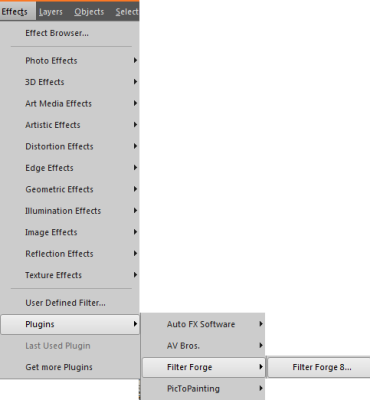
What is in Filter Forge?
Filter Forge offers a wide range of effects, designs, and more. Installing Filter Forge in itself will add a few basic filters but then, on their site, you can browse and download as many as you want. I said earlier there are thousands. The last time I checked (August 2024), there were over 14,000 filters, mostly user-created and this number increases constantly.
There are Texture filters that can create images to replicate building textures like bricks, tiles, wood, plaster, roofing, and more.
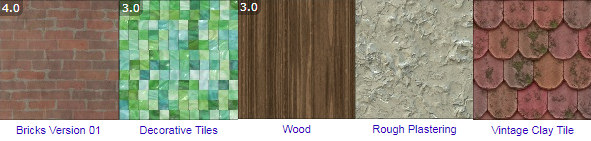
It offers a variety of frames that you can then export and reuse over and over.

It can create organic textures like fur, skin, grass, food texture, etc.
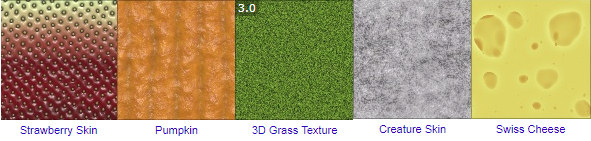
You can generate a variety of patterns. Although many of those patterns can be done with only the PaintShop Pro commands and tools, Filter Forge might offer more options or create them faster.
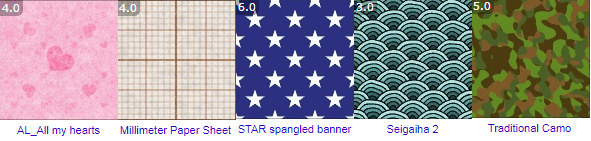
Natural textures might typically require a photo to be used, but Filter Forge can create those textures with an amazing degree of realism.
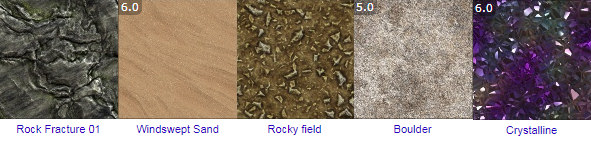
And how about making a cookie, or the image of the moon? No need to take a picture. Filter Forge can do it.
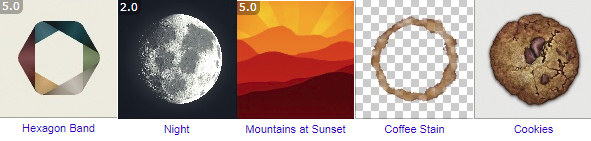
If you think that this is a lot, you have not seen half of what it can do. In addition to textures that Filter Forge can create from scratch, it can also apply various effects to an existing image (or use an image to generate something else). Here are some effects applied to the same starting image:
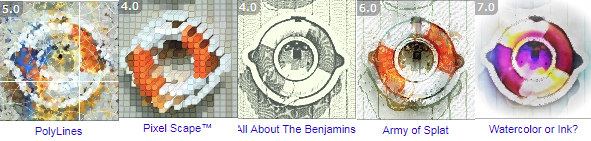
Some distortion effects will modify the shape of the original image to create a unique result.
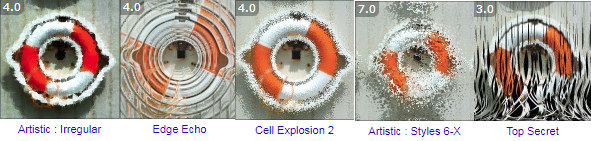
Other types of frames will actually create a variety of edges. They are not separate frames that will have an empty area in the center but will apply distortion to the edges only (maybe you can frame a black image, and turn that into a mask for future use).
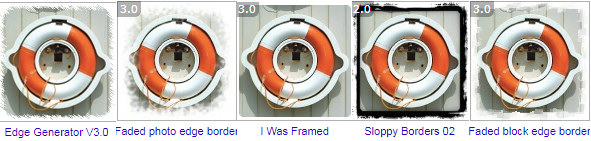
Many filters will apply different effects to a photo, whether it is changing the colors, the sharpness, etc.
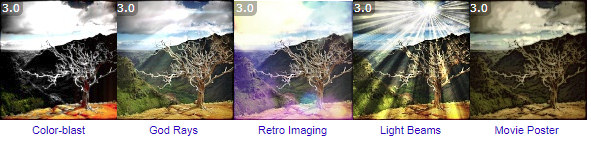
These are only a handful of filters that you can get and use as is. But there is much more.
Changing the settings
Each filter comes with many settings. Some are included as presets but you always have the option to adjust each setting to create yet a totally different result. As an example, for the filter called Decorative Tiles, there are 6 presets from the start:
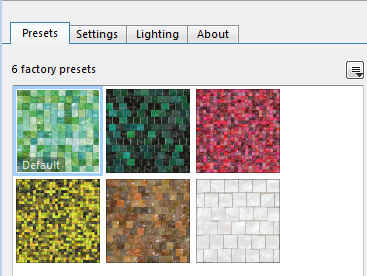
If you like one of them, you can simply select it and it will be created for you. If you want something different, with other colors, or smaller or larger tiles, or more regular grout, you have all these options to adjust:
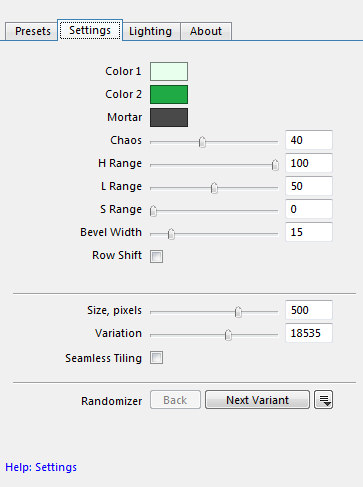
And finally, you can also tweak the lighting and reflection of those tiles.
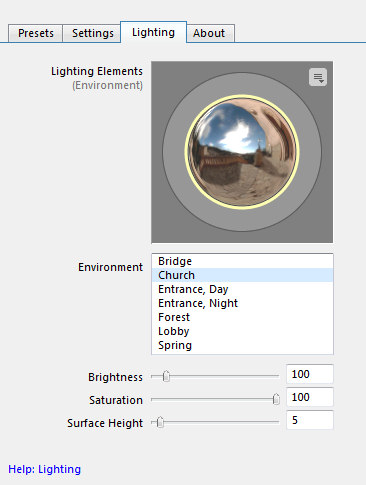
So, with all those settings that you can customize, a single filter can generate hundreds or thousands of different results. Imagine that this is the case for thousands of filters! You do the math!
Create your own
Most of the filters available to download are user-created. This means that Filter Forge allows you to create completely new filters if you want. This is quite a bit more advanced but even if you don't want to create filters from scratch, you can look "under the hood" of existing filters and even tweak them there too.
Find the Filter Editor button.
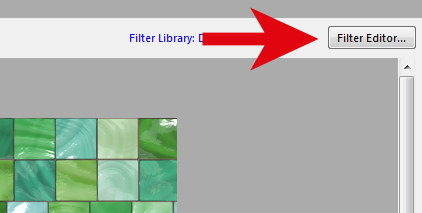
From there, you will decide whether you want to edit the current filter or create a new one.
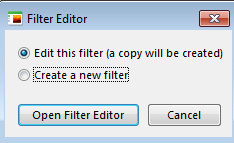
If you want to just "look under the hood", choose the edit the current filter, even if you don't really plan on making changes or saving them, it will show you how this particular filter works. If you choose to create a new filter, you will get a blank workspace and it won't tell you much.
Let's look "under the hood" for this particular Decorative Tiles filter.
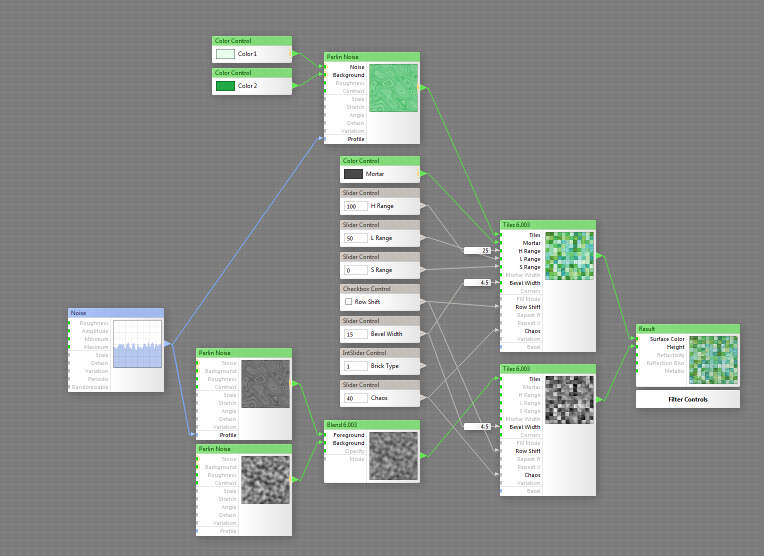
I agree, it looks scary, but if you zoom in and look carefully, some of those boxes might seem to have familiar settings and names (not all). Some settings can be changed in this work area and you would immediately see what that change will affect. Some filters have many more steps than this and you can easily get lost, but it can still be interesting if you want to "study" how to create a particular effect.
Different purchase options
Whether you want to get the Basic version, or the Professional version, you have access to ALL the filters. That is not a limitation at all. The differences are these:
With the Basic version, you can use all the filters, and tweak the settings for them. You can only use images up to 3000x3000 pixels (so, smaller than a standard scrapbook page).
Then, the Professional version allows you to do everything, on larger images too.
Filter Forge might seem fairly expensive, but it comes on sale regularly. I have seen it on sale for 75% off quite often, so if you are not in a hurry, you can wait for such a special deal. Once you have it, you have a whole vault of filters you can browse through and download.
Do you want more ideas on some particularly useful filters you can download and use? Check out this article listing 10 great ones.
And if you want to know more about how you can use it to create some fun projects, check out the full-length Master Class, called Using Filter Forge with PaintShop Pro.
This blog post contains some affiliate links that can earn me a small commission at no extra cost to you.














2 thoughts on “Featured Resource – Filter Forge”
FF have got a few free plugins (1-6 packs). I used them in the past. I was glad. I’ve tried to use these filters now. It’s impossible.. Why?
Krystyna
I don’t know why older plugins might not work with newer versions of FF. Maybe you can email me and I can see if there is a way to troubleshoot that.