If you are looking for specific information about a topic, you will likely go to Google and search. The words you will enter will then be searched against keywords on millions of sites, articles and other places online. But what if you are looking for a specific image or photo? How can you search for it online?
Why search for images?
You might wonder what would be the use of searching for a specific image online. Here are a few:
- you are a photographer and want to check if your photo is posted somewhere online, without your permission
- you are considering a designer who sends you a sample of their work and you want to make sure they are not copying other work (this actually happened to me once!)
- you found a nice layout on Pinterest but there is no link to the original author for you to comment or learn more
That is where Tineye can be a useful tool.
Using TinEye
The program can use either an image that you will upload or the URL of an image online. Once the search starts, the program will often find (if they are there) various instances of the source image, possibly in different sizes, resolutions or slightly different.
You can do a search by going to their site, directly HERE, or you can install a web browser extension which allows you to search for an image directly from what you find online.
Let's see how it works
Let's give this a try. This image was provided to me by a potential designer applying to work with me on an app. The task was to create a fun character.

As it seemed somewhat familiar, I went through TinEye, and this was one of the results I got.
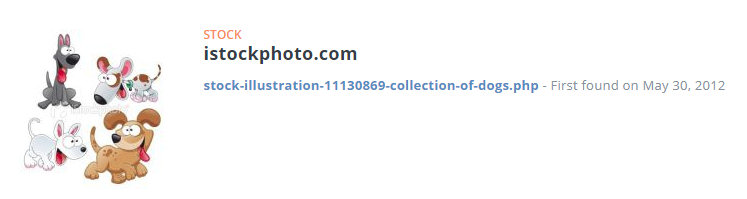
As you can see, this reverse search allowed me NOT to hire that designer (who obviously did NOT design the dog!).
How about a search for a particular project that you might have saved to your computer and want to find online, so you can contact the author or leave a comment on their gallery or blog. The process is the same. Let's find this layout.

So, after a search, I found that my friend Melissa had uploaded this layout to a Flickr album.
Perfect match?
Although these TinEye can be very useful in searching a lot of sites and locations, it is not foolproof. Of course, hidden content cannot be found (like the images behind a membership wall). As an example, I had uploaded this project to a gallery, recently.

and the result yielded 0, yet, I know it is posted on the gallery and you can see it here.
Despite the lack of perfect result, this TinEye can still be a valuable took to add to your toolbox. Did you ever use it?














5 thoughts on “Featured Resource – Tineye”
You can do the same thing with Google Images. Go to Google and in the top right, click on Images. Then you can upload a pic, paste a URL, or even drag and drop. But, like I said, you can’t have too many resources. 🙂
I had to go to the Google store, but they do have an extension with Tineye. I’ve now gotten it installed.
Thank you!
Thank for the tip Cassel i going to use it
greetings Bram
Thanks, Carole. One can never have too many resources. I usually use Google images search. Is Tineye better?
~ Michele
It is different. With Google searches, you are using written keywords to find an image to match the words, but with TinEye, you can search for a specific image and see if it exists online or not, and if so, where.