Occasionally, as a PaintShop Pro user, you might want to take advantage of some supplies you are able to purchase or download, but they are not in a native format for PSP. Although PSP can use some Photoshop file formats (like .abr brushes and .psd layered images), not every file format can be used as-is. What can you do? This is how I discovered Convertio.
What is it?
Convertio is an online program that claims to be able to convert files of various formats into a different one. In fact, their conversion is not limited to images or graphic files, but also to videos, text documents, audio files, and more. I will focus here, on some common graphic image formats that are more likely to be used in and around PaintShop Pro.
Vector format
In PaintShop Pro, you are able to open .jpg, .png and even .pdf files. The main problem is when you want to open vector formats and keep them in an editable format. Typically, if you are to open a vector file from Photoshop, it will be rasterized, and therefore no longer editable. One vector format that can still be edited in PSP (other than the native .pspimage) is .wmf format. As long as you can convert a file to a .wmf one, you will be able to open it and treat the layers just like the typical vector shapes in PSP.
.eps to .wmf
In the example below, I found a file that was in .eps format.
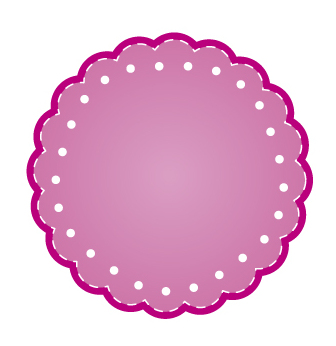
Once I ran it through Convertio, I was able to open the resulting .wmf file in PaintShop Pro
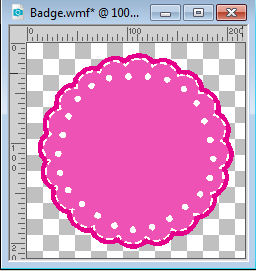
When you open it in PaintShop Pro, you have the option to enlarge it as big as you want since it is now a vector image!
.ai to .wmf
The exact same process can be applied with .ai file, which are typically opened in Adobe Illustrator. You will then get individual shapes in vector format with each segment as its own vector object.

.jpg to vector
One common request we see in PaintShop Pro forum is a way to convert raster to vector. Although Convertio has that functionality, it won't give as good a result as conversion from .eps and .ai. In fact, it will convert the overall shape into a SINGLE black shape, like this:
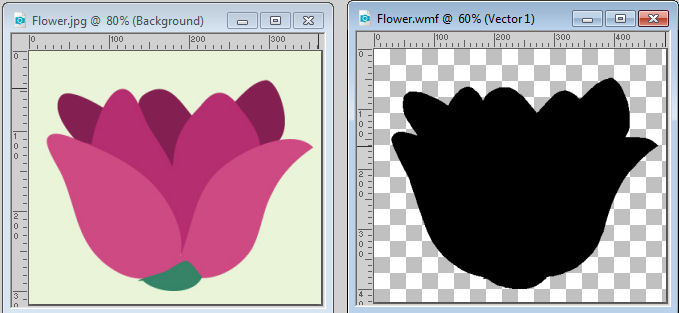
It is probably not what you would be expecting, right? But at the same time, you might be able to use this feature to create an outline shape that would be particularly useful if you want to add a brushstroke, a tube, or a text along the edge since it is now a vector.
Limitations of Convertio
Once you go on the Convertio site, you will notice pricing options. A completely free "plan" is available to you with all those ads showing up. Although this free plan is probably enough for your needs, you have to use the site within some limitations:
Max file size: up to 100 MB each
Max number of conversions in the last 24 hours: 10 files per 24 hours
Max number of concurrently launched conversions: 2
Will you be using this site for your next project? I hope you will and you can also share that next project in the comments below.














5 thoughts on “Featured Resource – Convertio”
Que interesante! Tengo muchos archivos en formatos que no podía usar por no tener los programas adecuados instalados. Gracias!
Abrazos
Stella
Can’t wait to try this, especially on ai files. There are so many beautiful ones, but I haven’t been able to use them. Thanks so much.
that sound like a great program. Will go and check that out. Thank you for sharing
I have used it & love it.
Great and very useful post!