In PaintShop Pro, there is no simple way to turn a circle element into a square one and vice versa. The only method available is to use the Mesh Warp, which is a very tedious process and is not the most effective. However, there is one fun plugin you can use to do just that: Circle to Square.
Get the plugin
This particular plugin is one of many free ones available from Flaming Pear (the maker of Super Blade Pro). You can get this plugin (and 34 others) on this page. There is one file for 32-bit version and one for 64-bit version of the program. Don't worry if the site states that those are for Photoshop, they work very well with PaintShop Pro.
Install the plugin
The installation of this plugin is more than simple: you don't even have to install it! You will download a zip file that you simply have to unzip. See all the plugins that are included in that zip!
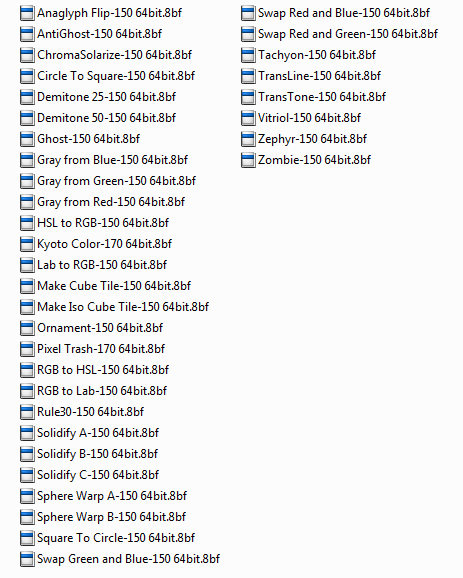
Point PaintShop Pro
In your PaintShop Pro, you can go to File > Preferences > File Location and select the Plugins on the left and then click the Add button on the right to identify the folder where you had unzipped those filters. You can have them anywhere on your computer, as long as you tell PaintShop Pro where to find them.
Circle to Square
Although you can play with any of the 35 filters, let's have a look at how you can use the one called Circle to Square.
In the example below, I created a circular element using the Doilies script.
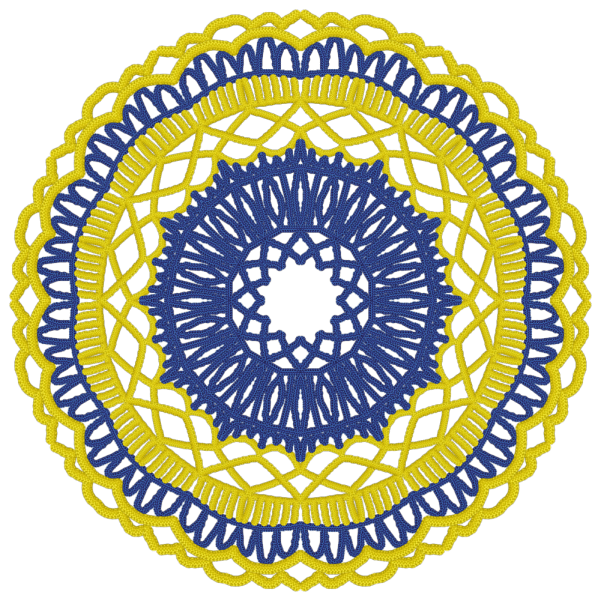
Obviously, this is round and to convert it to a square using the native tools of PSP would be quite tedious (I won't even try). However, using this Circle to Square plugin, we get this (in one click):
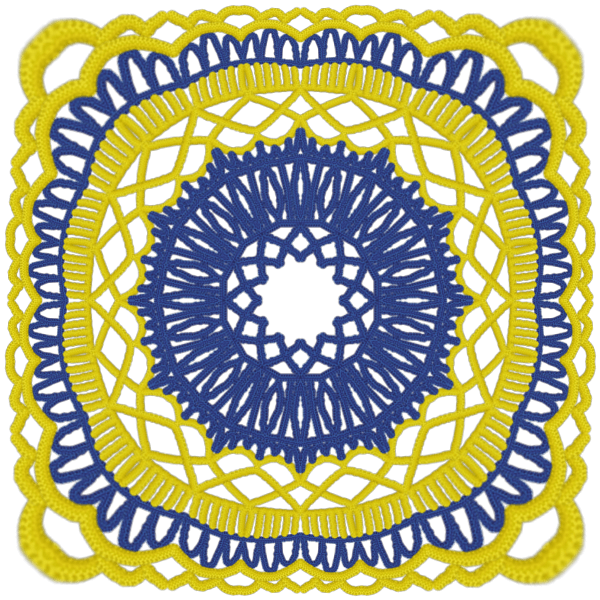
Now, it does look like a crocheted element and I just need to attach it to the next one. So I added some pink thread on the edges, mirrored it and rotated it so it would be even on all sides.
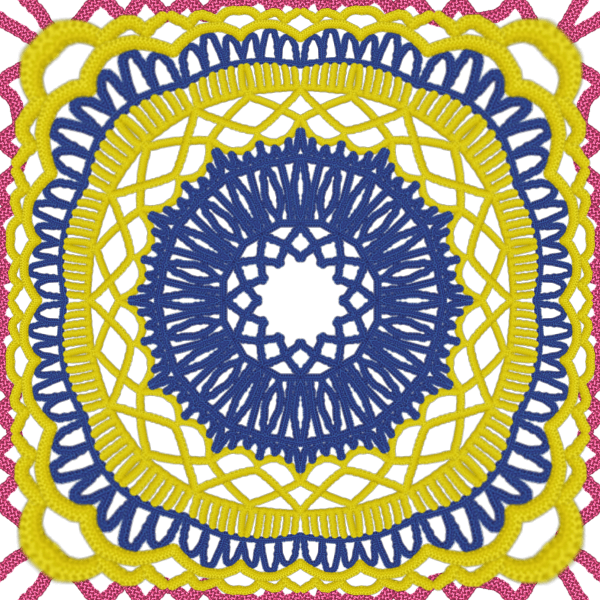
And finally, I can use it as a tile to use as a pattern to flood fill a larger image:
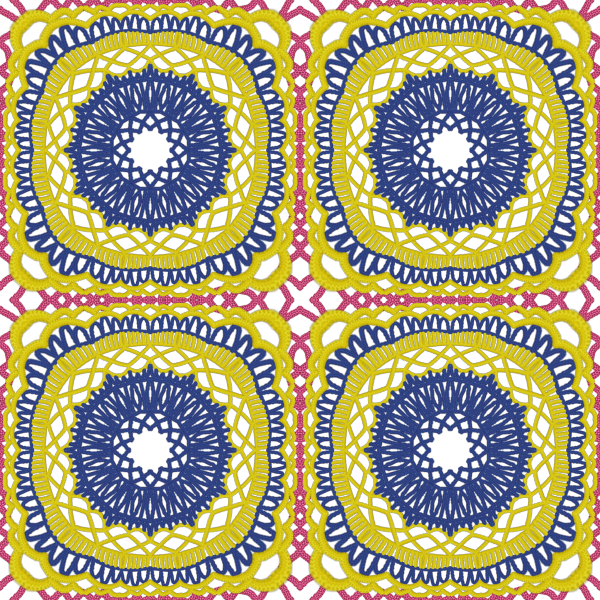
But this is not the only use for the Circle to Square filter. You can turn a regular round object to a square one, like a button, a coin or even a frame (note that the corners will be somewhat blurred, so you might want to select outside of the element with the Magic Wand, set to Opacity and fairly high to select that faint area and delete it).
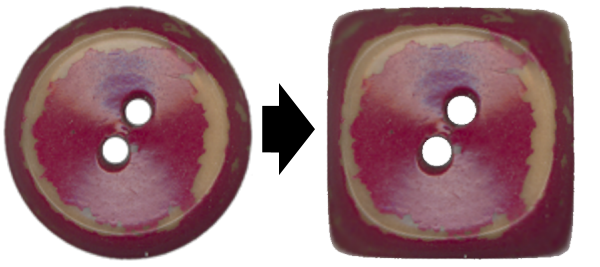
Have you ever tried to change a circular element into a square one? Did you know about this free plugin? Now, it is your turn to play with this filter and see what else you can do. Remember to show us what you do as we always want to be inspired by everyone's projects. Link in the comment or post in the forum.

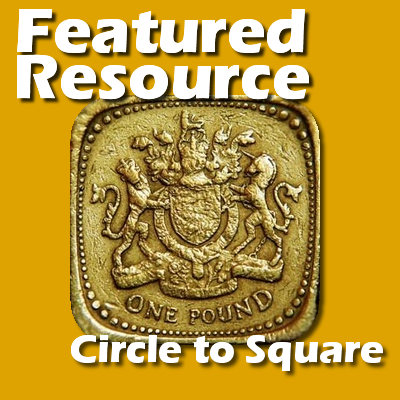












1 thought on “Featured Resource – Circle to Square”
I have an older version of these plugins which doesn’t include circle to square, so I have downloaded all of them again. As always with plugins you have to experiment to see what they do and I tend to forget about them! Will have to try these out again, certainly the circle to square will be useful. Thanks for the information.