PaintShop Pro has great tools, and they come with a certain number of supplies to use. Brushes can be used for lots of projects and effects, but the number of brush tips available by default is quite limited, which means that you might want to add to your collection. Let's see how you can do it to use those great brushes that you will find on the net.
What file types?
If you open the brushes folder in your PaintShop Pro installation, you will notice that there are two files with similar names but one will start with BrushTip_. Those two files work together and if you have only one of the file (likely the one with the brush name only), you won't be able to use it. In fact, in the brush list, it will just appear as a black blob.
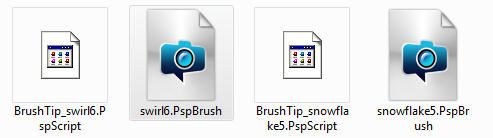
The brush file ending with the extension .PspBrush is the actual design of the brush.
The file that starts with BrushTip_ will end with a .PspScript extension. This might be confusing as it is not a script, like we think of a script used to automate tasks. That file includes some important information for your PaintShop Pro to use the actual brush. Let's open BrushTip_swirl6.PspScript file in a text editor.
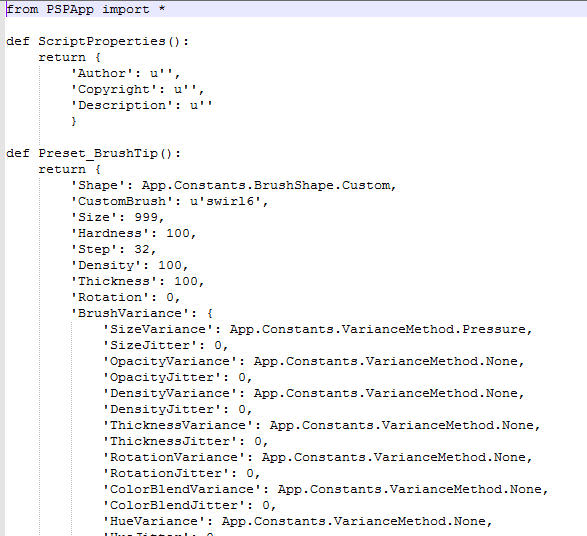
If you look closely, this file includes information about the various settings that you would otherwise find in the Brush toolbar, like the Density, the Step, the Rotation, in addition to various settings that can be set in the Brush Variance palette. So, if the file swirl6.PspBrush itself was the shape of the brush tip, this file includes all the information related to the other settings of the tool when using this shape.
If you purchase or download brushes that are typically for PaintShop Pro, both files should be included in the zip file.
Installing PSP brushes
If you are downloading brushes that are made for PaintShop Pro, from a reliable source, as I said, you would have both files readily available. The installation of those brushes is the simplest: just copy and paste both files in the Brushes folder. That's it. Nothing else to do. Nothing to import.
Importing brushes
You might find an array of brushes on various online stores that will only include the .PspBrush file. As I said before, that file is unusable on its own as it needs the BrushTip_ file with all the settings. If you are in this situation, then you will need to import the brush. The import process will create the BrushTip_ file that is needed, and although it will just set the default values for any brush, at least, you will be able to use that new brush.
To import your brush, go to File > Import > Custom Brush
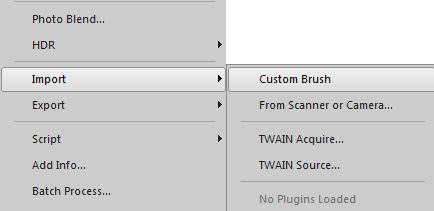
This command will open the import dialogue window.
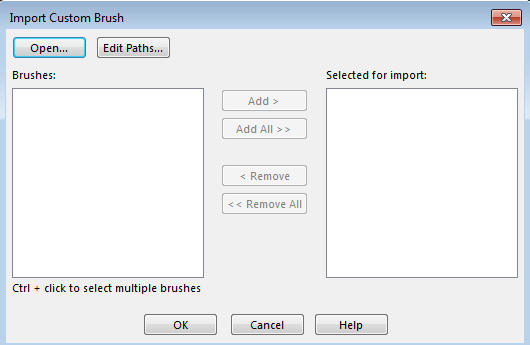
Click on the Open button and navigate to the set of .PspBrush files you have, that are missing their matching BrushTip_ file. Those brushes will be displayed on the left pane.
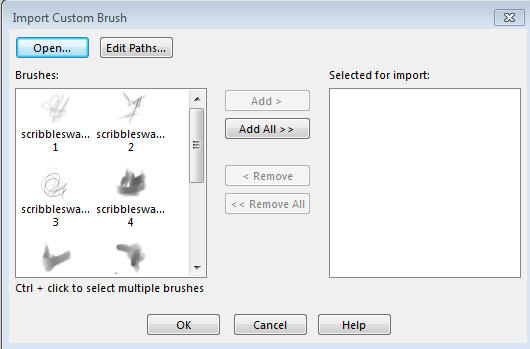
Although you might want to import them all and click on Add All>>, you might only want to import a few. If that is the case, hold the Shift key and click on the ones you want to import and click Add>>. The brushes you selected will then be moved to the right pane.
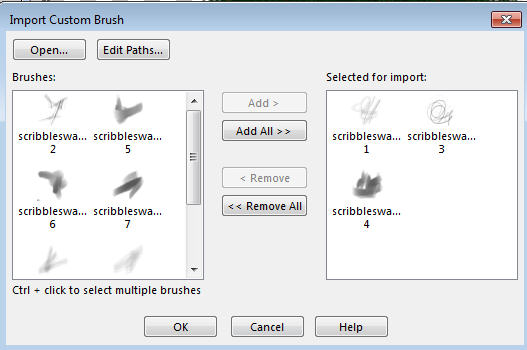
Click OK and the import will proceed. Once done, you can check in the pull-down list of brushes, and there, they will appear (I decided I wanted them all, in the end).
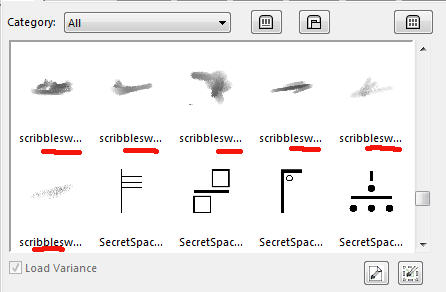
And that's all there is to do.
Importing .abr brushes
A lot of the supplies available online are meant to be used in Adobe products. There are a lot more for Photoshop than there are for PaintShop Pro. Fortunately, since version X5, you are able to import .abr brushes into PaintShop Pro using the exact same process.
That means that you can enjoy the use of all those great brushes you find online, even if they were not meant for PSP.
Importing .abr brushes in PSPX4 or earlier
If you are still using PaintShop Pro X4 or earlier, all is not lost. It is just more convoluted. The steps are simple, but executing them is tedious. Fortunately, there is a detailed tutorial on how to do so in the Tips and Tricks section called Converting PS brushes for PSP use.
Importing .jbr brushes
The extension .jbr refers to the old JASC brushes. They work just like the .abr brushes in that they will need to be imported. Often, when you open a .jbr file in PaintShop Pro through the File > Import > Custom Brushes, you will see, once you open the file, that there is more than one actual brush. Once you select them, you will have a series of new brushes, more than you probably expected!
Now, go browse your favorite resources sites and get those brushes you always wanted to use in PaintShop Pro, because now, you can.














2 thoughts on “How to install brushes in PaintShop Pro”
Thank you for the clear instructions. I remember doing this before, however since I have been away from PSP foe awhile I seem to have forgotten a lot.
Very helpful post! As usual, I learn a lot with you. Thanks.