Do you gather kit after kit, after kit? Do you take advantage of all good sales? Are you drawn to download free kits, and blog train kits? If so, you are not alone. That is very common in digital scrapbookers. However, having so many kits on your hard drive can be a nightmare when you want to start a project and are looking for the perfect kit, in the right color. How can you do that without opening all the kit folders one by one? Let's look at some tips that can help.
Unzip the files immediately
You might not think it is a big deal but if you download a kit that includes several files, there is always a possibility that one (or more) file would be corrupt in the download process. If that happens, you have more chance to re-download the file soon after than if you wait months to do so. You would not want an incomplete kit, right?
Group the sub-folders
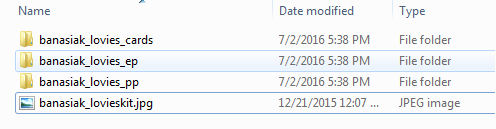
Often, kits will include lots of elements and papers and in order to avoid zip files that are way too big, the designers will split them into multiple sub-folders. You can then end up with a few folder with 4 or 5 papers each. Once you unzip the files into one large file, you will still have many sub-folders. Consolidate your papers into one single sub-folder. Then, one sub-folder for all the elements. Then one for the alpha, and so on. This will help you choose the papers or the elements when you pick that kit to use instead of looking through multiple sub-folders for choosing a single paper.
Move the preview
![]()
Almost all the kits you will download will include a preview. That file will often be present in all the sub-folders so you will have multiple copies of it. You can delete all but one copy of that preview. With the one file left, place it in the main folder of the kit, outside of any sub-folder.
Preview images
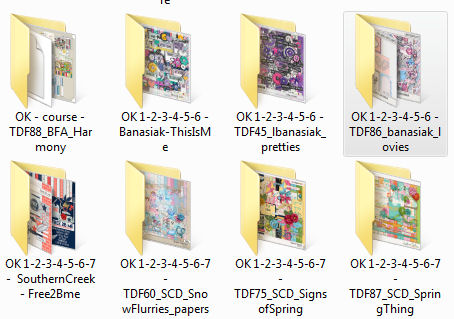
When looking at the files in folders (at least on a Windows machine), you can view them in various ways, including with icons. This will give you a general idea of the color scheme of the kit and even if you look at several folders at once. So, if you are planning on making a layout for fall, you can have a quick idea of which kit will have those warm colors, and if you want to make a Christmas layout, you can quickly pick the kits with the correct colors for the mood you want. Of course, you will still have to look closer, but at least, you will not have to open 100 folders!
Print previews
Another option that some scrappers use is to print those previews directly on paper, with the name of the kit. Then, when the previews are printed (like 4 or 6 or 8 per page), they are placed in a binder that can be browsed through simply by flipping the pages. I am not sure I would be able to keep up with every new kit I get, but if that strategy works for you, or if you just want to try it, go for it!
How do you organize your digital kits? How do you search for the right kit for your next project? Share your ideas in the comments below.

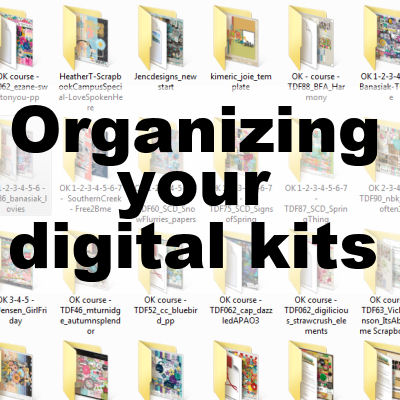












1 thought on “Organizing your digital kits”
I started getting serious about organizing my kits about a year ago. I am still working on the backlog(years worth), as well as cleaning as I go. Most of the old ones, I just unzipped and used in their messy state. Some trains I collected, and never even unzipped. I paid for a few kits that I lost in the mess.
Now, I put all the papers and elements into the new main folder, with only the Alphas in a subfolder. I rename the folder, the preview and TOU, to show the full name of the designer and the kit, beginning with an accent (that puts the preview at the top of the folder. If I have to I will rename the pieces to include the designer/kit info, (BOO My Memories) – YAY Batch Rename!
MY CLEAN KITS directory has a folder for each designer. It also has a folder called `PREVIEWS, where I drop a copy of each preview. When I am looking for inspiration, I can use Windows File Explorer to zoom through the `PREVIEWS folder to find colors I want. The kit folder has the same name, so it is easy to find.
If I am shopping I can have a quick look in the designer’s folder to see If I have the kit already, because I STILL love the pink roses. That has saved some cash!
I don’t ‘tag’ my stuff in any program, but if I did I would just do the previews, and possibly any extraordinary elements.