Creating titles for layouts can be done with the Text tool in PaintShop Pro or using an alpha. Some kits will have alphas, some won't. And although some kits might have alphas, maybe it is not the way you would like to have one. So what can you do? How about creating your own? How are you going to do that?
Simple alpha sheet
This is probably the easiest way to create an alpha and possibly one way many designers go about creating theirs.
1- Start with a very large canvas that can hold an entire alphabet. Often, I start with an image about 4000 x 4000 pixels. I can always adjust that later.
2- Choosing the font and a large size (at least 500 pixels), type in the letters for your alphabet, either in lowercase or in uppercase. If you want to make a set of digits or punctuation, you can do it on a separate step. Make sure there is some space around each character to accommodate any effect you might want to include.
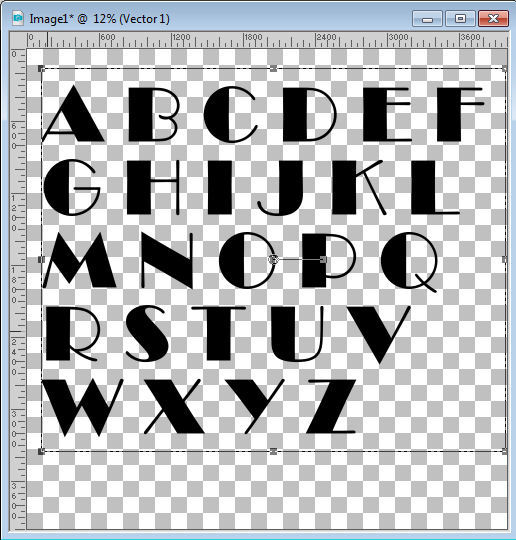
3- Since the font is still a vector, you have now the option to adjust the colors. You can use a solid color from the kit, or a pattern (if you open a paper, you can use it in the Material Properties window as a pattern).

If you want to use a gradient, each row of text will be filled with a different part of the gradient. That is likely not what you want. But if you want to apply the same gradient to each of the letters, you can do so with Object > Convert Text to Curves > As character Shapes. And this is what you will get:
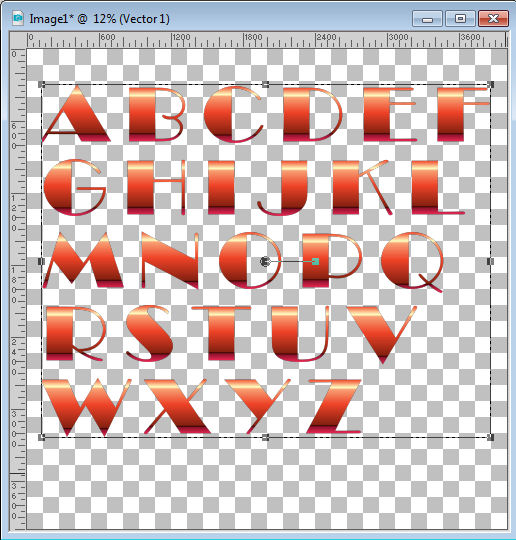
4- Once you are happy with the size, basic color and font, you can right-click on the layer and Convert to Raster. Beware that this step will make your alpha no longer editable. If you want to preserve your work, duplicate the Vector layer first and keep one layer hidden. Then, you can work on the raster layer.
5- With the rasterized layer, you can now apply various effects, like texture, artistic effects, bevels, etc. You can apply filter effects from Eye Candy, Filter Forge, etc. You can also add a border around to create a sticker look (which is why you needed space around), or you can add decorative elements to each individual character.

6- If you have a lot of extra space around, you can trim it. Then save your new alpha sheet as a png image and it will be ready to use.
Individual letters
If you are creating the alpha for yourself, it is really up to you if you want to work with a single sheet or not. But if you want to distribute the alpha, you will have to consider the other users. It is not always the most convenient for other users because (1) it is a lot more work for them to cut each letter as they need them and (2) some programs might not have the capability to cut out letters. So what can you do? You can do that work for them, cutting out each letter, using the Freehand Selection tool, copying them, pasting them as a new layer and saving them as a new image. A bit tedious, but still possible. And if you want to go even faster, you can use a script called Alpha Sheet Separator 2, which will do all that tedious work for you.

Do you find that you would like to have an alpha to write a title on your project? It is not hard. And if you only do that for yourself, you might not even have to create a complete alpha; maybe just the letters you plan to use. Having the letters ready will allow you to move them around and have more flexibility than using only the Text tool.
Show us some titles you created yourself, in the comments below. Link to them, or show them off in the forum.














2 thoughts on “Create your own alpha with PSP”
Great post. I am going to try this one. Thanks!
Remember to show us what you do, in the forum!