Have you ever found yourself overwhelmed by countless photos, scrapbook supplies, masks, brushes, or digital resources on your computer? A contact sheet is a practical and visually appealing solution to quickly preview and organize your digital assets. In this tutorial, you'll learn how easy it is to create contact sheets in PaintShop Pro, enabling you to have a handy printed version of your folders' contents right at your fingertips.
Get the Organizer
The Contact Sheet option is available through the Organizer. If it is not open in your workspace, you can open it by going through View > Palette > Organizer (Shift-F9). By default, this palette is open but since it does take a fair amount of space, I always close it. Your preference might be different and you might keep that Organizer open.

Navigate to the folder
If you want to see the photos you have, the papers in a kit, or other supplies that are on your computer, click on the Show/Hide Navigation button.

This will open a Navigation palette. You can then navigate through your computer and select the folder you want to display.

Choose the Contact Sheet option
In the Organizer, you will see one button for More Options... By clicking on it, you will have various additional options and you can choose Print Contact Sheet.
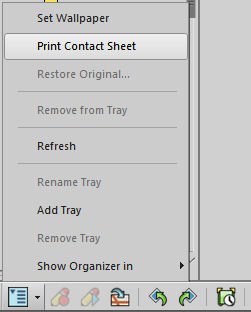
This will open a Print dialog window.

You can use the default settings and printing a series of thumbnails in a 5x6 arrangement. You can choose if you want to print only SOME pages or all of them. If you prefer not to use your printer, you can always click on Modify contact sheet...
This will give you other options as far as the number of columns and rows, the size of the thumbnails, and more.
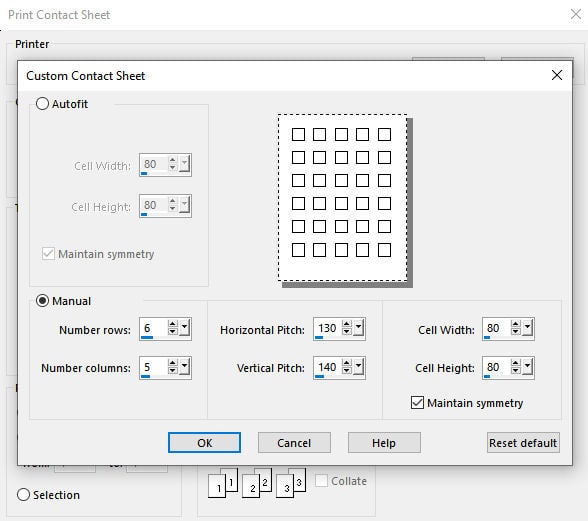
What else?
The Contact Sheet function will allow you to display and print all the common file types, like .jpg, .png and .bmp. Interestingly, you can also use it for other files:
- .pspimage files
- .pspbrush files
- .pspframe files
- .pspshape files
- .psptube files. However, this will showcase all the individual picture tubes in a file, which might not be that meaningful if you have a series of 100+ images
- .pdf files. It will only showcase the first page, as a thumbnail, but not the content
- .psd files
- .tif files. These files are occasionally used for layered templates. Even though you can showcase them in the Contact Sheet, PaintShop Pro will only open them as a flattened image.
However, these files cannot be used in a Contact Sheet:
- .pspgradient
- .pspmask
Other limitations and alternate resources
Contact sheets created inside PaintShop Pro will display all the images you want with several options. However, one detail that is lacking is the filename for each of those thumbnails. If you don't need them and just want the visual representation, the Contact sheet will be enough for you.
On the other hand, if you want to add the filename of each of those images, you could use one of the scripts available in the store. Furthermore, there are scripts to display gradients and masks, which is not possible with the native function. Here is a list of scripts you might be interested in:
Brushes Library: for a sample of all the brushes in a specific folder.
Gradient Library: for all the gradients you have in a specific folder.
Pattern Library: for all the patterns you might have, in jpg, png, or pspimage format.
Masks Library: for all the masks available in the folders identified in the File Location
Contact Sheet: for any file in any folder, as long as they are jpg, png, psd, pspimage, tiff, wmf.
Conclusion
Creating contact sheets is not only helpful for organizing your digital files but also makes it easy to select and visualize resources quickly. Whether you're preparing for a scrapbooking marathon, curating photography projects, or simply decluttering your digital workspace, contact sheets can be a powerful tool. Give it a try, and discover how efficiently you can enhance your creative workflow with PaintShop Pro!














4 thoughts on “Creating a Contact Sheet in PaintShop Pro”
DOES IT SAVE A FILE OR JUST PRINT IT OUT? WITH MY PRINTER I CAN SEND TO PDF FILE SO I HAVE A FILE I CAN CALL UP IN PAINTSHOP PRO.
By default, it will print the contact sheet as the command is sent to your printer, directly. However, you can set your printer to “Print to file”, so that would make a file you can save on your computer. Depending on your computer setup, you could save as a pdf if you have a program that does (like Adobe PDF).
Wow ! This is a great tool. Thank you>
Wow ! This is a great tool. Thank you>