When you have to repeat the same steps over and over again in a project, you could record and save a script. In fact, scripts are great time-savers. However, sometimes, you don't need a "full" script but only a few commands, and maybe just for a current project. What can you do? You can use "Quickscripts".
How are they different than recorded scripts?
When you record a script using the Record command, you will have to save the script, and it will include all the steps you will be taking. On the other hand, you can save different steps that might not be consecutive as a Quickscript.
Another difference is that a Quickscript is a single script and if you create a second one, it will overwrite the previous ones. So Quickscripts are mostly used for your current project and are typically temporary. If you really need a script to reuse on multiple projects, you will have to record a "complete" script.
How to create a Quickscript?
Let's work with this image that contains five different buttons (on five separate layers).
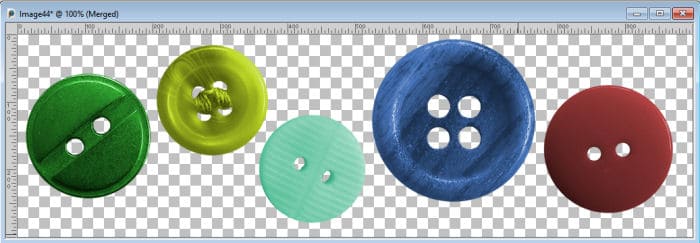
If I want the same buttons but in 3 specific colors (red, blue, and green) for each of them, I would activate the layer for the first button and execute the following steps:
- desaturate by lowering the Saturation to 0 in the Hue and Saturation > Colorize
- duplicate the layer twice
- adjust the Hue/Saturation/Lightness to get a red button
- activate the layer below
- adjust the Hue/Saturation/Lightness to get a blue button
- activate the layer below
- adjust the Hue/Saturation/Lightness to get a green button
In the Layers palette, you can now see the three buttons that were created with those steps:
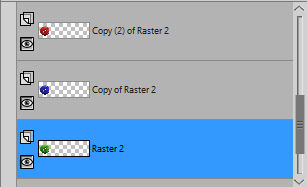
All those steps are displayed in the History palette. If you don't have it open, press F3 to open it. If you look closely, you can see the exact commands listed above.
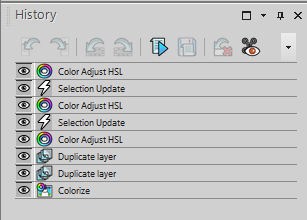
In the History palette, click all the steps you want to replicate. Hold the Ctrl key will allow you to select individual actions, even if they are not adjacent. Each command you select will turn blue. Then, click on the Save Quickscript icon to save it.
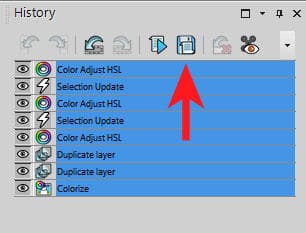
Using the Quickscript
Now that you have created a Quickscript, it is time to use it. In our example, I will select the second button, and press the Run Quickscript icon.
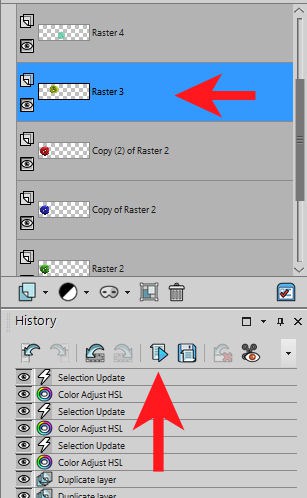
At that point, you will see all the same steps being executed on that layer. I can repeat for each of the other three buttons, and within a minute, I would end up with 15 buttons: five red, five blue, and five green.
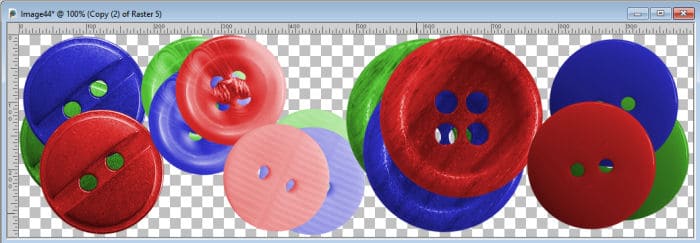
Limitations of Quickscripts
Even though Quickscripts can be timesavers, they can't do everything you wish. There are some clear limitations in what they can do, and how they can run.
The Quickscripts are saved, but they overwrite each other so you can only have ONE Quickscript available at a time. If you close your PaintShop Pro and reopen it another day, the last Quickscript will still be saved and available, but since they are not named, you might not remember what it is.
Commands that rely on a specific point on your image would be limited to that exact location when you run the Quickscript. For example, in our image with five buttons, if one command is to Fill one of them with a color, the Quickscript will record the point where the command is executed. For the second button, the script would click at the same location, which would be outside of it, so it would not fill the area you would expect. This would apply to tools like the Magic Wand, the Fill, even the Move tool.
A Quickscript cannot work on separate images at once. This means that you cannot copy and element and paste it as a new layer on another image, or paste them as new images. If you look at the History palette, it is specific to the active image so when you change image, you have a different set of commands. You would not be able to create a Quickscript with commands on different images. However, if you have separate images and you want to apply the same commands, you can do it.
When you run a Quickscript, all the commands will be executed silently. You will have no option to adjust the settings like the shadows, the hue, etc. If you know that the exact same settings will work with each run, it is perfect for you.
Conclusion
Quickscripts are great tools when you need to repeat the same steps multiple times, on several layers, several selections, or several images. They will be most useful in a single project.
If you really need more scripting power than what is available in a Quickscript, you might want to look into the Scripting course.














2 thoughts on “Save time with Quickscripts”
I Love the Campus so much fun, your allways so good to Everyone 🙂
I can see this being very useful in our Build-A-Kit Workshop. Thanks, Carole!