While working with PaintShop Pro, it is common to use text to add information, title, or other details. After working a lot on a project, it can be disheartening when the text "disappears" on you. So much work might be lost! Let's have a look at common situations when this could happen.
Wrapped text
With version X7, came the option to wrap text inside a selection or a vector shape. This was a fantastic addition to the graphic capabilities, however, this particular function would come with a few "annoyances" of the disappearing text. So, if you are using this feature, read on. If you used an older version of PaintShop Pro, you are likely safe from the disappearing text.
Resizing wrapped text
When you wrap text inside a selection, the text will be sized based on that surrounding. Interestingly, even if you remove the selection (deselected), the text will still "remember" the envelope. This allows you to move your shaped text without it changing shape. It will keep its shape, even without the selection being obvious.
On the other hand, if you resize your project, that is where the issues would arise. Let's imagine a 1000x1000 pixels project where the text is inside a large heart shape selection.
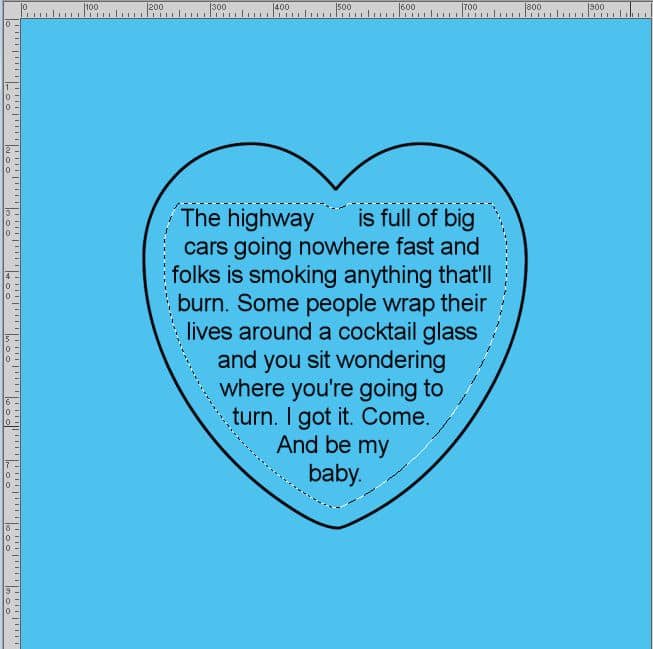
You can see the shape of the selection and its size. All the text fits neatly in it. Now, let's resize the whole project to 600x600 pixels. This is what you get.
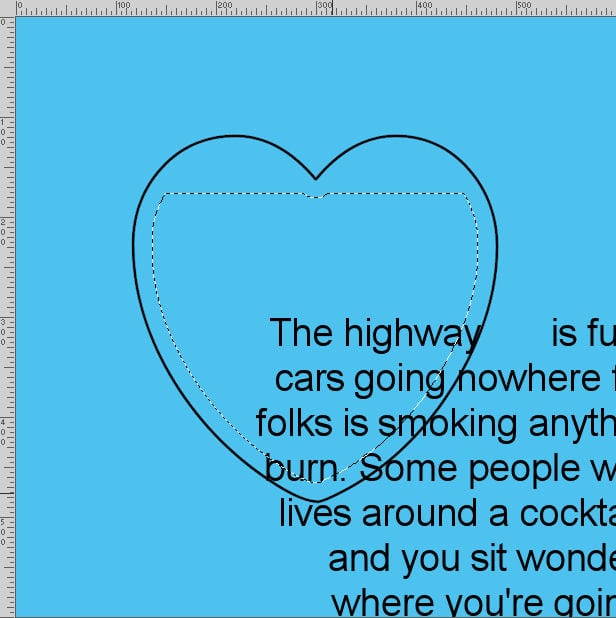
What is happening here? PaintShop Pro resized the shape. It resized the selection. However, the text was not resized. If you look closely, it is wrapped exactly the same way as it was in the initial image. Interesting to see that the actual selection changed size, but the text that is wrapped inside it isn't. It might not sound logical, but that is just the way it is.
In this example, the text didn't disappear and the reason is simply that the resizing was just a little. When resizing a project, it is as if the new area for the image will be in the top left corner, so if the text was in the bottom right corner, it might have "disappeared".
Let's see what happens if I resize the image to 400x400 pixels.
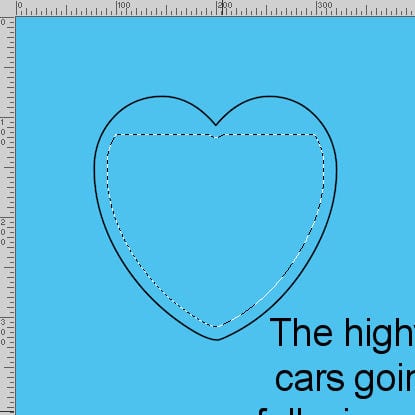
As you can see, the text has not disappeared, but it is getting close to being off the canvas. If I resized it to 300x300 pixels, that is exactly what would happen: the text would go off the canvas, even though it is not really gone.
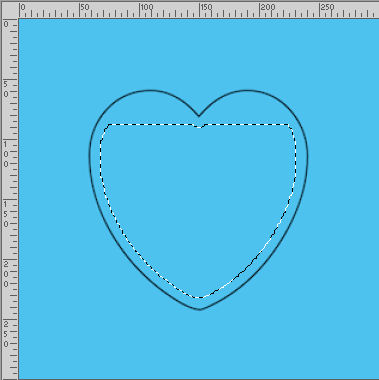
In fact, I can use the Move tool and while holding the Ctrl key, I can pull the text layer back on the canvas.
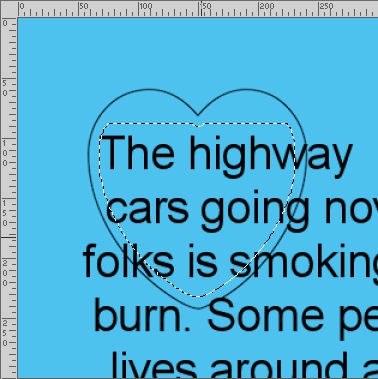
Of course, the text is still in the original size from the initial wrapped text. That does not seem to make sense if you wanted to resize your whole project, photos, papers, and text included. What can you do? You can prevent this surprising issue from happening with some basic steps:
- duplicate the text layer
- convert the duplicate to a raster
- hide the original text layer
That's all. Now, the raster layer will resize normally, just the way you would expect, while the vector layer will just be hidden, whether it is on or off the canvas).
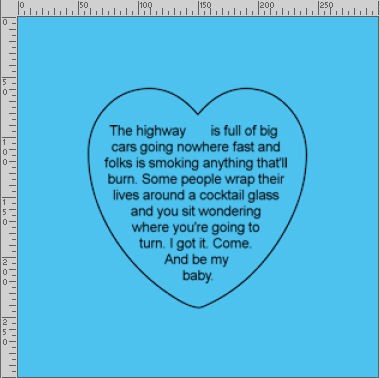
Now you know it. You don't have to panic. Your text is not really gone, but even better, you can prevent it from "disappearing".
Opening a saved file with wrapped text
When you save a file in .pspimage format, by default, it will use the compatibility mode of that specific PaintShop Pro version. If you are working on projects and saving them for yourself, that is perfectly fine and you should not see your text disappear. However, if you need to share the project with someone else, or if you need to use a previous version of PaintShop Pro, you will want to change the compatibility mode to an earlier version.
When you choose the .pspimage file format, you can click on the Options button to get the choices of compatibility versions.
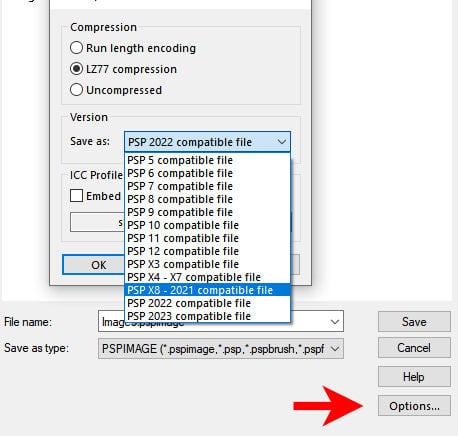
This is now the important moment. Remember that the Wrapped text function started with version X7. This means that if you choose a compatibility mode for an earlier version (for example, version X4), that version would not be able to use the information from that feature. So if you are to open a file containing wrapped text in PaintShop Pro X4, the text will be ignored. That will be quite annoying.
We might think this is an issue of the earlier versions of PaintShop Pro, but that is not the case. The problem is the SAVING part. When you save based on a specific compatibility mode, the program does it for those earlier versions. It does not know what version you will really use to reopen the file. So the process of making the data compatible with other versions will affect the file and its content.
Unfortunately, it means that ANY wrapped text will be REMOVED when saving in a compatibility mode that is earlier than version X7. What is even more annoying is that the program will not tell you that you are saving in a compatibility mode that is incompatible with the features you used. That is when you are in store for a bad surprise. Whenever you reopen the file, whatever version you are using, all the wrapped text will be gone. This time, it won't be outside the canvas, or hidden somewhere.
What can you do to avoid this disappearing text? There is only one way: make sure to check the compatibility mode when you save a file that includes any type of wrapped text.
How can you recover that missing text? Unfortunately, you can't. It is gone. The data is not saved and you will have to redo it again. If you had a rasterized copy of the wrapped text layer, at least you wouldn't have lost everything, but it wouldn't be editable anymore.
For more information on how to use Wrapped text in PaintShop Pro, check out this article.

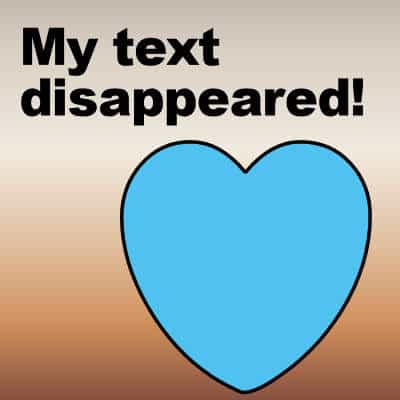












1 thought on “My text disappeared! What happened?”
Defiantly something I will need to know, thank you so much and for the pdf as there is no way I could have remembered. The screen shots make it so easy to understand . You have amazing talent Carole !