Although you can always create a pattern and save it before using it, it is not always necessary. You can work on a pattern and use it without ever saving it.
Images on your workspace
Did you ever notice that all the images on your workspace will appear as patterns in your Materials properties dialog window? For example, let's look at this workspace, where I have four images open: one is a photo, one has some text and two have little shapes.

None of those images has been saved in my Patterns folder. However, if I click on my swatch, and choose the Patterns tab, I will see this:
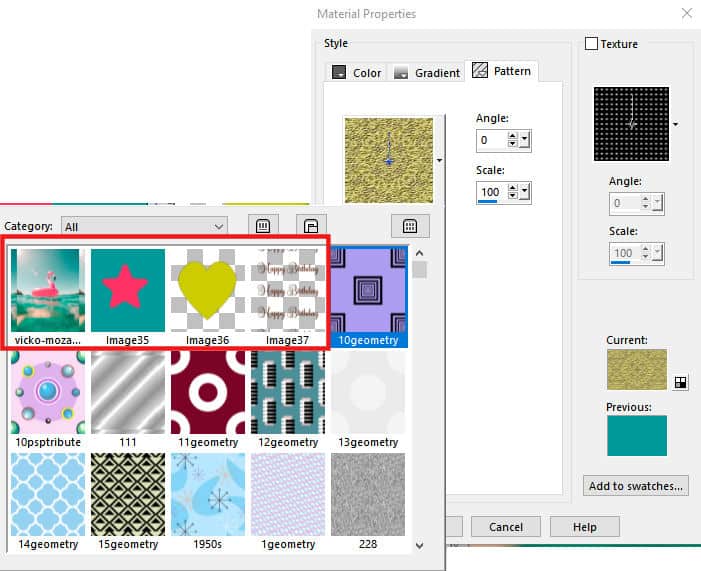
or this (depending on your PSP version or the settings for your Materials palette):
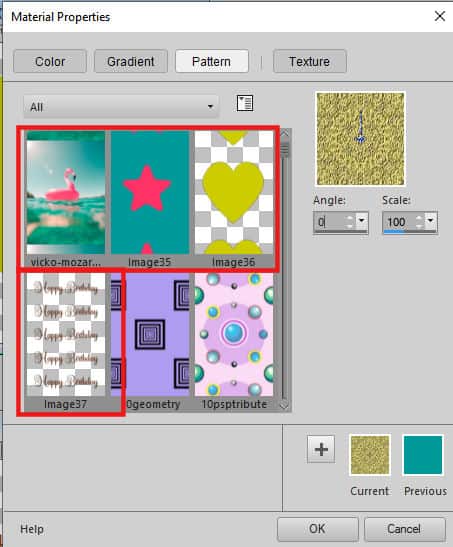
In either format, you can recognize the four images that were on the workspace.
Use them as is
As long as an image appears in the list of patterns, you can use it either as a stroke, a fill, a background, or a foreground.
I can open an image of any size and fill it with the star pattern.
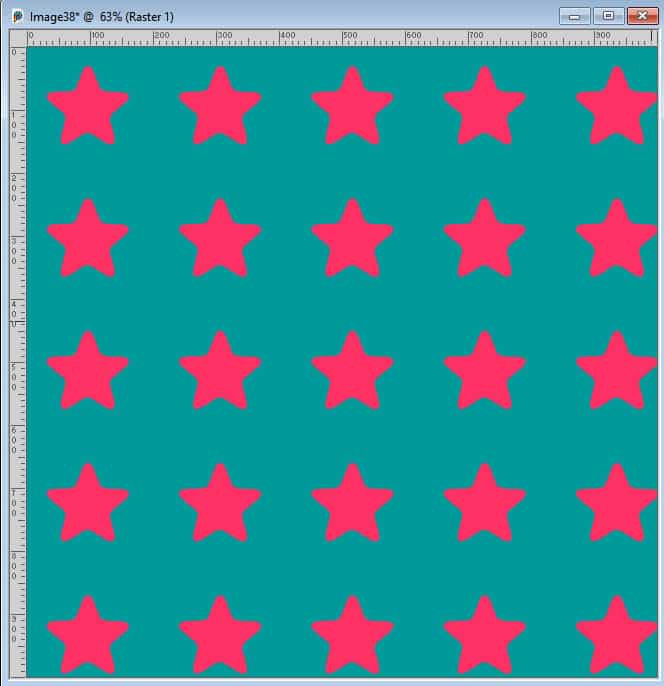
You can also use that pattern as a fill if you are adding some text.
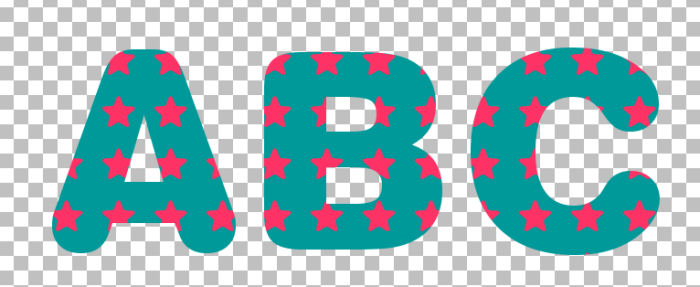
Try before you save
Sometimes, you might be creating various patterns and want to test their combination, or their colors, scale, or angle. You don't need to save every time to try them. If you like a pattern and you know you will likely reuse it later, go ahead and save it.
Seamless or not?
Unfortunately, using an image from the workspace will allow you to fill with that pattern but won't necessarily make it seamless. For example, if I use the photo as a fill pattern, it will obviously NOT be seamless:
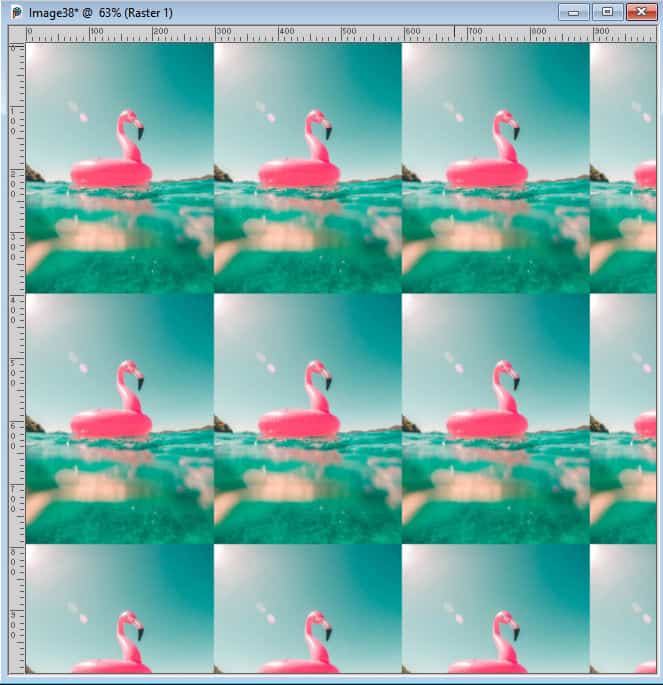
Play with the settings
When selecting a pattern in the Materials palette, you can adjust the Scale (how big the pattern is) and the Angle. This allows you to create diagonal tiling for polkadots, for example.
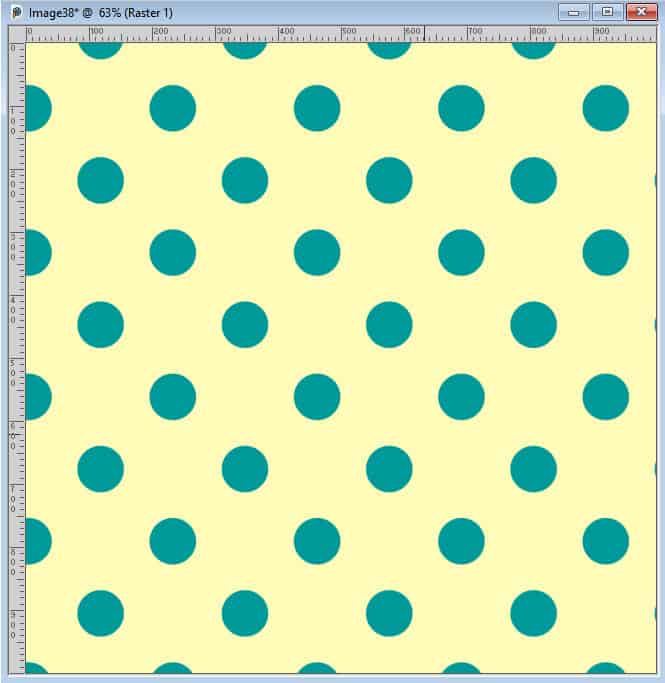
If you are using a round design, changing the angle is enough but if your shape is somewhat directional, that will not be enough. For example, if you want a diagonal tiling with the heart pattern, simply changing the angle will give you this result.
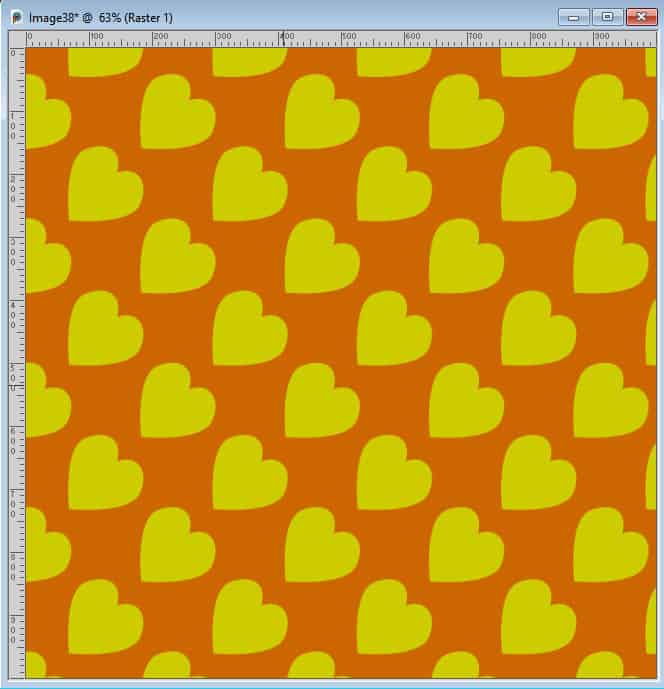
This might not be what you want. The way to get your shape straight while still tiling it diagonally is to rotate the original shape in the opposite direction like this:
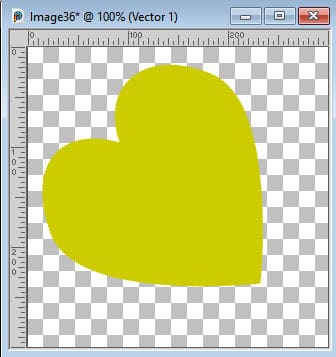
Now, the same angle of that pattern will yield this result, which is much more eye-pleasing, right?

For more details on diagonal tiling, check out this article.
Now that you know that you can use any open image from your workspace, you will be able to avoid saving patterns that will only be used once.













