When creating a scrapbook page, we might start with one, and realize that we have more photos or more of the story to tell. That is when we would like to turn that single page into a double page. And if we plan a whole album, maybe we would like to start with double templates from the beginning. However, double-page templates are much less common than single-page. That is when we might need a little bit of work to create our own. But it is easier than you think using these five tips.
1- Mirror, flip or rotate
If you start with a simple template, it could be easy to just mirror, flip or rotate it to make the second page. Of course, that might not be suitable with all templates, but it is so easy that you can give it a try.
Let's start with this template, which is intended to be used as a single page.
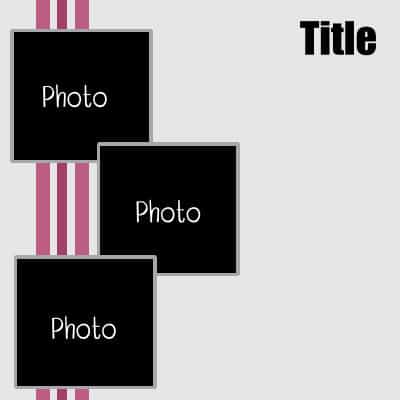
By simply duplicating this image and mirroring all the layers, I can get this new "double-page".
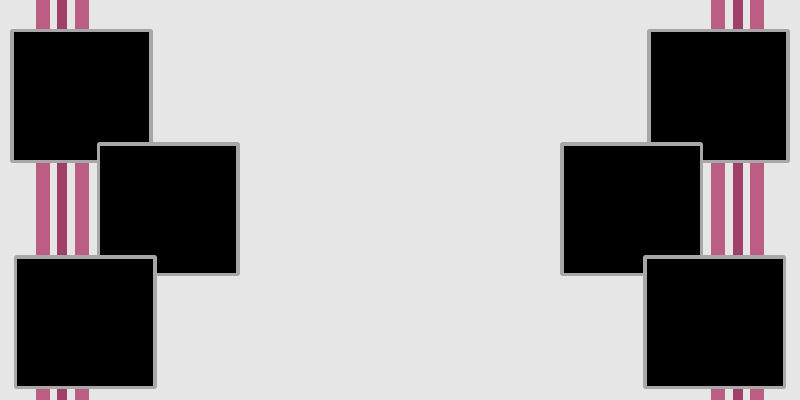
Of course, I don't have to keep the original template on the left side, so if I switch them, I get this:

Now, what if I was to flip the page vertically too? Although the effect might not be as "even", you can see that the overlapping of the photos is now in a sort of continuous pattern.
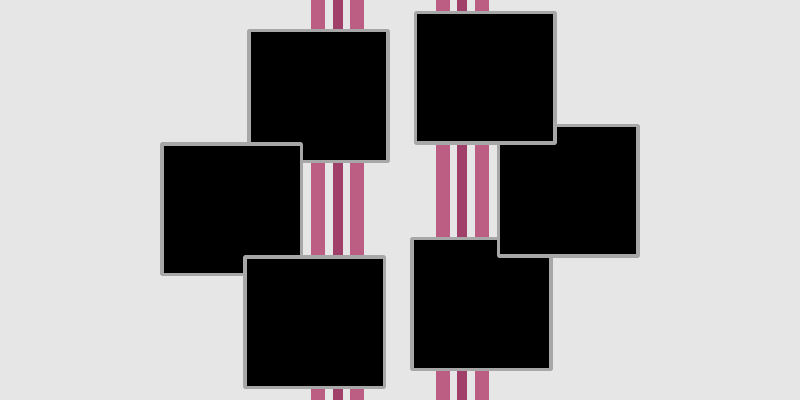
Isn't that easy?
2- Continue a pattern
Instead of a direct repeat of the whole page, you might want to just continue a pattern that is obvious in your page. Let's look at this template:
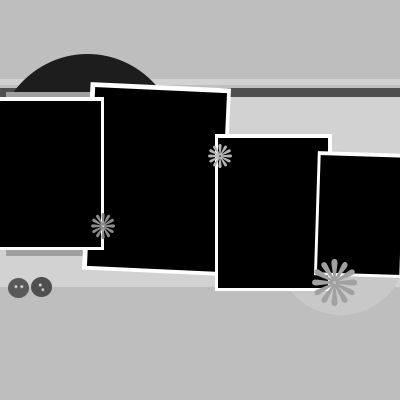
You see that there is a series of slightly rotated photos with a little overlap. In order to maintain consistency, you can duplicate that template and use the elements from that page for the sizing. In this example, I would also maintain the horizontal background elements to help with consistency.
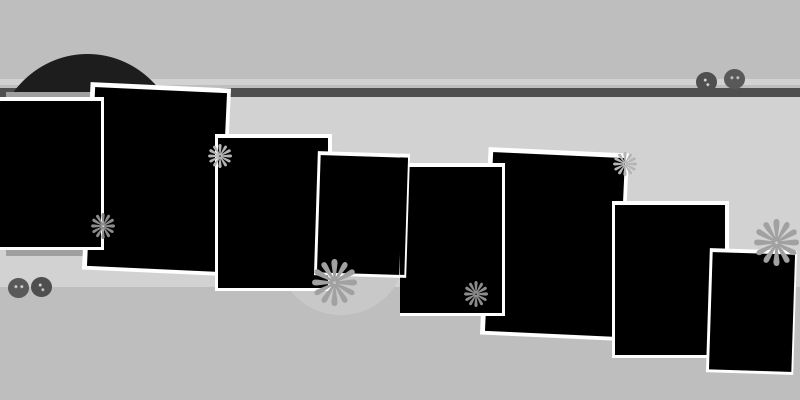
You don't need to repeat every element. As you can see, the circles in the background were not repeated on the right page. Also, some elements needed to be rearranged, like the buttons. In any case, you know that a template is only a starting point. Those placeholders will likely be replaced, resized, and rearranged.
3- Repeat and resize
In order to repeat a design, you don't need to have exactly the same dimensions. In fact, some variety can add interest to your double page. Let's start with this template.
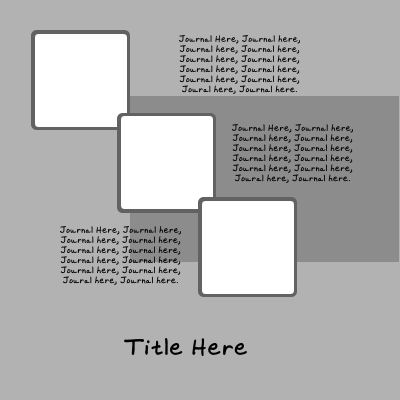
Without making an identical copy of this page for the opposite page, you can resize the photo area while using the same format and shape (like those rounded corners). Of course, by resizing the photos, the number will change.

Those two pages will nicely go together because of the similarity in shape, even if the size of the photos would differ.
4- Showcase one
If you have one photo that you really want to showcase, you might want it larger than in the template that you have on hand. Making an opposite page with one large photo area is extremely simple. Making a page with just one large photo might seem like it won't match the starting template you work with, but there is a trick. You can just repeat something else from the initial template. Let's start with this template.
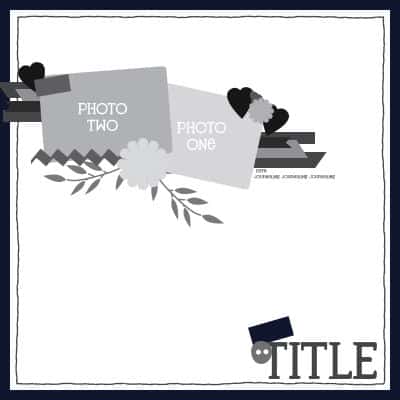
If I want to showcase an additional photo in a very large size, I can keep some elements from the original template, like the outside frame, the cluster of ribbons, and the flower element. Even if you modify them slightly, they would be recognizable and create that continuity from the left page to the right one.
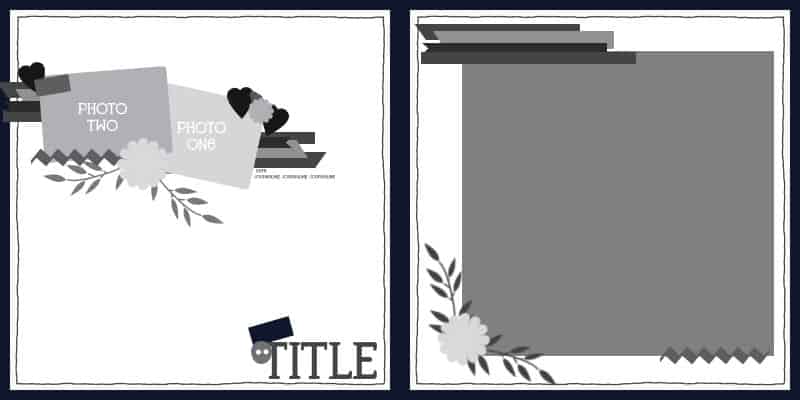
Of course, you can also replace that large photo with a text area if you have a detailed story to add. It could be used as a complement on the opposite page.
5- Sometimes, it is more challenging
Although you can use these tips with a lot of templates, not all of them will be that easy to turn into a double page. Some templates are based on text or on a specific shape. It would require different approaches to make a double page. Let's look at this one:

We obviously cannot mirror, flip, or rotate it to make the opposite page. We could just repeat the photo area on the other page. This is what we can get.

You can see some continuity in the shape and also the angle of the photo.
If you have a more "challenging" template to turn to a double page, it will just require a little bit more creativity. Don't worry, you can do it. Make sure you have also some consistency in the supplies used and both pages will come together as if they were one double page to start with. For example, use the same paper for the background. If you use ribbons, repeat the ribbon on both pages. If you have a series of three elements in a row, repeat that series on the other page. You get the idea, right?
With these tips, you just doubled your stash of templates!
For more help on using layered templates, check out this article about Using Scrapbooking Templates.














4 thoughts on “From single page template to double page template”
Thank you for this explanation and examples. It is nice to see two pages that fit together.
Great idea: from one photo template creat a few symmetrical photos template:)
Very cool. I’ve never tried a double page before.
Thank you for these good Ideas about templates making.