If you want to create multicolored text with your PaintShop Pro, you can paint the individual letters as explained in this tutorial about painting wordart. However, that requires you to rasterize your text, and you will lose the ability to edit it afterward.
Start with the text
Whatever text element you want to color, you can use the font of your choice. The color can be neutral to start as it will be changed later. You can place it wherever you want as you can move it later. It also means that you can work on it directly on your project if you want, or on a separate image. It is your choice.
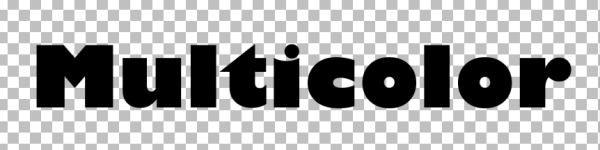
Color the letters
If you want different colors for individual letters, start by selecting the first letter you want to "color".
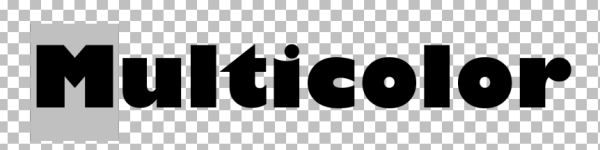
You can then select the fill color from the Materials palette.
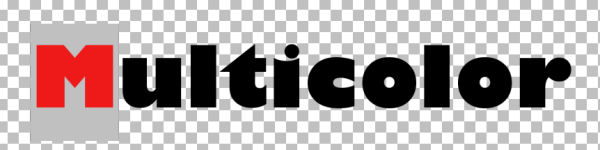
Repeat the same process for the second letter you want to color.
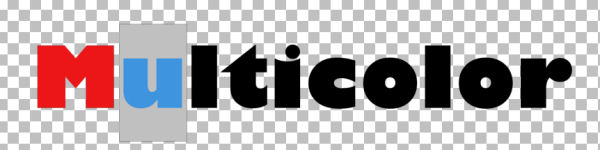
Repeating colors
If you want the same colors to be repeated, you can select one, color it, select the next one and when you go back to the Materials palette, it will display the last color you used so you simply click on the fill color to open the Materials Properties dialog window and click OK as it will already display that color.
On the other hand, if you have changed the color to red, then blue, then yellow and now you want to get the same red, you will have to open the Materials Properties dialog window and with the dropper tool that will automatically appear, select the color from the previously colored letters.

Coloring groups of letters
Sometimes, you don't have to select letters one by one. You might want to group adjacent letters while you select them so they would be colored at the same time.
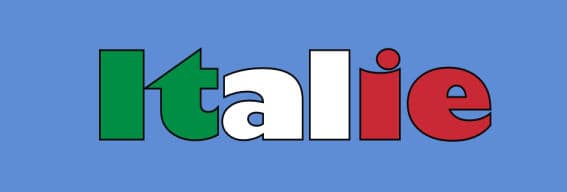
An additional feature
Although you can select different colors for different letters of a word, using the exact same technique, you can change the letters' attributes, size, and even the fonts.

Be careful
Although you can change the colors, the size, the font of the different letters, beware that you can accidentally lose all that work if you ever edit your text, as a whole unit, once you apply the changes, you might lose the individual features as it might apply one font or color or attribute to the whole word. Just beware of that.
Now, you can have fun with your headlines or your titles and customize them to suit various themes.

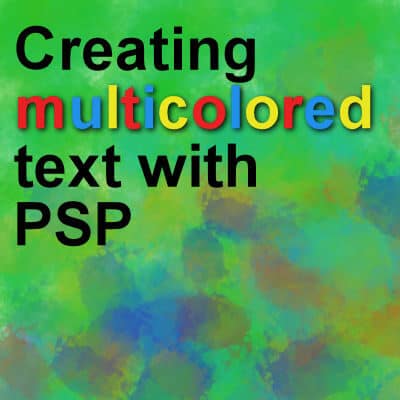












3 thoughts on “Creating multicolored text with PSP”
So colorful and full of happiness. Thanks for the tutorial. 🙂
I usually change the color while still in text mode.
I have used more than one color before, but never thought about it possibly affecting the whole word. Thanks for the heads up.