PaintShop Pro has great tools to add colors to greyscale elements and many users take advantage of those tools. This is very useful when you have a "grey" element (or a colored one you can convert to greyscale) but if you have an element that is almost white or black, those techniques can't be used as-is.
Grey base color
When colorizing an element, the degree of "grey" will determine how much the new color will be showing. Let's look at the same colorization on different levels of grey.
Here are the starting buttons, all in different levels of grey:
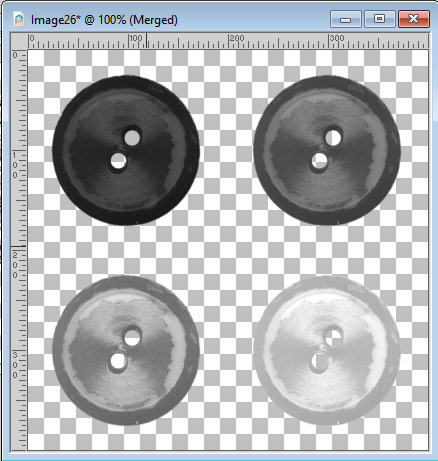
Now, applying the simple Colorize command on all those buttons at once, we get this range of colors:
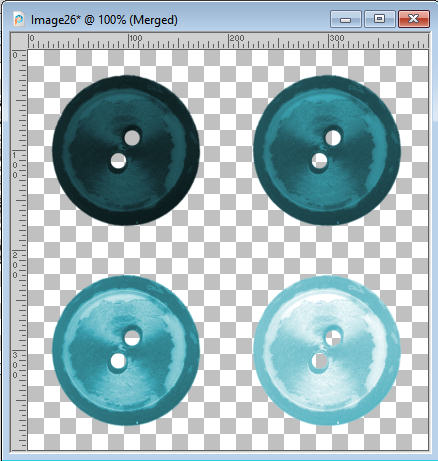
You can already see that the dark grey will show some of the color but it will be so dark that it won't be very visible. The same will happen with the very light grey.
White and black
If you have a pure white or a pure black base, you have no degree of grey so the color will not show. Here are two shapes, in pure white and pure black.
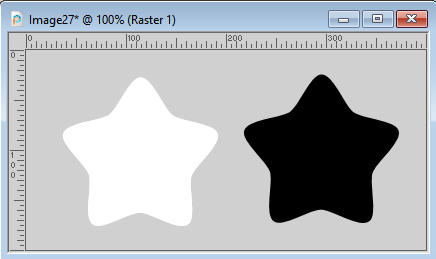
And let's apply the exact same setting as with the buttons above. Notice how the grey area will show the color, but the black and white don't.
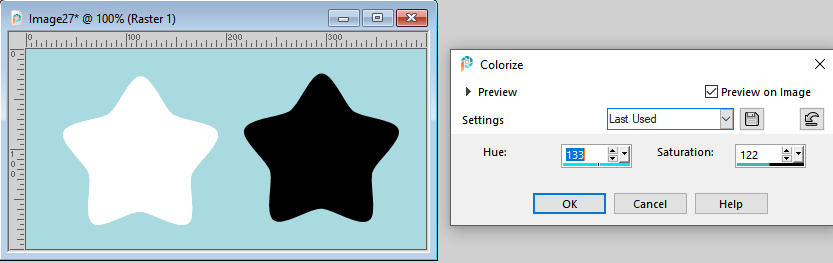
Although most elements won't be pure white or pure black, how can you add color to them?
Adjust the brightness
Starting with white or black color, you can turn them to a grey by adjusting the brightness of your element. Let's look at the white shape. It can be turned to grey with this adjustment.
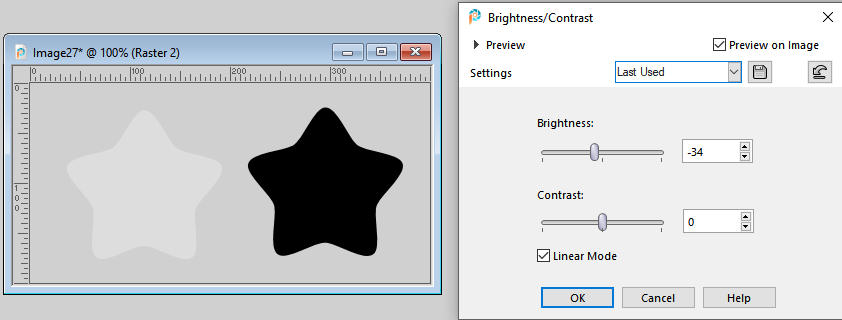
From this point, the color can be added with the previous settings:
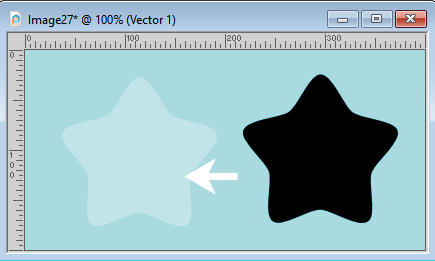
And you could do the same with the black shape, by reducing the Brightness first and apply the color.
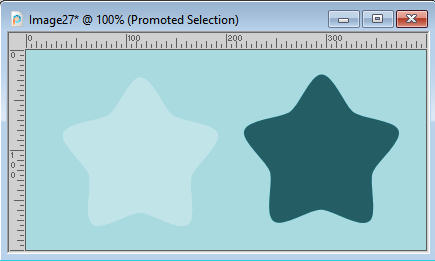
Apply to elements
Here is a white lace we could want to colorize:
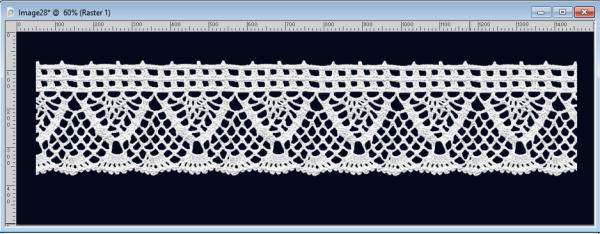
Simply applying the Colorize command will yield this result:
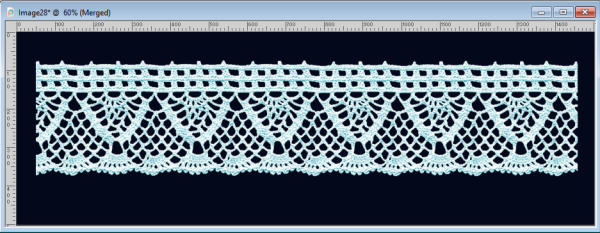
That is pretty light. If that is what you were going for, it is fine, but if you want a more saturated color, darkening it by -100.
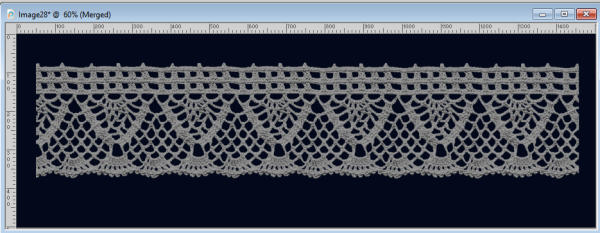
And then, Colorizing.

Isn't that a nice and rich color?
Brightness first
You might be tempted to adjust the brightness after you added the color and noticed how faint it is. Beware that it will NOT yield the same result at all. Here is the proof. Let's start with this lace where the colorization has been added without brightness adjustment.
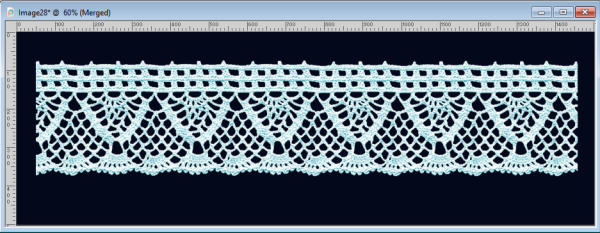
Let's adjust the Brightness to this same lace.
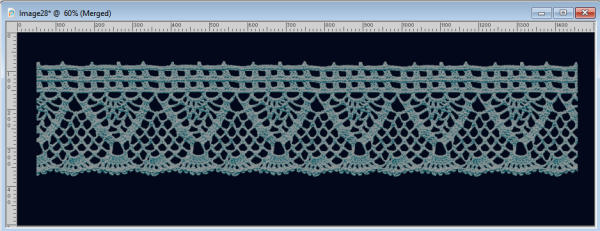
Which one would you prefer? Obviously, it might depend on what you are looking for, but personally, I would rather have the more saturated lace, wouldn't you?
For more in-depth tutorial about colorizing, check out the Color them beautiful for colorizing black and white photos and Color your world for other colorizing tips and tricks.

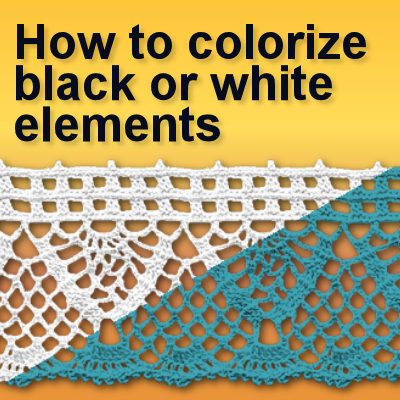












3 thoughts on “How to colorize black or white elements”
Can HEX codes be used for Colorizing?
It depends on the technique you use to colorize because if you are using the Colorize command, there is no place to enter a Hex code. However, if you use a duplicate with a blend mode, yes you could. But this article is specifically addressing the challenge of colorizing elements that are white or black, as they don’t take colors very well, typically.
Thank You. This was very helpful. It is so simple but not something I would have thought to try.