When you work with your PaintShop Pro to create various projects, whether they are scrapbook pages, greeting cards, posters or others, you likely want to show them off. You can post your result in online galleries, on Facebook or in the forum of the Campus. Depending on how you want to share your projects, you need to be familiar with various steps in the saving process to be most efficient.
File size
If you work on a full-size scrapbook project, it will typically be 3600x3600 pixels with corresponds to 12x12 inches. This format gives you lots of space to work, add photos, elements, and text. However, that size of a project will yield a large file. If you have saved a scrapbook project in .pspimage format, you might see that filesize jump to 30, 40 or even 100MB. That is a big file, but it preserves all the effects and the layers so you can come back to your project later and continue working or edit it.
Although this filesize is perfectly fine for your computer and your own work, it is not the best for sharing. So, although you will want to keep a .pspimage format for yourself when it comes to sharing, you will need a few additional steps, depending on the platform you want to share them on.
Image format
When working on a 3600x3600 pixels image, you will need to save it in .jpg format in order to send it to a print shop. And you will want to keep that large format so you have a better result when printing. Even when you save as a .jpg, which yields a smaller file size than a .pspimage one, it can still a few MB. Let's look at one project.
This page is 3600x3600 pixels in its full size. The .pspimage file is 109Mb. (other pages could be even larger depending on the colors, number of layers, etc.)

That same image, saved in .jpg format will be much smaller but if you have a recent version of PaintShop Pro, you can adjust the compression value. Read more on compression in this article. If I save this 3600x3600 pixels image in .jpg format with a compression value of 1, the file will be 10MB. That is better than the 109MB from the .pspimage. But if I increase the compression to 10, the file becomes 4MB and if I increase it further to 20, the file is now only 2.7MB. That is a much better number. With this file size, you can consider sending your project to your friends through email, and it should be ok. You can also post this image to Facebook as it will automatically resize your image to suit their own limitations and yes, Facebook will also "degrade" your photo in the process. You can't do anything about it.
To adjust the compression, just look at the slider at the bottom of the Save as... dialog window:
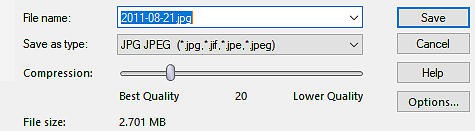
If you do not see this option in your Save as... dialog windows, you are using an older version of PaintShop Pro. Don't worry, you have the same settings if you use File > Export > JPEG optimizer.
Image dimensions
Although we can now have a .jpg image that is just a few Mb in size, some platforms like galleries and forums (including here, in the Campus) can recommend that you resize the image to 600x600. Why? Because it will reduce the file size even more.
For example, my 3600x3600 pixel image was saved at a compression level of 20, yielding a file size of 2.7. If I resize my .jpg image to 600x600 pixels and save it again (with a compression value of 1), the file already drops down to just under 600Kb. But if I increase the compression to 10, the size drops to 260Kb, and with another compression of 20, it will drop even more, to under 200Kb.
Another file format
Although saving as a .jpg can cause some loss of quality of your project, if you want to share them online, the difference will be minimal and usually not visible at all. It is mostly when you want to print in full size that you want to avoid any loss of quality. Another file format that you can use and is lossless is the .png format. Although it is typically used when you want to preserve some transparency, I know some people who prefer that format so the image never loses quality. However, it also generates a very large file. In my example, that 3600x3600 pixels page, saved in .png format will be 20Mb (compared with the 2.7Mb for the .jpg). Even the resized image of 600x600 pixels will yield a file size of about 600Kb, which is still three times larger than the matching .jpg file.
In summary
If you don't want to sift through the text to find the numerical values to compare the variations in file format and image size, here is a small table for you for the data specific to my example.
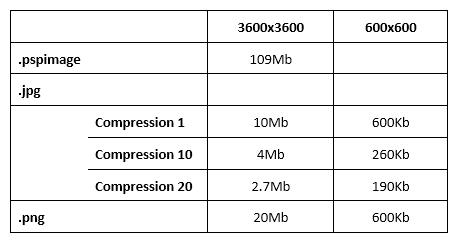
Your pages could have different file sizes depending on the number of layers, effects applied, or even colors so these numbers are only comparative in the given examples. You will want to check your own projects for your numbers.
Why is that important?
File size is important when you want to share your project with others. Some emails will not accept attached files over 10MB for example. Some galleries will also have some limits.
And in recent months, you might have noticed that the Campus has become sluggish. Although it is not the only reason, I found out that many projects posted in the forum had full-size images and many were in .png format, so file sizes were often above 50Mb (even some were 80Mb!)
So, if you post in the forum, follow these rules as much as you can:
- only post jpg images. Even if you keep a png format with transparency, it won't make a difference once displayed in the forum
- resize to 600 pixels. Keep the full-size image for your computer or for your photo album.














2 thoughts on “Saving for Sharing”
Your so Awesome, Thank you so Much Best Teacher Ever.
Interesting review, thanks!