You might already know that PaintShop Pro allows its users to use or import several resources made for Photoshop. PaintShop Pro can open .psd files, and since version X5, it can import .abr brush files. In addition, Photoshop preset shapes can also be converted with a script. But did you know that it can also import gradients meant for Photoshop?
What format are they?
Although we recognize the PaintShop Pro gradient files as .pspGradient (pretty obvious), the Photoshop files will be .grd format.
What to do?
Although .grd files are gradients, you cannot just put them in the gradients folder and expect PaintShop Pro to recognize them and use them as-is. You have to import them. Let's see how easy it is.
Find the gradient file you want to import. In Photoshop, a single .grd file might contain dozens of individual gradients.
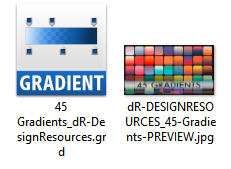
Often, when you download gradients, there is a jpg preview to show you what you get.
Go to your Materials palette and click on one of the swatches to open the Material Properties dialog window and go to the Gradients tab.
Find the More options icon and click on it to get the fly-out menu.
Choose Import.
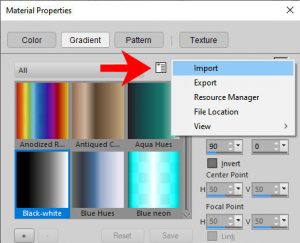
Navigate to the .grd file you want to import.
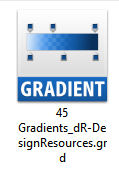
And click Open. All the gradients inside the .grd file will be imported and will appear in the list of gradients.
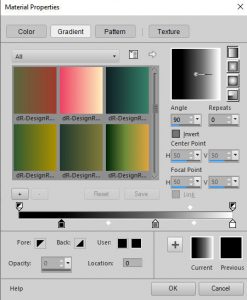
If you are using the Classic Materials palette, or if you are using an older version of PaintShop Pro, you can still import them, although the steps are slightly different.
Open the Materials Properties dialog window, and under the Gradients tab, click the Edit button.
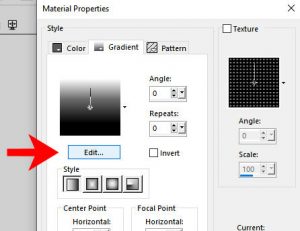
From the next screen, click the Import button.
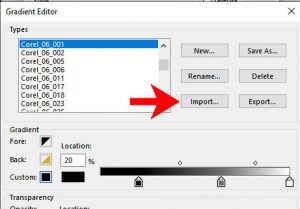
Navigate to the .grd file you want to import and click Open. The import process will be very quick and you will see the list of gradients that will be added on the left pane.
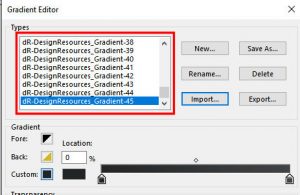
Click Close to go back to the thumbnails of the gradients.
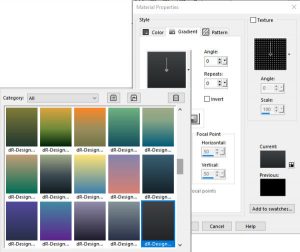
Notice that all the gradients will be named with the initial file name plus a number. This allows all the gradients to have a unique name and avoid overwriting other gradients you might have.
Does that work for every file?
This process will work with almost all files, however, I have experienced a couple of instances when I got an error message saying it could not import. It is rare, but it is possible. I am not sure what causes that, unfortunately.
Where to get Photoshop gradients?
If you look online for gradients, it is more likely that you will find some for Photoshop than for PaintShop Pro. DeviantArt is a great place to get some gradients. The file used for this demonstration can be downloaded HERE. But don't stopat this file. Browse the site for more or even do a search online for other sources of gradients, and find the ones that suit your needs.














1 thought on “Importing Photoshop gradients in PaintShop Pro”
Thanks so much!!! This is helpful.