Loom is a screen recording editor so you might wonder how useful it could be to a digital scrapbooker or a PaintShop Pro user and your question would be valid, however, this a resource that can serve anyone, including PSP users!
Use Loom
Although the program is called Loom, the url will refer to it as "use loom". You can find this resource HERE. Although there is a paid version ($10/month), there is also a FREE version and that is what I will demonstrate here.
Chrome Extension
Once installed on the Chrome toolbar, the program is simply one click away to use.
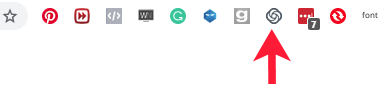
Using Loom
Once you click on the icon to start the program, you will get this set of options:
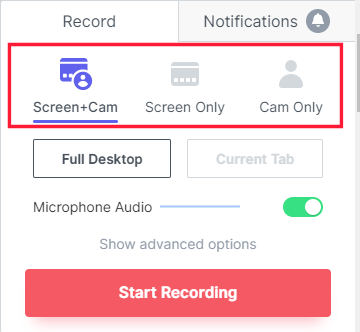
You can either record only your screen, only your face, or a combination of both where your face will appear in a circle at the bottom.
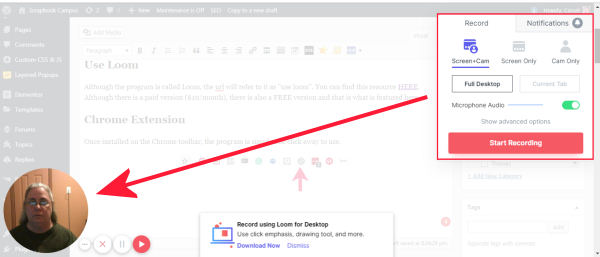
Once you click the Start Recording button, it will ask you what you wanted to record (in case of a screen recording), like the entire screen or just a specific window.
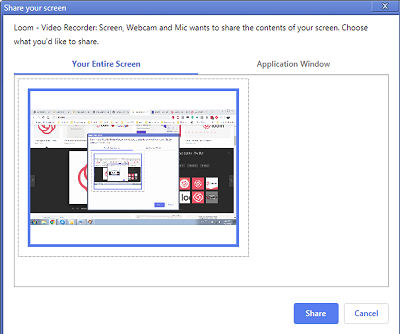
You'll get a 3-second countdown to allow you to get ready or activate a specific program, like PaintShop Pro and then the recording will start.
Once you start, there will be a small toolbar at the bottom to allow you to stop the recording when you are done. You can also hide it as it might cover some specific elements if you want to record your screen.

Once you are done, you can click on the Stop sharing button. If you hid it, it will appear as a separate browser in your taskbar. That way, you can retrieve it there to then click the button.
Immediately after you stop the recording, you will be brought to the Loom site where your video will automatically appear. The title under the video will be the name of the web page you had on when you clicked the browser extension, which is likely not what you want. No problem, you can edit that to a title that will make sense to you or the person you want to see it.

In addition, as soon as you stop the recording, the link to this video is copied to your clipboard. If you need to come back to it later and retrieve the link, you can do it here:
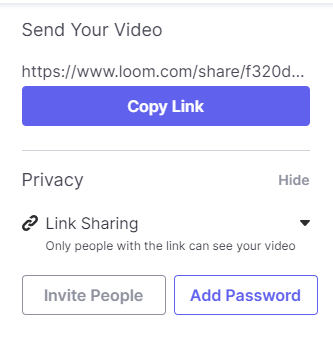
You also have the option to organize your videos in folders to make them easier to find.
Why use Loom?
Back to the initial question: why would Loom be of any use to a PaintShop Pro user? Here are a few great reasons:
- it is easier and faster to explain an issue you have when PaintShop Pro does not seem to do what you want, or it is doing something you don't expect.
- if you are trying to follow a tutorial, you can show the steps you are trying to complete and where you are stuck. Seeing the tools, the steps and the workspace can be so much more helpful than trying to ask questions back and forth.
- if someone is asking for help, it will be much easier for you to record a little walkthrough than type in everything, and furthermore, they can see your workspace, your tools, and settings, even if you wouldn't think of spelling them all out; they might see something you didn't think of listing in written instructions.
- you can also just say hi to me if you want 🙂
So, will you use this resource from now on?














3 thoughts on “Featured Resource – Loom”
Didn’t see how to edit original comment but thought those using Windows 10 might check out some Screen Recorders on Windows 10 options (https://filmora.wondershare.com/video-editing-tips/windows-10-screen-recorder.html). Win 10 also already has a built-in screen recorder if you have the latest updates installed (https://mashtips.com/built-in-windows10-screen-recorder/). Just other options.
Since I don’t have Windows 10, I was not aware of those. Are they online tools? does one have to render the videos before sharing them? Can someone watch the video without downloading it?
There is also a Desktop app and Web Online app available for those that do not use Chrome.