A lot of resources made for Photoshop are also usable in PaintShop Pro. In fact, PSP can now import brushes in .abr format and has been able to open .psd layered images for quite a while. Also, many plugins said to be for Photoshop, can work very well in Paintshop Pro. Read more about those in this blog post. But how about preset shapes made for Photoshop. Can we use them in PaintShop Pro? Now, we can!
Download this script
LeviFiction has posted a script that he has edited from yet another source that will allow you to use .csh files with your PaintShop Pro. Get it HERE. It is said to work for versions as old as version X1. I tested it and it does work with X1. Unfortunately, I also tried with my old faithful PSP9 and it does not work.
When you click to download the script, you will likely get a Google doc to open with a bunch of gibberish. Don't mind it. Just click on the download icon on the top right and save the zip file on your computer. Once you unzip it, save the .pspscript file in your Trusted Scripts folder.
Run the script
Before you run the script, open a blank image (or an image where you want to use your new shape). When you run the script, you will see this window appear.
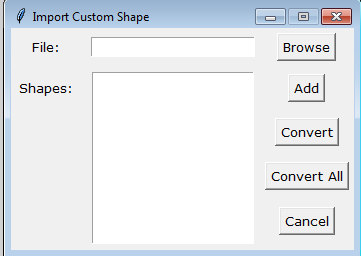
Click on the Browse button and navigate to where you would have a .csh file.
From this file, you will see, displayed, the various shapes included in the .csh file (if there are more than one). Highlight one of those shapes, and you will see it appear on your image.
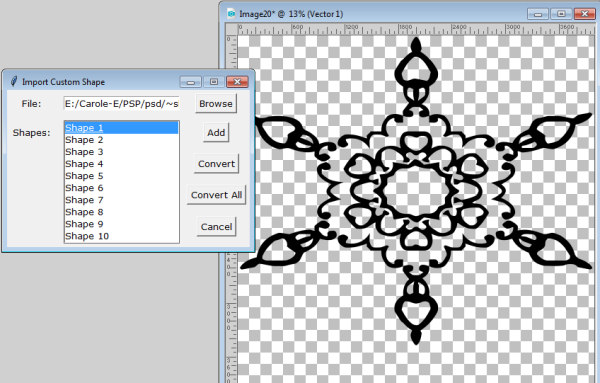
If you click on the Add button, it will simply make the window disappear and the shape will be left on your working image, and as you notice, the vector shape will also be displayed in the layer palette and you can start using it like any other vector object.
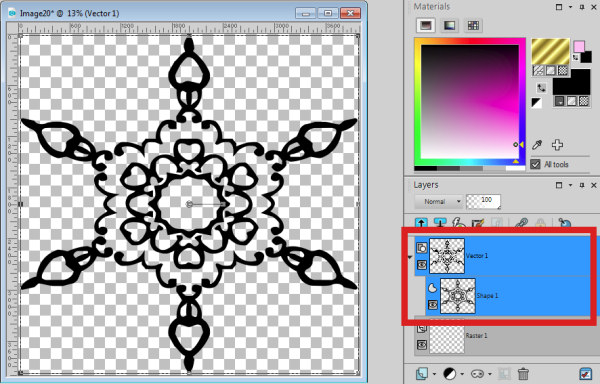
On the other hand, if you click on the Convert button, it will do the conversion in the background, without you seeing much of it. It will disappear from the image, and the window will close. You can now select your Preset Shape tool and check in the list and you will now see this new preset available to you.
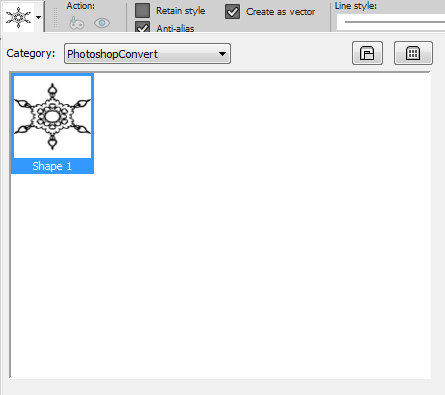
If you want to tweak the individual shape before exporting it as a preset shape in PaintShop pro, you can do so too. Then, simply Add the shape to your work or your blank image, tweak it the way you like, and then go to File > Export > Shape... making sure you name your shape properly. Follow the instructions in this blog post to learn how to export the shape manually.
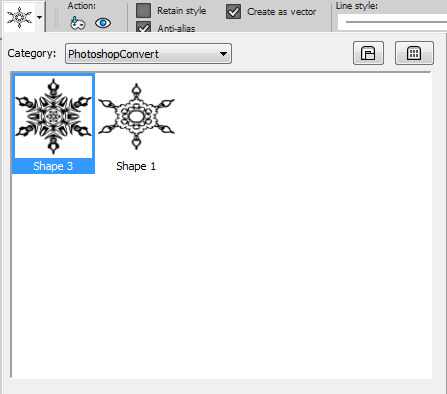
If you click on the Convert All, in that conversion window that you will get, it will do just as it says, and convert all the shapes listed from the .csh file, all in one step. This could be a fantastic time-saver.
Are you looking for some Photoshop Custom Shapes to convert to your PaintShop pro? Check out the resource page where a few links are available for you.
Now, can you think of some Custom Shapes you would like to convert to use in your PaintShop Pro? Now, you have the tool to do so!














3 thoughts on “Using Photoshop shapes in PaintShop Pro”
Thank you ! I downloaded the script and go to divantArt to download some preset shapes, and the script works perfect in PSP 2021.
Thank Cassel
i downloaded the file and it work perfect in psp15 ans psp 2018
very usefull i have so match ps shapes now i can use them again
no need for photoshop Great!!!
This is awesome! Thanks so much for sharing. I am finally able to use some files I had.