Whether you are working on a scrapbook layout or a card, you might want to add a final touch to wrap it up. Adding a frame around it might be just that little extra detail that will complete it. We are not talking about an actual frame, like you would use around a photo as it probably would look overpowering. But what else can you do to add that final touch? Let's explore a few simple framing options.
Line frame
This is a super simple way to "enclose" your project. You can use a simple square vector shape, in any color and thickness, that will complement your project. With no fill in the Material palette, you can create such a frame in seconds. You can also change the line style to suit your project. You can place that line right at the edge of the project, or inside it. And if you want, you can even use a combination of several such frames.

If you like rounded corners, that is another option you can set in your Rectangle tool. This can add a softer look to the overall project.
Borders
This method of framing your project will involve adding elements that are specifically made to appear on the edges. They can include clusters, layered elements, shaped papers, etc.
Edging
What type of effect could you apply to the edge of a photo or a piece of paper? You can add those effects to the whole project too. For example, you could add some glitters on the edges, or apply some inking around it.
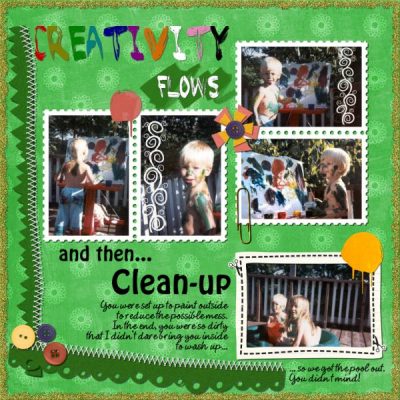
Cutout
If you had those fancy design scissors, you could trim the edges of your project and have a fun border to frame it all. Using your PaintShop Pro, you can apply a similar effect, whether it is with the Eraser brush, a template or maybe so fancy fonts that will give you some interesting shapes. Of course, having a contrasting paper behind will showcase those borders more.
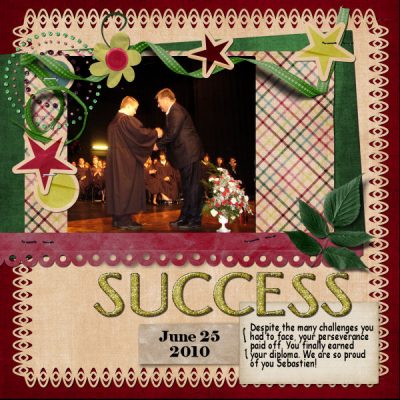
This border was done using the Font Edge 2 available in the store.
Stacking
Different layers of papers can become a natural frame for your project if one paper from the bottom peeks out of the top layers. This can be achieved very simply when one paper, in the background, is full size, and the next one sitting on top is sized down slightly. Of course, the top paper can also be cut, but resizing it at 95% is often enough.
Occasionally, you can also have the top paper slightly rotated, which will then provide a totally different effect.
Picture tubes
If you have some picture tubes that would be suitable for your project, you can place them all around the edges. If those tubes are directional, you can even allow yourself to not follow the straight edges and take advantage of their directionality to make their placement more dynamic.
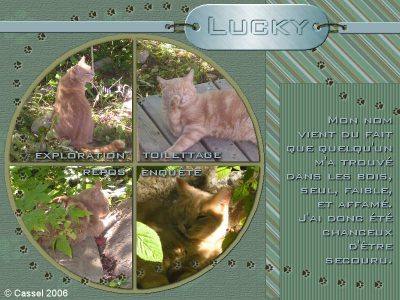
To make your own directional picture tube, you can use the Custom Directional Tube script.
Brushwork
n use various brush tips to place around your project in a very unique way. Depending on the color you choose and the opacity you set it for, this edge can be either bold or subtle, so it can complement the rest of your project.
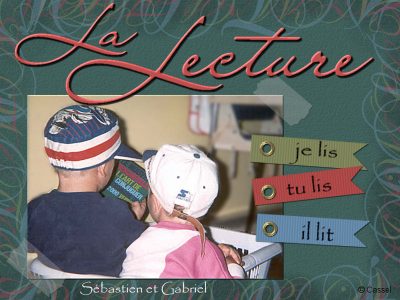
Overlays
You can add one of the many available overlays that will create a worn effect around your whole project. Even though those overlays are typically applied to single photos, you can use them the same way around your completed page (or some paper layers). Depending on the color you use for those overlays, the end result could look like inked edges or worn edges.
Text
You could also add some text all around your project. It can incorporate journaling. or just to have a repeated word or phrase, over and over again. This could be meant to be read, or only for decorative purpose.
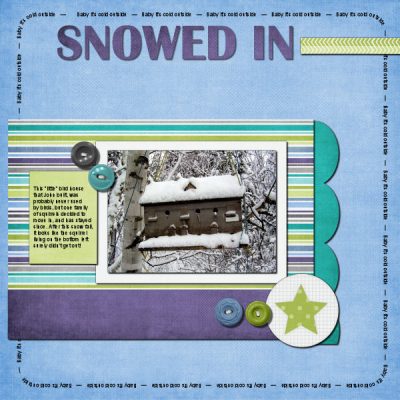
There are probably many other ways that creative users of PaintShop Pro will think of framing their projects, scrapbook pages or cards. Do you have other ways you have already framed them?



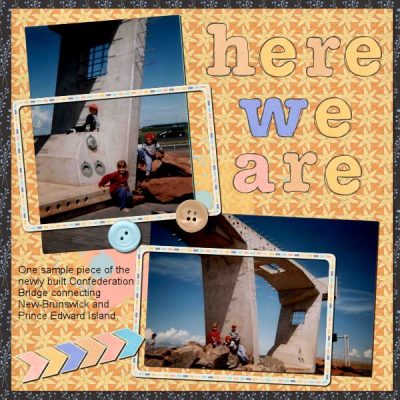











1 thought on “Framing your project”
About 50% of the time I put a “frame” of some sort around each page I make. I like the way the “frame” finishes off ad holds together the things on my pages. I appreciate your different ideas about doing these frames. Thanks.