As a PaintShop Pro user, you can often find plugins that look incredibly interesting but they are "Photoshop plugins". Don't be discouraged by the apparent abundance of plugins for other softwares since many of them can work as standalone or inside Paintshop Pro. This the case for the Auto FX Software plugins.
Get them for free
You can get a set of 10 plugins from Auto FX for free. I think it is a way for them to give you a fun sample of their larger suite without limiting you to 14 days or so. You can download those 10 plugins HERE. Notice that, unlike many other plugins you can find, this one has an option for 64 bits, so you can choose that one if you tend to run your PSP with the 64-bits version (while many other plugins only work with 32-bits version of PSP)
Install them
These plugins are very easy to install as you just have to run the .exe file that you will download. You can accept all the default settings and let the computer install it in the C:\Program Files (x86)\ folder or have it somewhere else that could be more convenient for you.
Point your PSP to it
Although this set can work as standalone, it might also be convenient for you to access it through the list of plugins inside of Paintshop Pro. Go to File > Preferences > File Location and click on Plugins on the left. This will open a list of locations where you might have some plugins. Click on the Add button and navigate wherever that plugin was installed, then click OK.
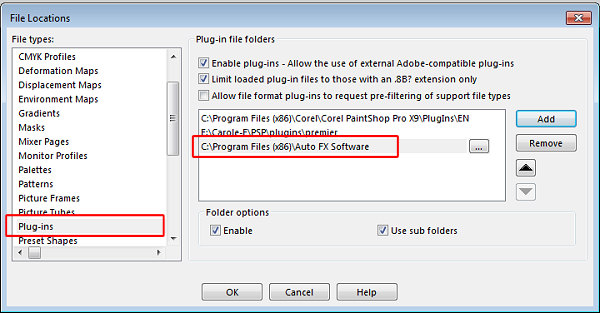
Let's play
You can now open the plugin set directly from the Effects > Plugins and Auto FX will open, and offer you three types of filters. These 10 free plugins are as follow:
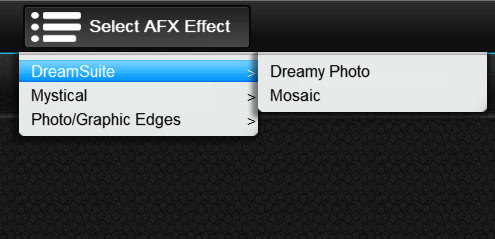
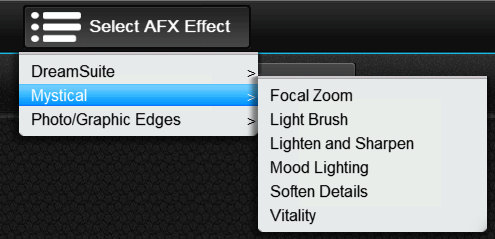
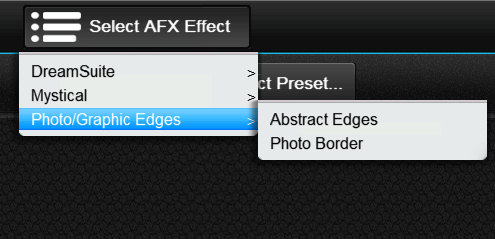
Let's add a border
I chose the Photo/Graphic Edges > Abstract Edges option and immediately, you are presented with various options on the left, while your image will appear on the right.
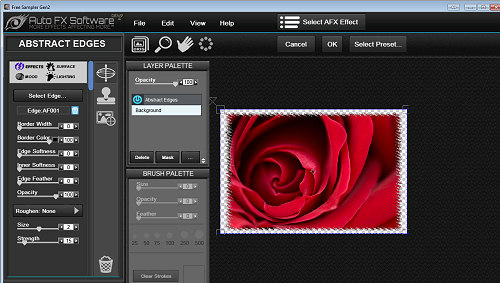
On the preview image, I would click on the Select Edge... button on the left to be presented with 26 different abstract edges.
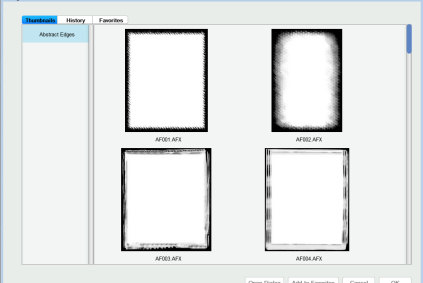
Additional settings
On the left, you can see a series of settings that can be adjusted. There is no right or wrong setting, but just what you want to get as a result.
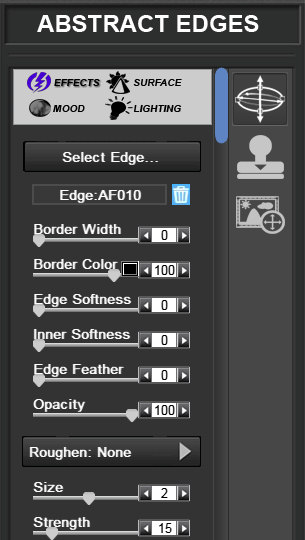
On the right, you can see the result of the settings you choose, so it is up to you to adjust them the way you want your image to look.

If this satisfies you, it is time to click OK at the bottom right to bring the image back into your Paintshop Pro.
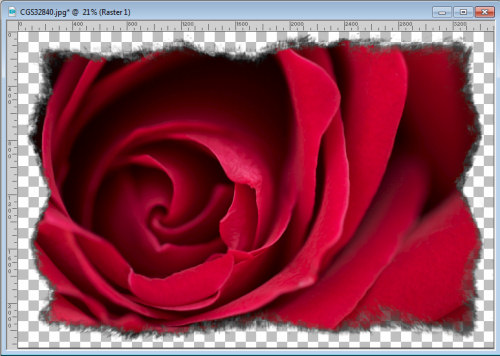
And now, use that image in a complete project.

So, what will you do with these free plugins? Share your projects in the forum or with a link in the comments below.














1 thought on “Featured Resource – Auto FX Software”
I have downloaded this plug-in, and the HDR freebie on the same site, and have had a bit of a play with them. They look interesting, there are some good effects, but I think the full versions are a bit on the pricey side, even with the current discount. I will continue to try them out anyway.