Various graphic programs will use layers to give users a lot of flexibility, but all layers are not the same. In fact, there are various types of layers and PaintShop Pro has them. Let's have a look at them.
Raster layer
 Raster layers are one of the two most used layers in PaintShop Pro. A raster layer consists of pixels. It is like you are painting, and covering each pixel with a certain color of a certain opacity. Just like painting on a canvas, it covers a fixed area. You can move the layer as you can move a sheet of paper.
Raster layers are one of the two most used layers in PaintShop Pro. A raster layer consists of pixels. It is like you are painting, and covering each pixel with a certain color of a certain opacity. Just like painting on a canvas, it covers a fixed area. You can move the layer as you can move a sheet of paper.
You can apply certain effects on raster layers. For example, you can add a bevel, a shadow or a distortion. You can adjust colors as each individual pixels can be modified with brightness value, contrast values, hue, saturation and such.
The main limitation of the raster layers is their inability to be distorted "cleanly". If you rotate an element, the edges will become blurry. If you size up a raster layer, it will become blurred.
Vector layer
 These are the other most common types of layers. A vector object does not consist of "painted pixels" like a raster layer. Instead, they are a representation of mathematical calculation of where the line should go. Yes, that sounds pretty complicated, but it just means that what you see is not determined by where the pixel was painted. You only see a representation of that calculation. It is like a circle: it is not just a series of pixels placed in a circle; the program knows it should be round, a certain distance
These are the other most common types of layers. A vector object does not consist of "painted pixels" like a raster layer. Instead, they are a representation of mathematical calculation of where the line should go. Yes, that sounds pretty complicated, but it just means that what you see is not determined by where the pixel was painted. You only see a representation of that calculation. It is like a circle: it is not just a series of pixels placed in a circle; the program knows it should be round, a certain distance
from the center, a certain thickness, etc. If you change the attributes (like the distance from the center or the thickness of the line), the program will redraw it, and keep it with a nice clean line.
The objects you draw with the Pen tool, the Preset shapes or the Text tool will result in a vector format. You can resize or reshape those shapes without distorted edges. You can rotate them, twist them and as long as they stay as vector objects, they will have clean edges. The program re-calculates the placement of each line every time.
You can manipulate Vector layers with some distortions, but you can't apply effects to them, like adjusting the brightness, using the Warp Brush, or applying any color manipulation. If you try to apply an effect that is not possible to a vector layer, the program will let you know that you have to convert it to a raster layer first.
Mask layers
 These are layers that have to be grouped with an actual raster layer. A mask will work exactly like masking tape would be if you are painting a wall: you can mask some areas so the image underneath will show or not show through, giving you a different effect, without permanently modifying the image itself.
These are layers that have to be grouped with an actual raster layer. A mask will work exactly like masking tape would be if you are painting a wall: you can mask some areas so the image underneath will show or not show through, giving you a different effect, without permanently modifying the image itself.
Masks only allow black, white and shades of grey. The black areas will block everything from showing through, while white will let the layer below show everything, and the shades of grey will show only part of the image, based on how dark or light it is.
Masks are in a group and will only affect the image under it, in that particular group.
Adjustment layers
 These are layers that will act like a mask but they will affect some adjustment settings like the brightness, the contrast, white balance, etc. They will act a little like a colored window through which we would see all the layers below. The adjustment layers can be modified to give a different look, even after they have been added. It will leave the layers below, untouched.
These are layers that will act like a mask but they will affect some adjustment settings like the brightness, the contrast, white balance, etc. They will act a little like a colored window through which we would see all the layers below. The adjustment layers can be modified to give a different look, even after they have been added. It will leave the layers below, untouched.
Art Media layers
 These layers are meant for those artists who want to literally paint with typical artists tool. They will behave somehow, like a paintbrush, or a crayon on a textured canvas. The colors will be more blended, and have more texture than using the Paint Brush tool on a raster layer. You can ONLY use those Art Media tools on those layers, and if you are trying to activate and use the regular Paint Brush on an Art Media layer, you will get a prompt to convert it to a raster.
These layers are meant for those artists who want to literally paint with typical artists tool. They will behave somehow, like a paintbrush, or a crayon on a textured canvas. The colors will be more blended, and have more texture than using the Paint Brush tool on a raster layer. You can ONLY use those Art Media tools on those layers, and if you are trying to activate and use the regular Paint Brush on an Art Media layer, you will get a prompt to convert it to a raster.
All these types of layers have their use in graphic projects, and it is important to understand what they are and how to use them. You are probably going to use some layers more than others, and it will all depend on the type of projects you are doing.

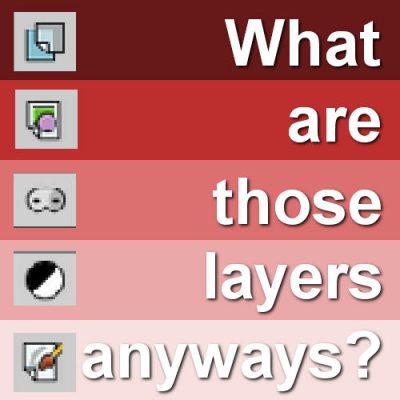












4 thoughts on “What are those layers anyways?”
I am up for learning anything PSP. Art Media is not something I have come across so it would be very interesting to know more about it.
Thanks for this Cassel. I love all your monthly seminars and tuts in general as you give so much more than just the basic how to do. I would really like to learn more about Art Media in PSP and was wondering if it could be a topic for a seminar at some stage? I am not sure how many others use this tool but feel it might be one that isn’t used as much as the others.
I agree with Sheila. It would be great fun to have a class on Art Media.
Not being too familiar with their use, i’ll have to dig further or find an expert. I definitely have this as a potential presentation for the future.