Filter Forge is promoted as a Photoshop plugin, but did you know that it works perfectly well for PaintShop Pro too? Although it is not a free program and it is not cheap, Filter Forge has regular specials (not as good as free, but still good deals) so keep an eye out for it.
Filter Forge is a plugin for which you can download thousands of filters. Imagine that. It is like having 10,000 filters at your fingertip, plus hundreds and thousands of variations. With that math, it is worth it even at full price! There are so many filters to browse through that it almost becomes too much, so I went through hundreds of them to find some that might be more readily useful to you, if you are creating scrapbook pages, cards, or general graphic projects.
Parquet
Sometimes, you might be looking for some base textures, whether it is for a full background for your project or to have as a basic pattern for a smaller project. Since you can generate seamless designs, they are perfect to add to your PSP resources of patterns. I used the filter called Parquet 2.0, to create a variety of wood patterns, where I could choose the color, the plank width, and various other details. These are 3 samples created with this particular filter.

Although I picked that one filter, there are over 25 other filters that can generate parquet designs, so you can check out others. Some will have different degrees of roughness, some will have different patterns for the wood pieces, etc.
Crystal
Although this filter, Harlequin Crystal, will not be generating a known existing texture, it can create patterns with a "mystical" feel to them. You can use those designs as background, or again, as patterns to create other elements. However, this particular filter does not yield a seamless pattern so if you want to work on a large surface, you can either start with a larger canvas or turn the pattern into a seamless one using a different tool. Here are two different results I generated with this filter.
This would be a perfect pattern to create gemstones or crystal pieces.

Here is a gem made from a preset shape, using the top tile.
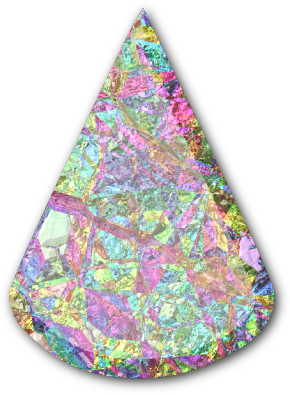
Stained Glass
You can surely create stained glass manually but it is so much fun to play with the Stained Glass Generator filter instead. And just like for the crystal texture, you can use this texture as a pattern and even better, you can set the design to be seamless, which then allows you to cover larger surfaces without any visible lines. Here are two patterns generated with this filter.
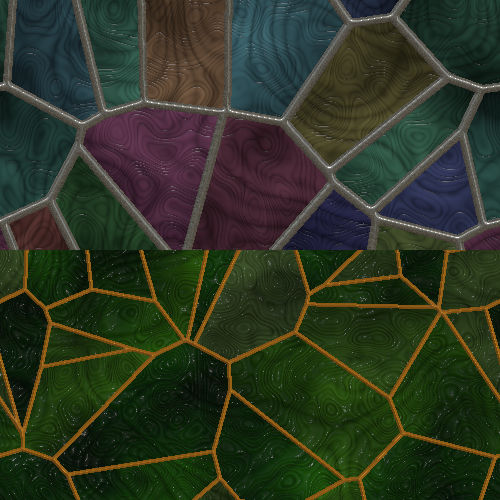
As you can see, you can play with the size of the pieces, but also the thickness of the joints, the colors (monochromatic or multicolored) and much much more. You can then apply those patterns to create elements using preset shapes.
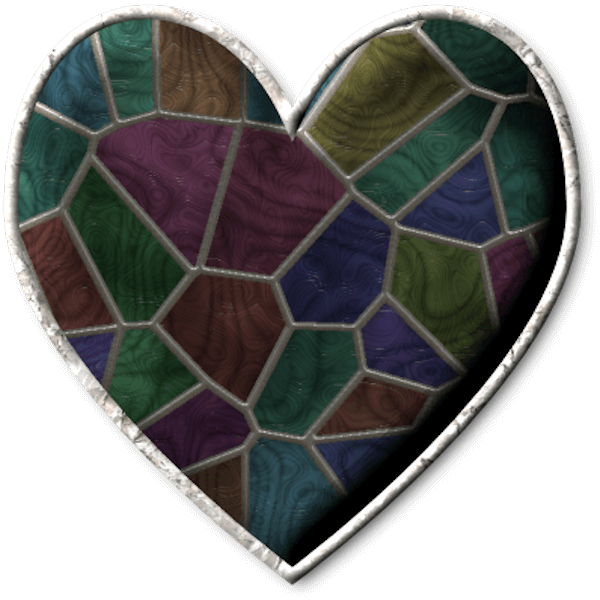
What could you create with these patterns?
Parchment
Are you sometimes looking for paper textures to create elements or backgrounds? This filter called Wrinkled Parchment will give you many options to generate your own papers. No more looking for the perfect image to grab or purchase. You can choose the base color but also various other colors for the "stains", and then the wrinkles size, stretch, and more. Here are two samples made using this particular filter.
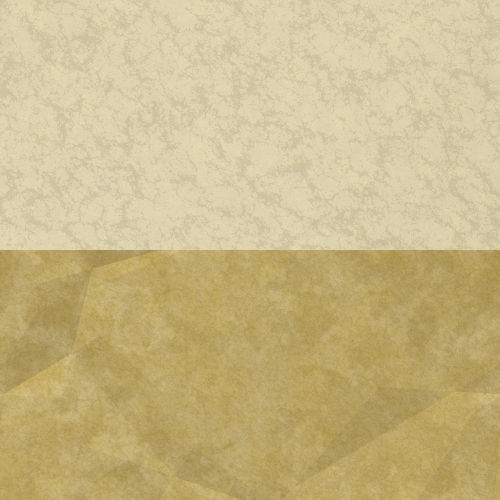
This texture will be perfect to create elements to accompany old photos, maybe incorporate a handwritten message (check how you can scan and use handwriting in a digital project). Add a few torn or worn edges for a fantastic result.
Cloud generator
Although there are filters available like Mura Meister that can generate cloud patterns, if you have Filter Forge, you also have an array of filters at your disposition. This one is called Cloud Generator, and will let you create cloud-like patterns. Although the result of this filter might not be very usable on its own, like the previous ones, it can be an invaluable tool to add some realism to an otherwise very plain and boring digital paper, by adding some slight variations in brightness. For example, I could combine the paper on the left with the pattern generated by the filter...

and get this:

It might not seem like a big change, but it is enough to make this paper look less "digital", don't you think?
Precious metals
This next filter is particularly fun to use to add some metal effect to a shape, especially precious metals. Since you can adjust many of the settings, you can choose the color of the metal, allowing you to replicate gold, silver, bronze, brass, and more. This particular filter is called Metals Filter. Unlike the previous filters, you have to apply this one on a selection, otherwise you would get a flat colored background along with the shape, which then is harder to use.
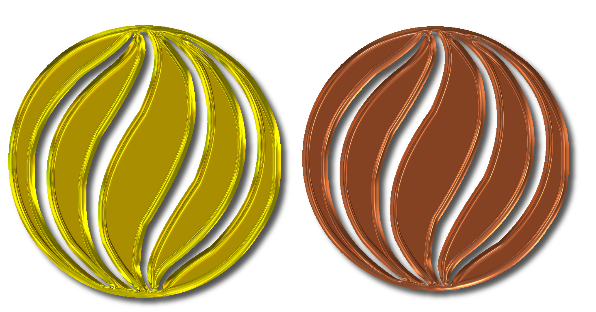
Talk about fun ways to add a rich look to your elements.
Chocolate
With Easter just past, I found this filter called Chocolate Factory and after playing with it, I actually got hungry for chocolate. Like the previous filter, you need to apply it to a particular selection instead of the whole image. Depending on the settings you choose, you can have more or less details from the initial design. You can also choose the color of your chocolate, whether you want a darker chocolate or a light milk chocolate. Check out this Easter egg.
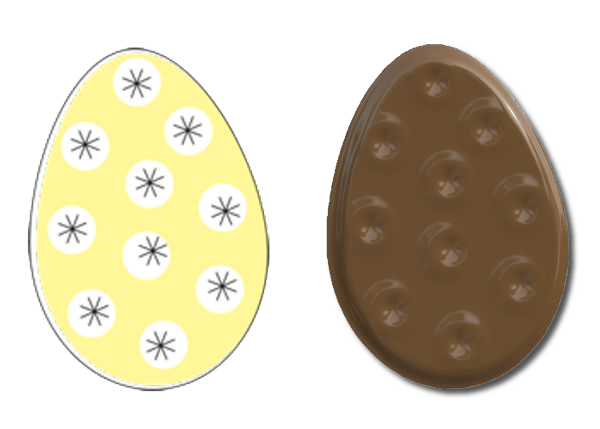
Pen drawing
Sometimes, we want to turn a regular photo into something that comes from a different medium. This filter, called Pen & Ink Crosshatch will convert your photo into a pen design, with lighter and darker areas created by heavier or lighter crosshatch. It might be a great way to use photos that might have faults, like bad colors, or some blurriness that is too visible in the initial format.

Of course, you will loose some details, but at the same time, nobody would know which details are missing and the viewer will probably fill in the blank in their head. Also, if you want, you can just apply this filter to a duplicate layer and then use a blend mode to still show some colors through, like this example where I used the Screen blend mode to bring back some of the original colors.

Cartoon
Although you can replicate the cartoon effect natively with PaintShop Pro, it might be fun to play with filters since the result is much faster to get and you have more variations available with less work. This filter is called Color Contour Drawing and it has three main end results you can generate: one is a simple black and white drawing, one is a black drawing with no background so you can use it with a different paper, and one will leave colors inside the black outline.
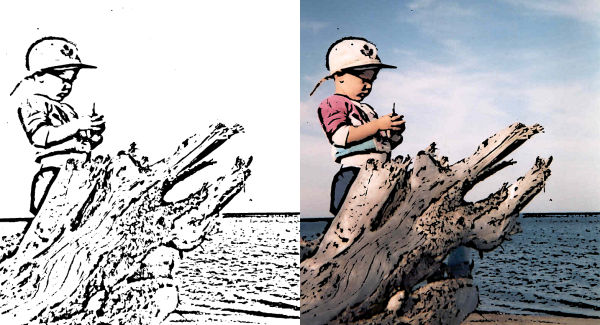
These are two of the variations possible. Of course, the one option with no background would look quite similar to the one on the left. Different settings will generate thicker or thinner black lines, so you can create something unique with your photos.
Paint
More precisely, Peeling Paint. This filter is just a fun one to play with, whether you want to use a photo or a digital paper or even a solid color. The various settings will give larger or smaller cracks in the paint, the possibility of a background color (the previous layer of paint so to speak), and so on. The only little drawback I found is that you have to tweak several settings if you want to avoid a paint chip or crack to appear on a specific area of the photo. For example, the default settings caused the face to be completely peeled, so I had to play with the settings to find one that would create the cracks differently.

Of course, you could also add more aging effects on the image before applying this filter, like the Sepia Toning or a Time Machine effect in PaintShop Pro to give an even older and more worn look.
What other filters have you found interesting in the wide library available from Filter Forge? Share their name and maybe their link in the comments below so others can also enjoy them. If you don't have Filter Forge yet and are interested to get it, you can use one of these links to get the version that suit you: Basic, Standard or Professional (these are affiliate links and I get a commission if you use them to make a purchase, at no additional cost to you). I would recommend that you get the Professional version as it allows for larger images than the Basic and Standard and if you are doing any kind of scrapbooking, you might need images up to 3600x3600 pixels.
All the filters mentioned above are compatible with version 7 of Filter Forge and above, so go ahead and download them. If you have a more recent version, you will just get even more filters you can download!














4 thoughts on “10 fun filters from Filter Forge”
Runny does not exist in my Filter Forge 11 and my Paint Shop Pro 2020.
Yes, Louyse, you are correct. It was in mine because I had downloaded it. Once you open Filter Forge, look on the top of the preview, on the right, and you will see the link “Filter Library: Download more filters”. That will direct you to the site where you can enter the keyword you want to search for new filters. Then, when you find one that interests you, click on the preview and then on the right side, you will find a button “Open in Filter Forge”. That will automatically download the filter and open it in Filter Forge for you to use.
isn’t most of this already on psp
Not exactly. In PSP, most of those effects are feasible, but would need more than one click, like with the Filter Forge plugin.