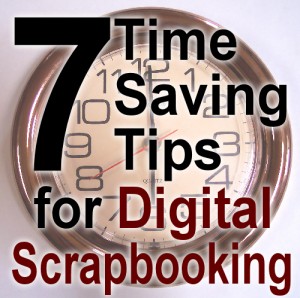Digital scrapbooking has many advantages over traditional paper scrapbooking, mostly as far as space and supplies are concerned. However, time is a common challenge. Whether we are scrapbooking for fun, or for a business, we all have only 24 hours in a day, and we have other tasks that take precedence over our hobby, whether it is a day job, kids or house chores. But there are some ways that we can make our scrapbooking fit easier in our daily lives. Let’s have a look at some time savers.
1- Keep it accessible
 Your computer is where the digital scrapbooking happens. Try to find a place to have it close to you. If you have to go to the basement room whenever you want to do some scrapbooking, you will need to take the time to go there, and you will not be able to use it while dinner is cooking. You will lose on some short but precious periods of time.
Your computer is where the digital scrapbooking happens. Try to find a place to have it close to you. If you have to go to the basement room whenever you want to do some scrapbooking, you will need to take the time to go there, and you will not be able to use it while dinner is cooking. You will lose on some short but precious periods of time.
If you can, leave your computer on and your graphics program open. Again, if you have a little 10 minutes to spare, and you need to wait until your computer is turned on, and your program is open, you will likely have lost part of that time. Also, just the thought of having to go through that whole process might discourage you to use that short time available.
2- Organize your digital supplies
 As a digital scrapbooker, you likely have gathered a lot of supplies over time. When you decide to scrap, you just want to scrap. You don’t want to have to check out zillions of folders to see what kit you have, what template you want to use and what supplies would go with your project. Sorting your supplies is an ongoing task and if you skip it for a few days, you will have a hard time finding your way around your hard drive. You would not imagine leaving your grocery in the bags, or the laundry in the basket. You need things to be in their respective place to find them. Same goes for digital supplies.
As a digital scrapbooker, you likely have gathered a lot of supplies over time. When you decide to scrap, you just want to scrap. You don’t want to have to check out zillions of folders to see what kit you have, what template you want to use and what supplies would go with your project. Sorting your supplies is an ongoing task and if you skip it for a few days, you will have a hard time finding your way around your hard drive. You would not imagine leaving your grocery in the bags, or the laundry in the basket. You need things to be in their respective place to find them. Same goes for digital supplies.
Unzip immediately
When you download or purchase digital supplies, they will likely be coming in a zip format. Since you cannot use or view the content of those folders, unzip them as soon as you get them. Don’t delay. You can use various unzipping utilities, including some that are probably on your computer already.
Use folders and sub-folders
When you start gathering supplies, you might be tempted to put everything in the same “supplies” folder. It won’t be long that you will get lost in there. Use a system of folders and sub-folders that suit your style of scrapping. Separate supplies that are PU (for personal use) and CU (commercial use) especially if you design. If you just scrap for yourself, then you won’t have to worry about it, however, if you are a scrapper now and want to become a designer next year, you might regret not having sorted them in the first place.
Once you have the main PU/CU folder, you can create subfolders with “kits”, “templates”, “overlays”, “fasteners”, “ribbons”, “flowers”, “buttons”, etc. If you are a “kit scrapper” and usually use only the supplies from a single kit, you might not need the other folders, but they will get handy if you ever find some great supplies that are not in kits. The exact system you will use will depend on your personal preference, but find a system, whatever it is.
Check the names
If you need to, rename the supplies, especially those using non-descriptive names like “element1” and “element2”. Rename them with something that would make sense like “staple”, “string”, “eyelet”, and if you want to be fancier, you can also put “staple-metal-grey-large”. With properly named files, it would be easier to do a search for any particular element you would want to use. SuperFinderXT is a great tool to do searches. It is free and can browse through your supplies in no time.
3- Organize your PaintShop Pro supplies
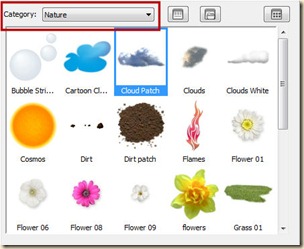 When you gather various PSP supplies, like brushes, picture tubes, frames, scripts, patterns, they tend to add up. If you place them in sub-folders, then, when you want to access them in your PSP, you can choose the specific category. That will allow you to have fewer elements to browse through. So instead of going through 500 different picture tubes, you might have only 35 in the Christmas category. Much faster to find what you want!
When you gather various PSP supplies, like brushes, picture tubes, frames, scripts, patterns, they tend to add up. If you place them in sub-folders, then, when you want to access them in your PSP, you can choose the specific category. That will allow you to have fewer elements to browse through. So instead of going through 500 different picture tubes, you might have only 35 in the Christmas category. Much faster to find what you want!
4- Customize your PSP workspace
![]() PaintShop Pro allows you to rearrange the toolbars and palettes where you want. You can display those you need and hide those you don’t. In addition, you can create your own toolbars, and place various commands in different places on your work area. This means that if you are using some commands that usually require 3 clicks to access, you can have them available with a single click. Check here for a short tutorial on how to create your own toolbar. Here is a complete Master Class on Customizing your PaintShop Pro to a whole new level. Saving clicks on commands you regularly will surely save you time in the long run.
PaintShop Pro allows you to rearrange the toolbars and palettes where you want. You can display those you need and hide those you don’t. In addition, you can create your own toolbars, and place various commands in different places on your work area. This means that if you are using some commands that usually require 3 clicks to access, you can have them available with a single click. Check here for a short tutorial on how to create your own toolbar. Here is a complete Master Class on Customizing your PaintShop Pro to a whole new level. Saving clicks on commands you regularly will surely save you time in the long run.
5- Turn off distractions
 Although we cannot remove every distraction around us, there are some things that CAN be turned off. Turn off the TV if you can. Close your email program, close Facebook, Twitter, Skype, MSN, and such. Those are so distracting: whenever you hear the familiar sound that an email just came in, or someone posted a tweet, it is so tempting to “just check it”. Of course, sometimes, it will be something that catches your attention and you will follow that link, or want to share that cute image with someone else and poof! your scrap time just vanished. Trust me, I know!
Although we cannot remove every distraction around us, there are some things that CAN be turned off. Turn off the TV if you can. Close your email program, close Facebook, Twitter, Skype, MSN, and such. Those are so distracting: whenever you hear the familiar sound that an email just came in, or someone posted a tweet, it is so tempting to “just check it”. Of course, sometimes, it will be something that catches your attention and you will follow that link, or want to share that cute image with someone else and poof! your scrap time just vanished. Trust me, I know!
6- Drag and Drop
 Although PaintShop Pro does not have a way to drag and drop from one image to the other or from the organizer into an image, you can do so from the layer palette. It requires one click and one drag, instead of right-click, copy, activate the other image, right-click, paste. It is even faster than the keyboard shortcut! Here is a little tutorial of how to drag and drop in PaintShop Pro.
Although PaintShop Pro does not have a way to drag and drop from one image to the other or from the organizer into an image, you can do so from the layer palette. It requires one click and one drag, instead of right-click, copy, activate the other image, right-click, paste. It is even faster than the keyboard shortcut! Here is a little tutorial of how to drag and drop in PaintShop Pro.
7- Use time-saving scripts
At Creation Cassel, you can find some great utility scripts that will save you time.
Open as a Layer
This script will let you open one or several files and will copy them all on your current work, and close the originals. In addition, it will rename the layer to the name of the file you copied. This will save you a lot of time.
Clip To It
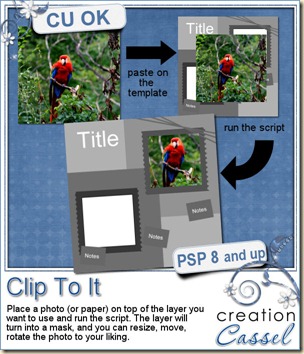 This is also a fantastic utility script that will turn any shape on your project into a mask and place the active layer below so you can see what it will look like. Once done, you merge the group. This is a great time saver if you like to use layered templates.
This is also a fantastic utility script that will turn any shape on your project into a mask and place the active layer below so you can see what it will look like. Once done, you merge the group. This is a great time saver if you like to use layered templates.
Text Creator
This script will place all the individual letters from a layered alpha onto your work, in order, to write the words. Perfect for titles. If you don’t have layered alphas, you can create one from single sheet alpha with the Element Stacker script, or you can layer individual letters into one single file with the Alpha File Stacker script
By using these various time-saving tips, you should be able to accomplish more in the same time period. Of course, there is no real shortcut for inspiration and creativity but if the process of creating your layout can be done faster and easier with these tips, you will simply have more time to let that creativity flow. And remember to enjoy your hobby.
Do you have a time-saving tip? Just share it in the comment box below.
If you like the information found in this article, please, like it, share it, tweet it, pin it for others to benefit from it.