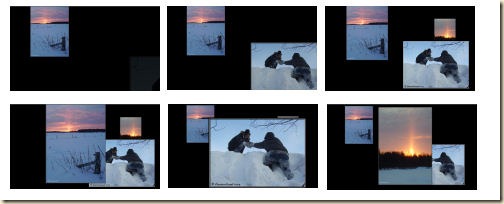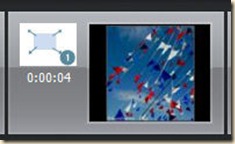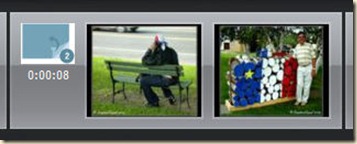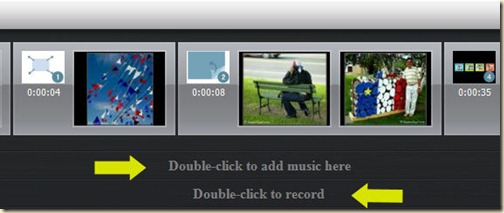A few weeks ago, a colleague at work asked me for help. She knew I was into scrapbooking, and computer and all that and she had a special request for a special project. They had just celebrated their brother’s birthday and retirement in a big surprise party. They had many photos and they wanted a way to get them into a slideshow. So, she asked if it was something I could do. The deadline was 2 weeks later so there was no way to make scrapbook pages with about 200 photos within that short time!
 I had just gotten the DVD Slideshow Builder and thought it would be a great opportunity to try that new program that I had not used yet. I was definitely hoping it was not a complicated program requiring a lot of reading of the Help section so I would have a chance to complete that project within the given timeframe. My friend gave me the pictures and I would see what I could do with them.
I had just gotten the DVD Slideshow Builder and thought it would be a great opportunity to try that new program that I had not used yet. I was definitely hoping it was not a complicated program requiring a lot of reading of the Help section so I would have a chance to complete that project within the given timeframe. My friend gave me the pictures and I would see what I could do with them.
When I came home, I opened the DVD Slideshow Builder for the first time and looked at the interface. I am not the kind of person who will start with the Help files. I prefer to use tools that are visually easy to navigate. This interface looked pretty straightforward.
First thing I see is “Start a slideshow by clicking ‘Add files’ button”. Hey, that is easy! So I proceed to add the 200 photos at once. All the photos were then lined up, in order they were in the file. I could easily change the order with a simple drag and drop motion. That is just how I like things: no extra clicking, no menu to pull. Quick and to the point. Now, it is a SLIDESHOW I wanted so it means transitions. Where are they?
On top of the program there are three BIG tabs (you cannot miss them) and when you open it, it starts with the Organize tab. Logical! That was the place to organize the photos. The second tab is Personalize. I clicked on it and I get a need little menu 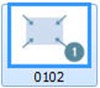 automatically opened to the transition list, just as if they read my mind! All those transitions! They all have an icon that illustrates what kind of transition they are AND how many photos in that type of transition. Yes! Although I figured transitions would be a bit like those in PowerPoint and apply to the photos one at the time, there were transitions using 2, 3, up to 9 photos at once. The type of transition is mostly meant to indicate how many photos will be displayed in the same way in a group. For example, here is a transition for 3 photos:
automatically opened to the transition list, just as if they read my mind! All those transitions! They all have an icon that illustrates what kind of transition they are AND how many photos in that type of transition. Yes! Although I figured transitions would be a bit like those in PowerPoint and apply to the photos one at the time, there were transitions using 2, 3, up to 9 photos at once. The type of transition is mostly meant to indicate how many photos will be displayed in the same way in a group. For example, here is a transition for 3 photos:
The three photos will be put on the screen one at the time (you cannot see the motion but they each “slide” from one side or another) and after they are all on display in small format, they will be enlarged for better viewing one at a time. I find that it adds variety to the displays because the images are coming from different directions, they might be zooming in or out, sliding. Some will also have the photos fade in or fade out or spin in or out. In fact, I counted over 300 different transitions you can use! Talk about not being bored. Of course, you might want to use just a handful over and over again to add some kind of homogeneity to the slideshow despite having variety. Having the transitions group photos is a great way to have similar photos together a bit like in a single frame. Have Aunt Lucy’s pics together, and then George’s funny faces together, and maybe all the grandkids in another group.
Just like for the organizing part, you can drag and drop photos so they are grouped or at least side by side. And when you apply a transition to the group, it displays the icon for that transition AND puts a divider before and after the group of images for that particular transition. Talk about visual! Here are some samples you can see on the timeline:
Can it be any easier?
Although at this point you might be done with the slideshow building, the program offers some additional features: you can add a slide to put text in (like an intro, or credits or an in-between to introduce another day of the vacation photos), you can use some cliparts, sound effects.
Do you think that a slideshow needs a background music? Or maybe a narration? Those are also available right there. See the timeline.
Once the music/narration is done, the next tab is CREATE. Do you know how many different video formats are available? I sure didn’t know there were that many as some formats I had never seen before.
All in all, it took me about half an hour to create a wonderful slideshow using over 200 photos, and part of that time was simply being picky about grouping photos and choosing transitions. It was so EASY. A powerful program with very intuitive layout to create fantastic result. That is my kind of program!
So what happened with the project? It was a HUGE success. My friend presented it to her family on that day as they were all gathered for a holiday. Everyone was impressed. Her brother cried. Everyone wanted a copy of that DVD. They all thought I had worked so much to make that wonderful slideshow. They had NO idea how easy it was! So if you want a solid program to create amazing slideshows for photos, layouts or video clips, DVD Slideshow Builder is definitely something I would recommend.
I bought it, used it, and LOVED it.