
Did you ever find some nice brushes but only to realize they are made for. Do you wish you could convert them for PaintShop Pro?
Photoshop? Of course, those cannot be used in Paintshop Pro directly, but there is a way
to convert them so you CAN use them in Paintshop.
For Paintshop Pro X5 and above
In Paintshop Pro X5, .abr brushes became importable so just follow the instructions to install brushes, and it will work whether they are .PspBbrush files or .abr files.
For Paintshop Pro version X4 and before
1- Download the brushes you like, and save them into a specific folder so you do not mix them with the Paintshop Pro ones. I tend to have a "Photoshop" folder for them.
2- Download and install abrMate 1.1.
3- Open abrMate and Open Brush set
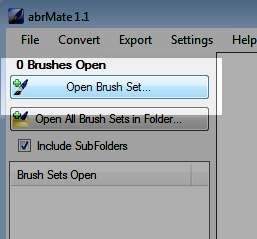
4- Select the abr file you want to convert.
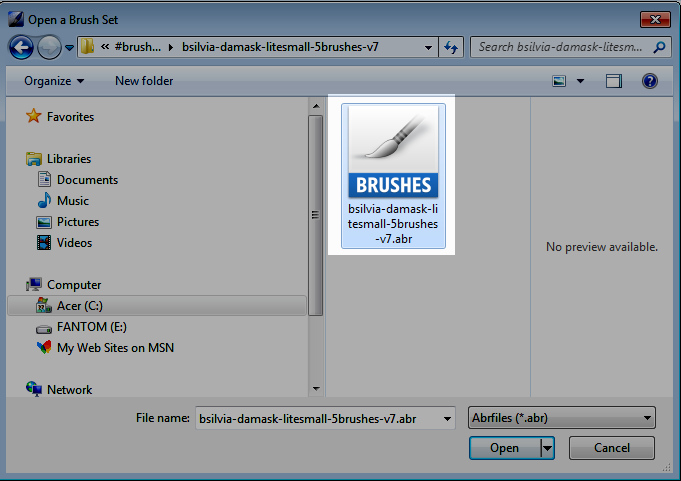
It will display all the brushes in the set. (you can open more than one set too if you want to convert lots of brushes)
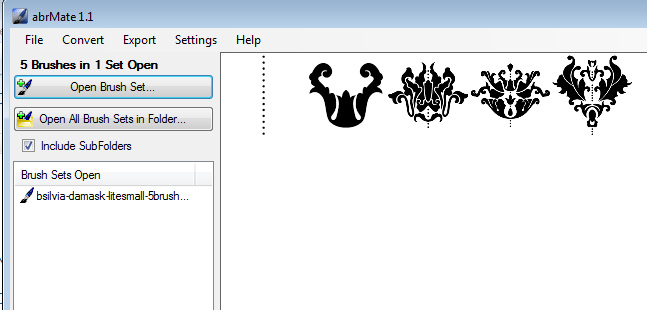
5- On the left, select Export All Open Brushes to .png's. This is how you can convert a LOT of brushes quickly.

6- Choose the folder where you want the exported png files to be saved.
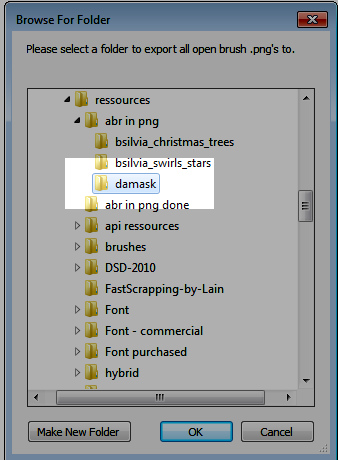
7- You can now see all the png files in your target folder.
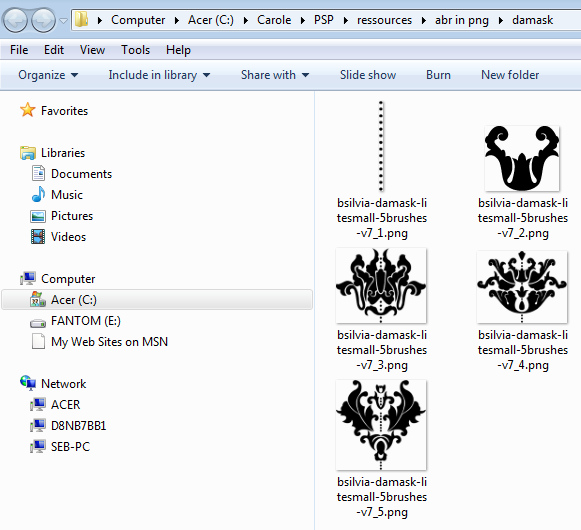
9- Download Suz Shook’s script called PSP Brushes from PNG image. You can download it here. Install it in the Scripts-Trusted folder following the simple instructions.
10- Open the script in a text editor (Notepad is fine for that).
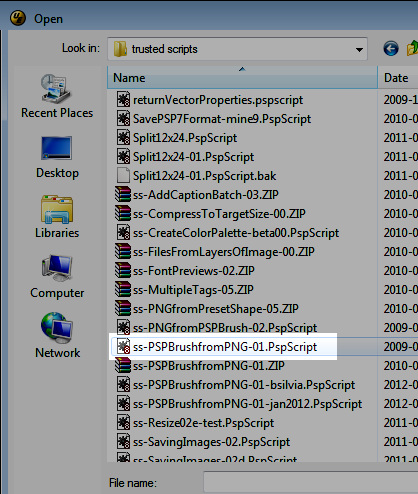
11- Edit the script as instructed to put the correct path where the PNG files are. Make sure you leave the ' at the beginning and the end of the path. Save.
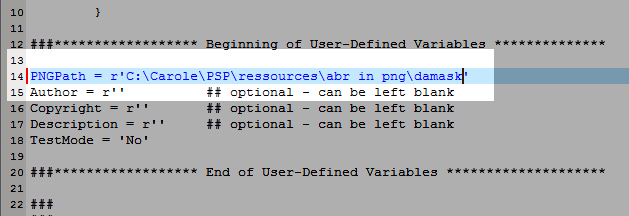
12- Open your PSP. File > Script > Run...

... and select the script you just edited. Then hit Open and it will run the script. You will see the various brushes open and close quickly. You have nothing to do. Just watch and wait.
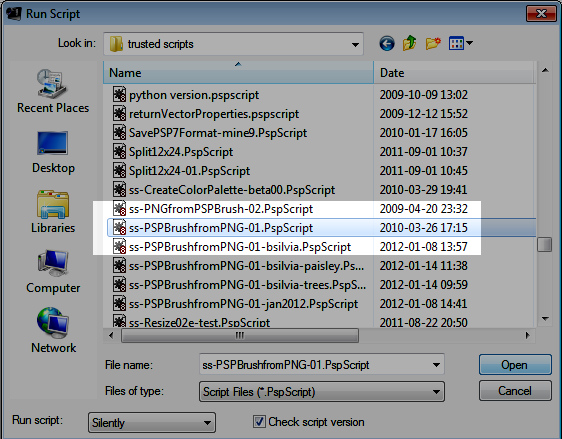
15- If you want to know where all those brushes went, it will be, by default, in your MyDocument > My PSP Files > Brushes. To make sure, you can always check with File > Preference > File Locations
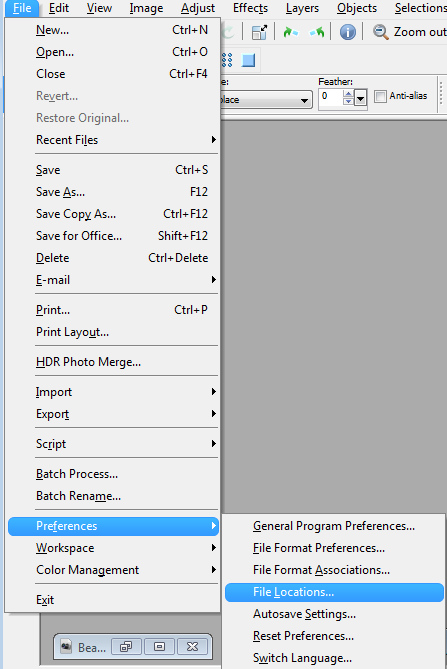
... and you will see the path to the folder indicated under Save to: (in case you changed it at one point or another).
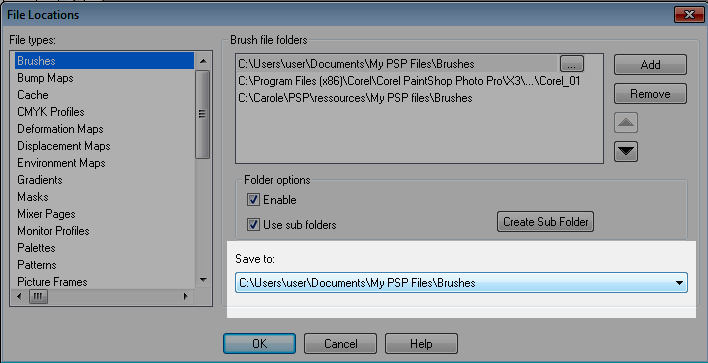
16- And if you check in the folder, you will see that each brush now has two files: one with the brush name and one with the BrushTip prefix, as both files are needed for each brush.
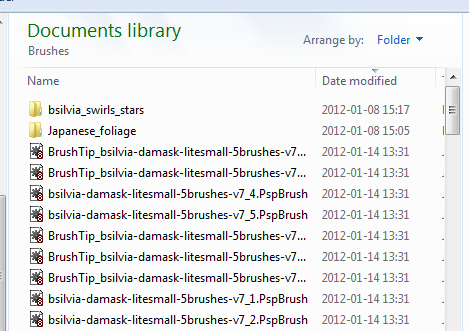
17- You now have the new brushes in your PaintShop Pro.
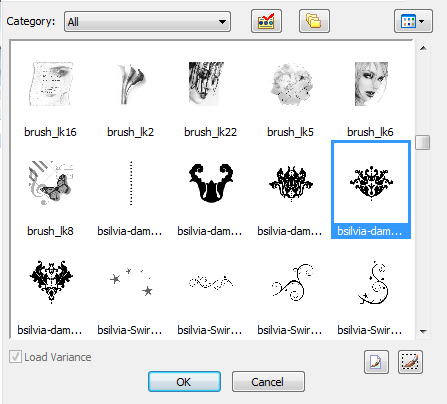
Do you find this tip useful? Share it with your friends, colleagues, and fellow graphic artists. Now, you have no reason to pass on wonderful brushes you will find on the net.
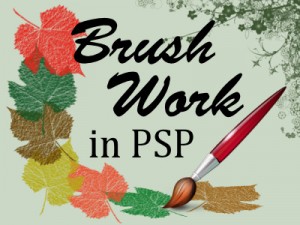 Now that you have access to so many more brushes to use with your PaintShop Pro, see what you can do with them. Check out our class, Brush Work in PSP.
Now that you have access to so many more brushes to use with your PaintShop Pro, see what you can do with them. Check out our class, Brush Work in PSP.




