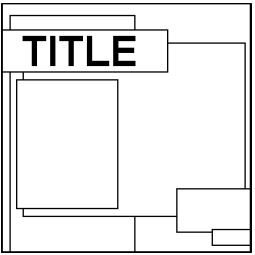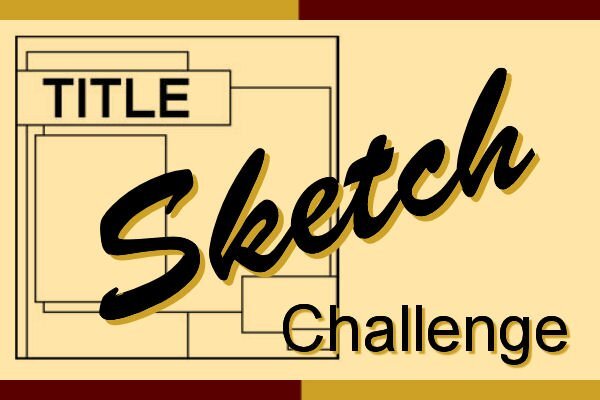-
Posts
5,838 -
Joined
-
Last visited
-
Days Won
17
Everything posted by Cassel
-
Yes, that is the wrong thread. This is the Scrap Bootcamp, from September (as Rene just posted).
-
@Marie-Claire Just to clarify, is this done in PSP or in Affinity?
-
OK, I found an explanation, and a correct link: https://forms.gle/cpwhhpt36iyKiYGGA
-
I am really puzzled as to why it does that. Let me try to find a solution. It is the first time (in 10+ years) that Google Forms seem to require responders to log in.
-
I am not sure why some people are asked to access the survey as a shared document (another gremlin?). You should access it without logging in or anything like that with this link.
-
Learning scrapbooking is often done with practice, looking around for inspiration, and trying to recreate projects we admire. Sometimes, we can be inspired by finished projects, but sometimes, we also have to use our imagination to interpret something. This challenge will allow you to envision something from a “boring” base, and you will have to imagine the end result differently. The sketch is only a written idea, and you can fly with it, modify it, and customize it to fit your vision, your photos, and your supplies. And if you want more information on using sketches, check out this article. Post your project in the gallery.
-
@Linda J WalkerGreat layout. Thank you for your kind words. Yes, it is a challenge to learn a new program AND know enough to teach what I know. @Jeni SimpsonI am glad to hear that the fifth layout was easier than you thought. That is a wonderful brooch! Thank you for your kind words too. @Saara I hope others will join, from the APC group. I sure was not expecting to teach you much about Affinity, but my goal was to "initiate" you to the digital scrapbooking use for it. 🙂 @CristinaYes, the next workshop will include tutorials for both programs. I have not made the Affinity tutorials available yet. They will be release for the workshop only. @Margo Ahern You might want to consider adding shadows to the elements on the page. You added them to the papers, the photo and the title. If you are looking for some supplies, all the suggested kits are free so you can start building your stash. @Daniel HessWhen you had issues copying/pasting, was your source layer a raster layer? If it is an Image layer for example, it will copy everything and not just what you selected. @Ann SeeberThose photos are super interesting!!! @Euka I also have a notebook with notes and tips. Over time, I might put many of them as blog posts or tips and tricks. @Jenny MacKay Glad to see that you succeeded with the pinking edge this time around. Did you put the shadow in the wrong angle on the yellow ribbon? Or maybe you put an inside shadow instead of an outside one? @Corrie KinkelFor wrapping text, what specific feature are you looking for that PSP has? @Gerry LandrethYou should hire River to watch over the gremlins! @Dianne Moon You will surely enjoy the next workshop, the Magazine Workshop. It should even be easier than the Bootcamp. @Julie MagerkaI agree with you that most videos on YouTube for Affinity tend to be about photo editing and photo composition, and Affinity is very powerful for that. It has great tools for scrapbooking, but don't ditch your PSP 😉 Keep it up and post your projects if you have not done so yet. You have the whole weekend to post 4/5 projects and be entered into the random draw. By the way, if you have any particular reason NOT to be included in the draw, make sure to let me know.
-
You are 100% correct. My husband is a Barclay.
-
Great discovery. I thought it was strange to have the same shortcut for more than one tool/command, but now, I see that it can work!
-
My husband's family is from Scottish ancestry. They have two tartans: one for wearing (casual) and one for "fighting". They are very different in colors! I should look for them and take a pic. Ane the creed is "aut agere aut mori", (which means Give me action or give me death). My son has it tattooed on his arm.
-
@Margo AhernGlad to see you started. The lessons will stay available although the tracking for the random draw of prizes will close on Monday night. Also, after that point, I will not come in with daily feedback posts. I could still answer questions if posted but the activity level of this thread will greatly go down. @Daniel HessI have not explored the use of the Character Map with Affinity. Something else to explore! @Jenny MacKayI am glad you enjoyed this Bootcamp. Your last layout looks great. About the book you refer to, if you ever have a chance to read about "Butterbox babies", it is also a sad story. There was a movie about it. Similar theme. @CristinaYou should be able to follow the February workshop with Affinity OR PSP, your choice and the trial version will still be working for you. I had never worked with the "Mask below" option. Something else to study! @Rene MarkerGreat layout. It is strange why the keyboard shortcut decided not to work. If you find an explanation, please, let us know. @Jean NaumannI can understand how Affinity is a very attractive program to use. Its non-destructive features are great. However, remember that scripts and picture tubes are not possible without PSP, so make sure to keep both programs on hand! @Corrie Kinkel I am not sure if there is a way to change that but when using the Frame Text tool, I can't sample the size of the text and it always seems to appear in 16px size, which is tiny on a 3600x3600 page! If I try to sample a size, like with the Artistic Text tool, I lose the frame, so it does not work that way. @SaaraI am glad you enjoyed the Bootcamp. Are you aware of other APC members who joined us? Maybe you can encourage others to register, when we have a repeat of this Bootcamp. @Raymond Great page. Once you have added an outline with the Grow/Shrink command, you can't undo it directly. However, if you want to add a larger border, you can repeat the same steps with a larger setting. Otherwise, you might have to redo the steps from scratch. Of course, I could also have suggested you used the Layer FX > Outline to add that white border. That would be non-destructive and editable afterward.
-
@Jean Naumann Great "extra" layout. Does it feel easier this time around? @Jeni Simpson Glad that you found a workaround to solve your issue while you couldn't find the Kerning setting. @Carolyn RyeThanks for your kind words, but I really don't need as much as that. I do a lot of research, exploring, and asking more knowledgeable people than I. I am learning with you. I might just be a few weeks ahead of you! 😉 @CristinaPractice is always a good idea for earlier techniques to be replicated in future projects. I love that plaid pattern! And yes, you will have to do everything manually without scripts and picture tubes! Did you figure out the issue with the shadow showing above other layers? @Euka Hopefully, you will figure out what is happening to your photos when trying to add that border. @Daniel HessThose five photos are definitely telling a whole story. As for the brush, do you happen to use a graphic tablet? I wonder if it is "pressure-sensitive"? @Marie-ClaireSoft colors make your layout look so peaceful. @Corrie Kinkel Yeah, shadows are one of those details that we can forget, and catch after a while only. @Sharla Beautiful photos you picked and they are displayed beautifully too. @Julie Magerka You will find another project to add pinking shears. It is a similar technique to in PSP, although you can use a mask as Saara has suggested, so it could be a good practice, at a later time. @Linda J WalkerIf layers are adjacent, you can group them, like Rene suggested. There are other ways to add an outline: Layer FX > Outline, but you can also make a selection with the photo, Select > Outline. See you all tomorrow!
-
Great layouts everybody!!! @Cindy Sheets I know you like to create layouts that might differ from the tutorials, but this Day 5 project does not seem to use ANY of the techniques shown in the video. I am not even sure what tutorial you followed (if you followed one). Which one were you "trying" to follow? @Jeni Simpson Did you use the snapping to align your photos? Since they are not of the same orientation and size, I can assume you still used the snapping? I see you are gradually catching up. Those swans are interesting. How large are they? @Daniel Hess I also occasionally forget to click on the effect, even though I check the box. Obviously, it does not work! Now, after doing it a few times, I realize that the available settings are different so I can catch myself. @Saara Thank you for pointing out the non-destructive abilities of Affinity. After using PSP for over 15 years, I will definitely have to change my perspective on the workflow. I guess that one advantage of the digital scrapbooking is that if one uses a paper and cuts it "wrong" or the user changes their mind, it is super easy to start over with another copy of the paper. I can see how that is different when working on a photo composition with multiple adjustments. And your photo compositions are fantastic! I hope we will have more opportunities to see more. @Jenny MacKayYou managed a great result with the pinking edge! I am surprised that the function with the Shift key was not part of V1. Hopefully, those tutorials will give you an idea if you want to upgrade to v2 at some point. Your layout is great and you were successful in making that multicolored title. @Angela Tilghman The dimensions of the image is not the limiting setting but the file size. By changing the quality, you should be able to reduce that file size. Great use of the multicolored text. @Rene Marker Glad to see you are also exploring the program further. I could not integrate all the tools and techniques in the Bootcamp. We'll have to look at more in future workshops. I might have to look at the tutorial about the warped shadow. I already have one tutorial schedule on that topic. I wonder if she does it the same way I do!? @Gerry LandrethCute layout and certainly cute photos. I can't imagine playing hide and seek with my cat! @Sharon Murray If you were already familiar with PS, I guess some tools and functionalities in Affinity do feel familiar. That will make it easier for you. Good work. And great story about your sisters. @Corrie Kinkel All those text settings are "hidden" in a different panel. Go to Window > Text > Characters and you will find a LOT of additional settings for your text. You can also access it by clicking on the lonely "a" in the middle of the Text toolbar. @Linda Rexford I guess we might need some lessons and practice with those masks to work with non-destructive effects. I agree with you that the scallops fit the theme very well. @Linda J Walker Linking layers is a bit more convoluted in Affinity than in PSP. Are you able to just select both layers at once and move/resize themtogether? If you are more comfortable, you could also group them. @Jean Naumann Great layout and I am glad you are learning/relearning things with this program. @Alice DanielGreat layout. That dog is very photogenic! As I am trying to keep track of everyone's projects from the tutorials, can you clarify which one you were trying to replicate? I track those for the random draw at the end of the Bootcamp. Keep posting. Tomorrow, you will have a day off and then, you will get the last project tutorial. Looking forward to seeing more layouts.
-
I guess climate changes are showing in various ways around the world. Do you find that winters are colder than years ago? Do you have more or less snow than years ago? And how do you measure temperature? Let's chat.
-
I am sorry I didn't notice that thread sooner. Yes, "clipping" is very easy in Affinity, and you just have to drag the "paper" layer on the "shape" layer and voilà! We will look into it in the Mask Workshop as all the videos will also be available for Affinity.
-
I sure could have. I guess it is the habit of working in that manner that is still with me. That is a "new way of thinking" that I have to learn!
-
@Jacques Maybe to get your mice stand out more, you might want to replace the busy paper underneath them? That is likely why they are harder to see with that busy background. @Jenny MacKayGreat layout to showcase fun photos. I have two suggestions if you don't mind. The text in the center might be enlarged. There is enough room and it would make it easier to read. The other detail is the sub-title you have under the title. If you add a shadow on the title, we assume it has thickness. If it does, you could now add a flat "handwritten" sub-title. Even having the subtitle overlap the edge of the paper would not be realistic. Could you put that sub-title all on the blue paper? @Linda Rexford Awe!!! cute photos!! Great color for the glitter. @Euka You won't lose points for using PSP for things you don't know how to do with Affinity. There are things you still don't know how to do in the new program. It will come but in the meantime, you just use some familiar tools while learning a new one. @Ann Seeber I do see a slight difference in the photo on both pages: we see less of the adult's head on top. It not a lot but it does make a difference. @Angela Tilghman Good sizing of the photos. Did you use the snapping? I love that (I was happy to see it appear in PSP2023 too!) @Cristina Did you happen to use a pattern under the photos? or is it a texture? @Gerry Landreth The look on the black cat is special!!! It looks like "What are you doing now?" @Linda J Walker You are lucky that Affinity has not crashed on you. It has for me a few times. See how technology is so "all over the place" for different people? I don't know if there is anything similar to Auto-save in Affinity. I have not found anything yet. And yes, if you rely on it being "stable" and don't save, you might be stuck that one time it will crash, unexpectedly. @Jeni SimpsonGreat start with your first layouts. Nothing complicated is needed to get acquainted with the program. @Corrie KinkelIf you add an inner glow to give a bevel-like look, make sure you also add a shadow since it means there is thickness. @Raymond If you had used the glitter tile with a small size, it would have just looked like a texture and NOT like glitter. You can try that sometime, in a future project. But using a different design is a good idea. It is just harder to have something seamless. @Julie MagerkaGreat to see you catching up. You will get to it. I am glad my videos suit you as far as showing what is needed in scrapbooking projects. @Carolyn RyeWhen you are not getting the same thing with the layer effects are you getting something different, or getting nothing at all? As for spelling, I probably still make mistakes. My excuse is that English is NOT my first language. That is my excuse and I am sticking to it! 😉 Watch out for the 4th project tomorrow!
-
@Angela Tilghman Great layout, and such a fun photo of the sledding panda! @Jeni Simpson I hope your friend hurries to register as I will close the registration tonight. I think that having only 7 days to explore a new program in 7 lessons will be tight. @Rene Marker Although there is no shortcut for Rasterize command, you can create one. Go to Edit > Settings > Shortcuts and select the Layers in the drop down under Photo. Then scroll near the bottom and you will find Rasterize. Since Ctrl-R is already assigned to the Rulers, you can choose Shift-R or Alt-R for it. Then, it will be your own shortcut. I do find that right-click > Rasterize is just as fast since you don't have to go through the Menu. Glad that you are also exploring the program on your own. There is so much to discover! @Jenny MacKay Even though you might think that the glitter tile does not match the photos, it matches the rest of the layout so I think you did great. @Sharla Great snow layout! Nice layout about reading. @Jacques You did well in aligning the photos even if they are vertically arranged. Sometimes, a layout or a template deserves to be rotated to accommodate the photos. What do you mean by taking the mice out? @Daniel Hess Great layout. I see you are exploring the program a bit further than the tutorials. That is good! As Saara mentioned, when you use an Adjustment layer in Affinity, it is just like one in PSP (although you have to add a mask layer to it): then, it gives a "black and white" sort of layer where you can brush black/white/grey. And like in PSP, "black will block [the effect]". @Saara Thanks for mentioning the Recolor adjustment layer. I didn't know about it and thought that the HSL, although it can give the same result, looks misleading. Great third layout. I love the little sign you hung under the photos to add the time/names. @Ann Seeber I am not 100% sure but I am wondering if the middle photo you used has been squished. It just LOOKS like the seat is not as high as in the other photos. @Marie-Claire We never get tired of seeing Poncho. You must have thousands of pictures of him! @Cindy Sheets It is ok to change the layout a bit from the tutorial, but if it is too different, I don't know which lesson you followed, and I need that information to enter your projects for the random draw. It looks like some of the text is stuck between the photo and the frame. Is that intentional? I would suggest moving the sub-title so it is not stuck partially under the frame. @Jean NaumannGreat layout. I am glad you are comfortable in using the Color picker. That will come in handy! Keep those layouts coming!!
-
@Linda J Walker I won't fault you for using PSP to do something you can't yet do in Affinity. I don't want anyone to get frustrated. A new program means things working differently, in a different place, with different names, etc. As for posting images, the filesize has to be under 300kb, so keep that in mind. @Sharon Murray If the layer was put with the Place command, it will be an "Image" layer and that, you can't delete parts of it. You would have to right-click > Rasterize. After that, it can be selected/deleted. I added that in the cheat sheet. As for the layers, you just have to be careful to move them between others so they don't end up as clipped or masked. That is something that was not happening at all with PSP so it is a new "habit" to learn. @Raymond The end result for your project looks good. I wish I could see and understand the actual difference between the different resizing modes. @Carolyn Rye Is it possible that you are selecting different layers too fast? I know that, occasionally, some layers become selected when I do that. I didn't figure out what triggered it sometimes, and not other times. Another possibility is that some layers were hidden? Maybe if you had duplicates? Glad that the cheat Sheet is useful. @Jenny MacKay The file size should be under 300kb when you save. Do you see that in the Export window? You can reduce the quality until it reaches that threshold. If you are in Tasmania, maybe I'll connect with you as I am trying to reach for an old penpal I had in the 70's. I am pretty sure I found her, but I can't REACH her. 🙂 @Saara I guess you don't know what you are missing without PSP 😉 Scripts and picture tubes do not exist in Affinity. They don't even exist in Photoshop (although scripts ARE possible if someone codes them in javascript, but very very few do). Maybe we can challenge you to take the PSP Bootcamp when it comes. You can use the trial version (which is 30 days). @Jeni Simpson Glad to see you do the sandwich. I am sure you will catch up! Keep going. @Daniel Hess To answer your question, the equivalent of the Magic Wand is the Flood Select tool. It looks like a magic wand. It only selects based on colors, unlike PSP where there are different modes. For the "Promote section to a Layer", in Affinity, you would simply do Copy and Paste and it will paste as a new layer in the exact same position. There is another command that does it but Copy/Paste is the fastest in my opinion. "Paste as a new layer" is automatic when you do Paste. For "Paste as a new image" you would do File > New from Clipboard (after having copied the image). As for "Paste inside selection", I have not found it yet. @Euka Creating and using patterns in Affinity is very different than in PSP. We will look at it in Project 3. I agree with you that selecting multiple layers to apply the same effect is great. It is a great time-saver. I love that too. @Cristina You are correct, if your layer is an "Image" layer, it won't let you manipulate sections of it. You have to rasterize it (right-click > Rasterize) to manipulate only its selections. @SharlaGreat layout. You selected a good photo for that happy layout. @Gerry LandrethYou mentioned the Inner Shadow doing the equivalent of the "reversed shadow". I would have to correct you on that. The Inner Shadow is more like a cutout effect: it will appear ON your element instead of OUTSIDE of it. Play with the Offset and you will see how the shadow covers the element. @Marie-Claire Simple is often better when you are learning something. Too many things at once and they fight in your brain! @Linda Rexford Great pose of those cats! One more and they make a pyramid! You might get a bit more 3D effect if you add shadows to the elements. @Rene MarkerThe shortcut W is for the Flood Select tool AND the Selection Brush tool tool. I find it strange and for me, if I click W, it activates the Selection Brush tool and not the Flood Select tool. @Cheryle Becker Hopefully, if you had gremlins acting up when you were exporting your file, they are gone now. You could add some shadows to your elements, photo and papers to give them more 3D effect. Someone shared a mention of a great guide on YouTube. I found it and I wanted to share the full length. It is great. It is one hour long but you can skip to specific sections if you look in the description. It might help with some of the questions you might have about what is where. It is basic, but a great overview. Watch it here.
-
You were just 2 hours too early! The B thread is already up.
-
The idea of one photo a week was quite popular in 2024, and it encouraged participants to take photos and showcase them without having to create a whole layout for them. In 2025, I will offer you a little twist on this. Again, the idea is only to showcase a single photo at a time. You can showcase them as a flashcard, emphasizing the letter (you can use these free cards as a basis to create your own). Of course, if you want a different format, you can use a polaroid frame, a slide, or a playing card (like Susan was doing in 2024). Choose the format you want, and keep it throughout the year. But just make sure to emphasize the first letter! Every 2 weeks, you will be asked to take a picture of something, at home (or around your home) that starts with a specific letter of the alphabet. The goal is just to be on the lookout for ANYTHING that can be photographed. You can stage the object however you want, or just take a picture of it in its natural environment. For example, you can showcase your favorite Mug, or your Pillow, or your Fireplace. You can practice your photography skills if you want, but you can just capture things as they are. Let's just encourage each other. This is a no-pressure thread. And if you skip a letter or two, you can always come back. You know your alphabet so you can easily catch up, whenever you need to. Let's continue with the letter B. It could be your favorite Book, your water Bottle, your cozy Boots, a decorative Bowl you have on your table, etc. What will you showcase?
-
The Campus is the perfect place to learn more about photo editing, various techniques, or PSP in general. This challenge will allow you to practice some of those techniques or use some tools. This time, the Tut/Tech Challenge will be to create a rectangular or square frame out of lace, and you will need to miter those corners. Check this blog article for detailed instructions.
-
@Jenny MacKay Oh. I never thought of the fact that earlier versions would not be able to open the file. I should have saved it in .psd format for more versatility. @Carolyn Rye That is so nice to have such a photo! Was there already a shadow on the frame? It looks very fuzzy and different from the other shadows on the layout. @Cheryle Becker What a contagious smile that little guy has! Great work on using the "paint splashes" (if that is what they are called). @Ann Seeber Yes, Anna Aspen offers abr files that she probably expect to be used in Adobe products but you can import them in PSP, and use them in Affinity. So go ahead and use them! Your second project looks great. I love that symbol on top. @Rene Marker "For me the perfect program would have the best of both programs!" isn't that right!? I guess that is a good reason to have different tools at our disposal. What designer's kit did you use for your second project? I am curious. As for the Color picker, I am also struggling with it as I keep trying to use it LIKE PSP. I guess it is a reflex I need to change! @Sharla Glad to see you on board. Good sandwich. I gather you are not too fond of pickles? @Daniel Hess At first glance, I thought you used the Out-of-bound technique but then, looking further, I think you added the dog to the image. Is that right? You did a great job either way! @Saara Those scrapbook pages are perfect to showcase your work. Doesn't it make them pop? Over time, maybe you can also want to learn PSP 🙂 @Jacques I don't know what happened to your image but I can't see how your grandson sleeps. @Corrie Kinkel The "Fill knocks out shadow" is an interesting feature, but in summary, it means that where the element is, the shadow is not. This can become handy if you have a translucent element like a tape or a ribbon. Look at the bottom of the window for "Fill opacity". It is set to 100%. Reduce it and you will see the effect on your image. @David Belton Great extractions if you did them yourself. I would suggest you go less intense on the shadows as it makes your papers look like they are floating off the paper and not glued. They might fall from my monitor! LOL @Jean Naumann That color panel is a little tricky when you are not used to it. But don't worry, you will get the hang of it with practice. @Gerry Landreth I think that your cat is far from the only pet needing such stairs! They are also useful for just tiny pets too. That is being inclusive, even for our pets! Tomorrow, Saturday, you will have a day to catch up if needed. I will also have a link to a cheat sheet. Stay tuned and keep posting!
-
I am so glad to see more projects today! @Linda Rexford That gingham tablecloth makes me think you are having a picnic! I am so surprised to see your cat enjoying falling snow! That birdbath must be very comfortable! @Jenny MacKay I am glad that you can follow with Version 1. Did you find many significant differences from what is shown in the video? @Raymond It is great that you use a sky photo as a background. It is perfectly matching the theme. @Euka Considering that someone using version 1 is able to follow, I can assume you would not have any issues with version 2.2. Nice page with Nano. Did you create the plaid paper yourself? Or adjust it? It matches the photo so well! @Anne Lamp May I just suggest you reach out to their support? I heard that Darren has helped a few of you in the past week, so hopefully, you can get it all set up correctly. @Jacques That is such a lovely photo to showcase! It made me smile ear to ear! @Marie-Claire Poncho is such a photogenic dog. Did you train him to pose like that? @Sharon Murray May I ask if you are left-handed? Moving the cup to the left makes me think that. Am I right? @Linda J Walker Yes, Affinity works differently. Someone told me that changing software is not just a matter of translating commands/tools, but especially in this case, you have to change your mindset too, as the process and the thought behind the tools and commands are different. @Rene Marker I also miss the selection tools from PSP. Affinity has a Selection Brush (W) and a Flood Select tool (W). And yes, the same shortcut for both! But it also has a Freehand selection tool (hidden in the group where you can see the Rectangle Marquee tool). Great layout by the way. @David Belton Welcome to the Campus. It will be interesting to see an experienced Affinity user as a scrapbooking newcomer! Your first layout looks great! @Cindy Sheets I am glad you are able to tweak the interface to suit your vision limitations. Too bad you can't get larger icons! And I will look at making a cheat sheet before the end of the Bootcamp as suggested by Corrie. Watch for the next project tutorial, tomorrow!
-
Set the values you want and then click the Preset button on the bottom left. You will then be prompted to give it a name and an icon: