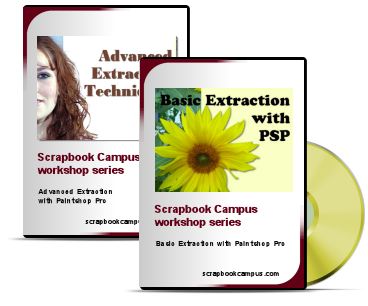Get those elements out of the photos and use them somewhere else.
Do you find that the tool you use is not doing a good enough job?
Are you pulling your hair trying to extract some delicate elements?
| You probably know how to use the Magic Wand, right? But what settings do you need to use? |
|
| Do you use the eraser tool? Which one do you use? Did you know there were more than one? |
|
| How can you extract an object that is fuzzy, hairy or plushy? This is a very simple tool to use; just with new settings. |
|
| Do you use the Selection tool? How would you extract this almost round object from its background? |
|
| You probably tried the freehand selection tool, right? Does it work? Probably, but it is a real challenge when you need smooth curves. But there is another tool for that. |
|
| And how about some fun with those extraction tools? |
|
| The Masking technique works best on a solid white background, but we can manage this one. How? |
|
| There is no way to use the masking technique on this photo. How can you select the white from the white background and the black from the black background? You will be amazed at this tool you already are using, but in a different way. SOOOO easy to use! |
|
| Not a good photo for the masking technique because of a very uneven background, but there is a new tool in PSP to do the work for you! |
|
| Once you get that hair extracted, what do you do with all the leftover colored pixels from the background? A little trick to get Bella's white hair ... white again. |
|
|
You can get the Extraction Duo
|
|
Cost: $29.99 (instead of $39.98 if purchased separately)  |