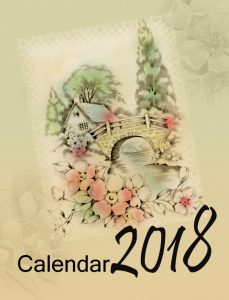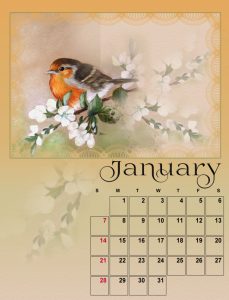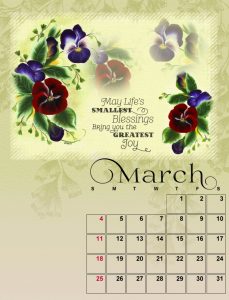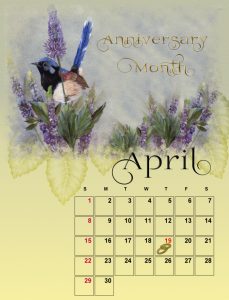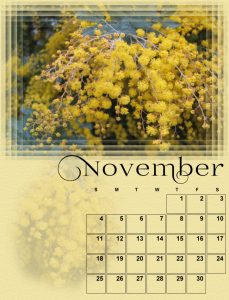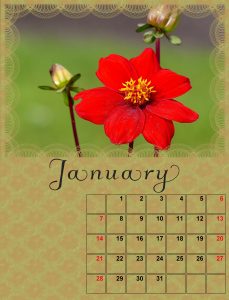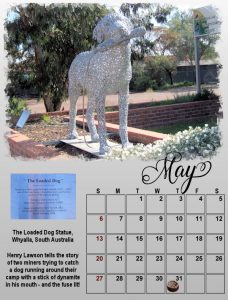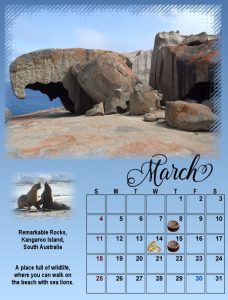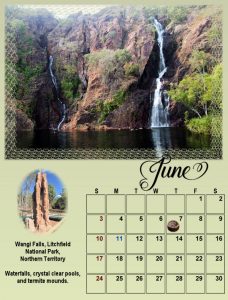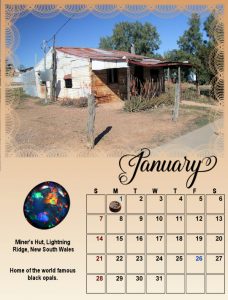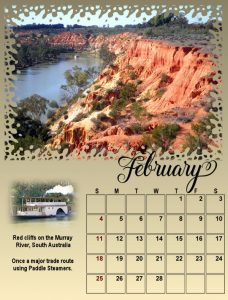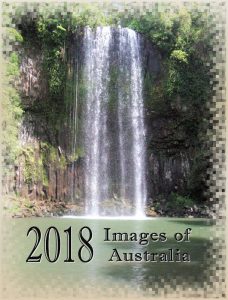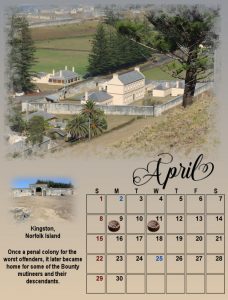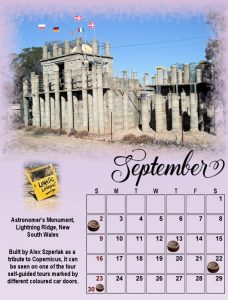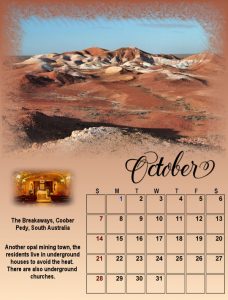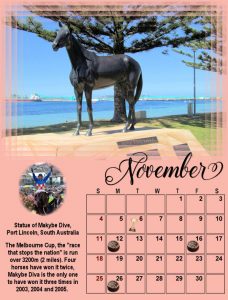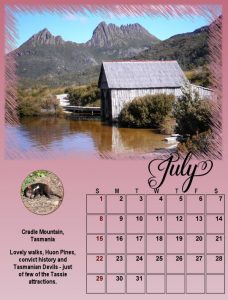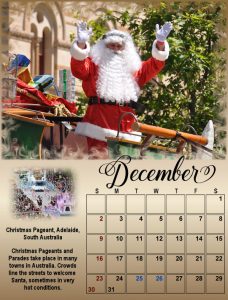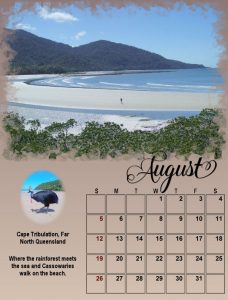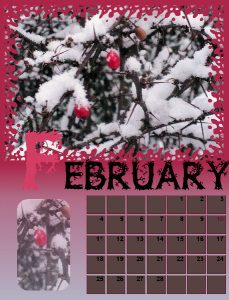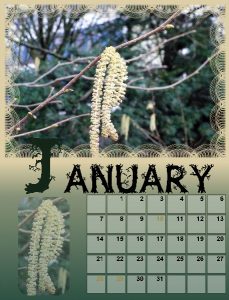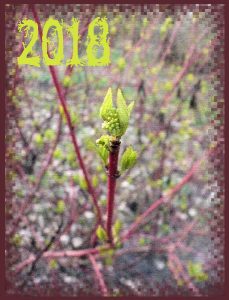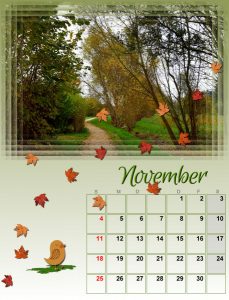Home of the Scrapbook Campus › Forums › Showroom › Up-to-Date Challenge 2017
- This topic has 66 replies, 10 voices, and was last updated 7 years, 1 month ago by
Anja Pelzer.
-
AuthorPosts
-
October 29, 2017 at 5:50 pm #15556
Hi Cassel, for the cover . I have a image that is 3000 x 1805 how do I resize that to fit the 2400 x3150 without if becoming distorted and not looking like it should… thanks Daphne
October 29, 2017 at 6:14 pm #15557Since your photo is horizontal, and the space for the cover is vertical, you would not be able to resize it “effectively” to fit the cover BUT, you can resize the mask itself! Here is how:
- Activate the mask layer
- Activate the Pick tool. You will see handles on the edges of your canvas.
- If you want the image to be placed on top, grab the handle on the bottom center and move it upward. If you want your image to be laced at the bottom, grab the handle on the top middle and move it downward.
This will give you room, either on top or the bottom of the image, to add the year, or any other comment or decoration you might want.
That is yet, another way to customize your pages!
October 29, 2017 at 7:04 pm #15563Hello Everyone!…. I have finished my calendar and here is the first 5 pages… I have used some of my hand painted bird and pansy images as well as other free images for this project. I also created a day of week png image so I could add it to all the pages.
October 29, 2017 at 7:13 pm #15568May – June -July- August
October 29, 2017 at 7:26 pm #15573Here is the last pages for my calendar. The December image was created with a purchased PSD file from Joanne’sDigitalDesign. Cassel “Thank You” very much for this Challenge and all the Templates. The templates and the masks will be used many times for more calendars and other projects. I have enjoyed doing this very much.
October 29, 2017 at 7:34 pm #15574Hi April dawn, Beautiful work on all your pages and smart idea to add the png days of the week … also love how you have added some faded picture to some of the bottoms of your pages … looks great..
Love all the others works as well..
I have really enjoyed doing all the pages even if I was a little slow to do so as I cannot hear the video , so just watching it and following was different..lol Thank you Cassel for all you have done and I have learned more again about some things on psp that I did not know…
When I send it to the printer should I save it just as a JPG or use the JPG optimizer..? and do I need to ask them to print it at a certain size ??
October 29, 2017 at 7:38 pm #15575I love how you made those templates very custom.
Flowers, dogs, birds, everything is so personal to each designer.
Who will be printing their calendar? Who will make one as a gift this Holiday?
Dawn, you had a good idea to add the days of the week. I neglected that part 🙂
October 29, 2017 at 7:42 pm #15576Daphne, when you print the page, you can just save it as a jpg. The Optimizer is mostly for web use, to make the files smaller since the resolution does not need to be as high. For your own printer, you can use the File > Print layout, and slide the image onto the canvas. Then, click the Print icon and you will have it right beside you. The current size of the files is meant to fit on a regular standard sheet of paper, 8.5×11, so you won’t need a special printer or special paper. Print on regular size paper or cardstock if you want it thicker, or you can use photo paper (while it looks nice, it MIGHT be harder to write on, if the calendar is meant to add notes to).
October 30, 2017 at 6:22 am #15601Dawn, your pages are lovely and I like very much the cover. I am going to copy your idea of adding the days of the week. 😉
Everyone here has made great pages!
I will print my calendar but it is still a work in progress, changing colors, looking for photos that we took at the correspondent month and so on.
October 30, 2017 at 7:20 pm #15604Hi Cassel, I have almost finished doing all my pages now… and I will be wanting to get them printed by a printing shop… just wondering how they do that so that it can be used as a calendar as most of them all seem to fold in half with the picture on top and the month below… whereas ours are all one page … so where do they join them ?? hope this is not a silly question…lol
October 30, 2017 at 8:04 pm #15605Daphne, that is not a silly question at all. I created the templates so they could be printed on regular paper on your home printer. If you want to go to a print shop, you would just ask them to print them on regular papers and bind them on top. If you go to a print service and look at their calendar products, they have a particular format for it, but you already have the full-size image and just need to ask them to print them “as is” with a binding.
I sent a message to Persnickety Prints to ask for their recommendation. Here is their response:
They can certainly upload and choose 8.5×11 press print or photographic print and leave a note in the special instructions that they’d like calendar binding- we’ll bind the top and add a hanging hole at no additional charge.
October 31, 2017 at 2:00 am #15610Daphne, Cassel and Cristina…… Just want to say Thank You for your comments on my calendar…. I appreciate it very much… I just noticed today that there are 2 pages Feb and Nov that have not got the Sundays in red. I had done a second page for each of those months so to have them all be the same, however, when I have uploaded them I picked the wrong Feb and Nov page to post.. I am going to print my Calendar on my printer with some special photo paper or cardstock and I am also going to make a little booklet calendar for the handbag by reducing the size of the pages…..
Dawn.
October 31, 2017 at 7:09 am #15623These are the pages I have so far… I didn’t begin November and December months and the cover… I will do them sometime later.
All the elements added are freebies from Granny Enchanted, Di Hiller, Kristin Aagard and Corel.
Now I will move on to the Mask challenge.
October 31, 2017 at 8:01 am #15624Hello Cristina, you have created lovely calendar pages and when printed will look great wherever you decide to display it…
Dawn.
October 31, 2017 at 1:45 pm #15626Dawn, thank you so much for your comment. 🙂
I forgot to mention… I’ve been using PSP for quite a while but only now I’ve learned with Cassel’s tip that when using the Dropper Tool I can choose “All Layers”… Never noticed it!! How easy is that? 🙂
November 4, 2017 at 1:40 pm #15649I joined this challenge 2 days ago, received my first 2 calendar pages this morning. Here’s January. Using my own photo, then used the photo to create a seamless, textured background paper. Used the Character map for the font, and changed the weekend dates to red by locking the layer, to match the colour of the flower.
November 4, 2017 at 1:52 pm #15650Sue, creating that seamless paper from the photo is a great idea, especially since it will be a perfect match.
November 4, 2017 at 5:31 pm #15658There are some really beautiful and creative calendars here, lots of inspiration for everyone and I’m sure the recipients will be happy too.
April I copied your idea of putting the days on the calendar, I also changed the photo for August and finished off with small photos and an explanation of the photos – all my family is in England so I thought I would show off this wonderful country of Australia!
Final offering in two uploads.
November 4, 2017 at 5:35 pm #15665Second six months.
Thank you Cassel, this was an interesting and enjoyable Challenge. Using the Calendar script means the templates can be reused each year, one of the great things about digital scrapbooking that your stash never runs out or goes out of date!!
November 4, 2017 at 6:14 pm #15669Wow, I must say I have not finished all my pages only january february and the cover
all Calendars are so beautiful and so different, great work and big applause to all
thank you Carol for this challenge , the tuts and the videos
I learned again a lot more , I think I need a bit more time to finish all my calendar pages
November 4, 2017 at 7:07 pm #15670Sue, your photo and created paper blend so well….. a Lovely page
Marlene, your calendar looks terrific .. love the little explanations you included. So many interesting places to see here in Australia and it will make a lovely gift for your family in England.
Anja, lovely pages to start your calendar.. you have used a very creative font… I don’t think I have ever seen that one before.
best wishes to you all,
Dawn.
November 5, 2017 at 10:01 am #15672Sue, your page is great and I like very much all the textures you make for all your projects.
Anja and Marlene, lovely pages too. I like the idea of adding small photos and the explanation of them.
November 6, 2017 at 9:18 am #15692I thought I’s a share a tip when using the Character map, possibly you already know, but anyway I’ll tell you just in case. Once you have chosen a letter from the character map and paste it into your project, you don’t have to keep going back to the character map to select and copy and paste the same letter again and again for the same project. You can simply highlight a letter from any text vector layer, within your project, right click, select copy and then paste it into the layer where you want the letter to be. You can also click paste multiple times, if you want to use the same letter more than once in a particular word.
November 6, 2017 at 9:24 am #15694Thank you all for your very kind words on my projects. All the pages submitted are just beautiful. I applaud you all. Also Cassel for creating such a wonderful challenge. Well done everyone!
November 7, 2017 at 8:23 am #15698Sue, another nice page! …. And this is a good tip… That’s why I say we are always learning from each other. Thanks for sharing.
November 8, 2017 at 1:58 am #15711Hello Sue, the photo, colours and texture in your page are lovely. …. best wishes to you,
Dawn.
November 8, 2017 at 8:40 am #15712I agree we can always learn from each other Cristina. Thank you April, and the same to you. Now that winter has descended, with several blankets of snow, I can work on so many projects that I have pending.
November 10, 2017 at 2:04 pm #15729I finally finished my calendar pages. It was fun to participate in this challenge.
My cover page is based on the 2016-CalendarCoverTemplate from Scrapping with Liz. All the patterns that I created for the digits/background were based on tutorials/pages from the LAB… and the same for the confetti. I used elements from Kristin Aagard, Eyeinspire and Corel.
November 10, 2017 at 6:00 pm #15732Hi Cristina! your pages are great…. December is real cute…. along with all the other pages you showed us, you have created a beautiful calendar.
Dawn.
November 11, 2017 at 2:44 pm #15740Dawn, thank you! The cute couple will pretty soon be released from the Christmas box where they are now. 🙂
-
AuthorPosts
- The forum ‘Showroom’ is closed to new topics and replies.