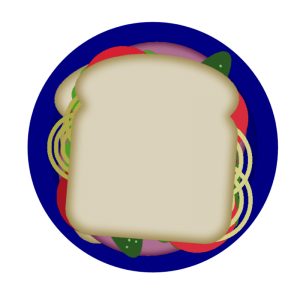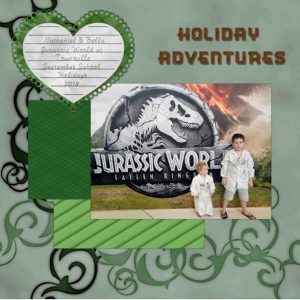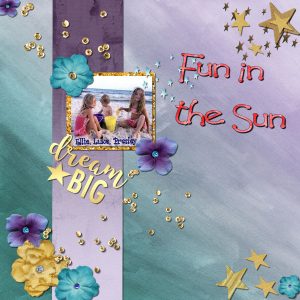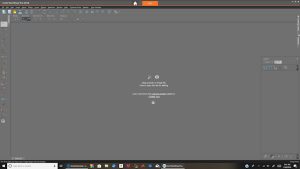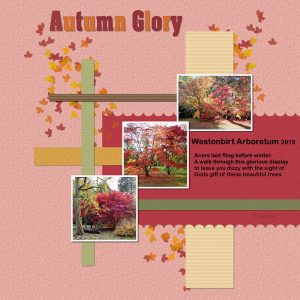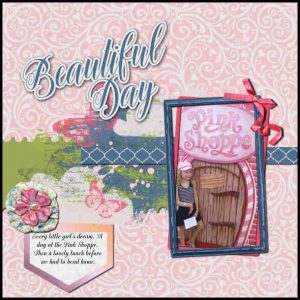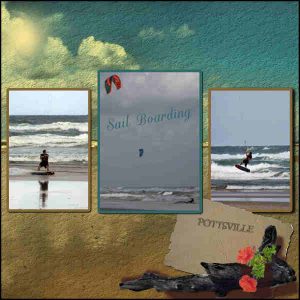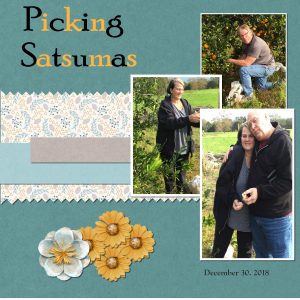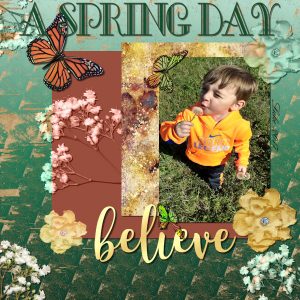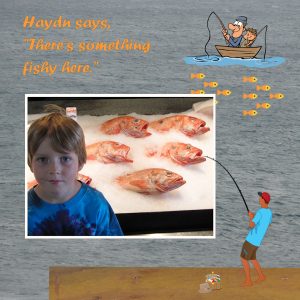Home of the Scrapbook Campus › Forums › Showroom › Scrap Bootcamp – January 2019
Tagged: Scrap Bootcamp – January 2019
- This topic has 351 replies, 45 voices, and was last updated 5 years, 10 months ago by
Helen.
-
AuthorPosts
-
January 20, 2019 at 1:56 am #24910
Hi everyone.
I’m playing catchup and this is my first post.
I’m from the beautiful Fraser Coast (we can see Fraser Island from our house just across the strait).
I’m a mum of 5, Grandmother of 9, a carer for my husband and a volunteer firefighter. (why I have to do things when I can…hence the playing catchup)
I’ve been using PSP for 20 years, I think it is, and used it when it was Jasc 7! I still only have PSP X2.Here is my Day 2. I had to make a plate as for some unknown reason I could open the sandwich but not the plate file.
January 20, 2019 at 2:40 am #24912Hi Fraser Coast Lady, Im also on the Fraser Coast, in Urangan, what a small world, we are truely in regional australia and meet on an overseas forum….wow.
January 20, 2019 at 2:46 am #24913Oh wow Deb we are almost neighbours, We are at East Booral. Yes the internet makes the world a much smaller place!
January 20, 2019 at 2:52 am #24915Here is my Day 3 (I actually thought I’d posted so if there is 2 …sorry)
My grandson Axl off for his first day of kindy last year. He insists its ‘school’ as his older sister and brother go to school.
January 20, 2019 at 2:55 am #24917And Day 4
This is Nathaniel and Bella, 2 of my grandkids, during the school holidays last year. The shopping centre had a display of life size dinosaurs and activities for the kids as well. Nay and Bella had been painting dinosaur eggs.
January 20, 2019 at 3:37 am #24919Homework-Day 7
Things went smoother this go-round, until I resized and saved my 600 pixel .jpg. At that point, the mat journaling did not save. It remains on the full size saved file, so I did not keep at it tonight.
I was not able to download the suggested scrapkit, file refused to download, so I reverted to my very old digital scrap stash and used one named Crispblue. I used a frame from another kit and colored it to match my papers.
January 20, 2019 at 4:32 am #24921Day 3 Project 1
used a combination of paper/embellishments from DSI Twinkle Twinkle and ps marisa lerin the good lifeJanuary 20, 2019 at 4:41 am #24923Day 5
More grandkid ‘spam’, this time Chloe and Riley.January 20, 2019 at 4:43 am #24925my workspace
January 20, 2019 at 5:05 am #24927Cassel, I have a question about coloring a black and white digital image. I have some rubber stamps that I use to make cards. I was thinking of stamping the images, then scanning them into my computer to use as elements on scrapbook pages. Was wondering what the best way is to digitally color them in PSP. I want to fill them with patterns and solid colors. Is using the magic wand tool the only way or is there a better way to do the coloring for a more professional looking result? (In the past when I have used the magic wand tool in Photoshop Elements to color a image, I get a small white line showing in between the color fill and the black outline when I print the colored images.)
January 20, 2019 at 7:21 am #24931My Day 6. Getting there. TFL.
I made a scatter with a leaf brush.
Sheila.
January 20, 2019 at 9:14 am #24935Here’s another one.
January 20, 2019 at 9:22 am #24937And the last…. I used a photo for the background and other photos, taken on the day, for the embellishments.
Thanks so much Cassel, for the Course. I have really enjoyed it.
Cheers
January 20, 2019 at 10:05 am #24940Day 7
I had no idea what to do for this layout. As I looked through my scrapbooking folders, I was inspired by these papers from Sparkles by MdW. Then I hunted around for other elements to go with the papers. The flower is from OklahomaDawn, the brad from MarisaL at pixelscrapper, and the frame from Gonda Klees-Mueller also at pixelscrapper.
Even though I’m a Diamond Member here at the campus and I’ve read both of Cassel’s books, I still learned so much from the bootcamp. I plan on watching the tutorials again to reinforce all the new things.
~ Michele
January 20, 2019 at 10:14 am #24942Anonymous
- 18

- Rookie
I am a little behind but I think I have completed my homework – Yeah!
Here is my Day 6 Homework.
I really enjoyed it but I will make you all laugh at how silly I can be. I sat and watched the video and then promptly did the pinking shears cut line the hard way doing one bit at a time! Then I remember I could do it the easy way!!!
Here is my page, it is my Granddaughter who has lost loads of wait and she loves the Gym now so I love this page as it shows how far she has come. Sorry I can’t find the kit I used to make up this page.
January 20, 2019 at 10:19 am #24944Anonymous
- 18

- Rookie
So this morning I got to it and managed to get my Day 7 Homework completed and I have to say I’m a little sad that it is completed as I have so enjoyed this boot-camp. Thank you so much Carole, you are such a wonderful teacher and I have learnt so much from this boot-camp. I shall go looking through the site now and see if there are any more classes like these which I can do.
This page is of my Granddaughter, Victoria’s partner who is a weightlifter and won an award at a bit competition.
I love how this page turned out for me.
January 20, 2019 at 11:07 am #24947Shannon – I had the same problem, too, with my mat journaling not showing on the 600 pixel size page. I ended up converting the vector to a raster layer and then all was fine. – Casey
January 20, 2019 at 11:12 am #24949January 20, 2019 at 11:14 am #24950@Dee347, there are some easy ways to color those black and white elements. Once they are scanned, you want to remove the white completely. The Magic Wand might work but you will get a much better result with these steps:
- Select All (Ctrl-A)
- Selections > Modify > Select Color Range. Set it to Subtract, and select the color White. Everything not white should now be selected.
- Invert the selection with Selections > Invert (or Ctrl-Shift-i)
- Delete and deselect.
Save it as a png image so you can use it and reuse it over and over again. Now, you are ready to colorize it any way you want. I have a tutorial here to help:
January 20, 2019 at 1:36 pm #24960I didn’t add any of my pictures to this one because I wanted to play with the elements. Enjoying using the pinking shears effect (cutouts in scrapbook lingo) and played around with varying the shadow size to emphasize some elements. I also changed the colors of the text I entered near the bottom. Use the dropper to get matching shades with some of the colors in the backgrounds.
January 20, 2019 at 3:20 pm #24970Well I am still behind. Never enough time in day to get everything done.
Here is my result for Day 5 and I still want to do the last 2.
January 20, 2019 at 3:32 pm #24971@Cassel Thank you so much for that tutorial on how to best colour lineart images.
I have been playing around with that and have experienced great difficulty. I think your instructions will help.
Lois
January 20, 2019 at 5:08 pm #24994Hello everyone,
Just a bit behind…as usual. Project 2, I used the BG Captured Free Kit and a picture of my daughter the night of her military promotion.
Thank you!
Sherri
January 20, 2019 at 5:08 pm #24995Day 6 and I’ve learned a lot – Thanks Carole!
I must say though I’m spending more time looking through pictures than actually doing the homework. I guess I’m easily distracted.
I will endeavor to do day 7 later…football is calling…
January 20, 2019 at 6:13 pm #24997Here is my Day 6 Layout #4
I used a free mini kit from Di Hiller – “Summer Lovin‘ ” – June 2017 Pixel Scrapper Blog Train
Alpha: “Simpatico” from Allison Pennington (Lilypad); sun clipart “Summer Clipart” freebie from Corel.
Fonts: Berlin Sans FB Demi & Callme Script
January 20, 2019 at 6:24 pm #24999Hi everyone! Boot Camp #6 was definitely a challenge for me and I’m so glad that I didn’t give up. The result (while not as pretty as most of your pages) was worth me hanging in there just to learn a few additional techniques. Thank you Carole and Sue for your help!
January 20, 2019 at 7:34 pm #25002Day 4 Lesson2
used this and that from various packs from Cassel as well as pixel scrapper….also played with changing items from normal to other choices. I also appreciate the question and answer regarding the coloring of line artJanuary 20, 2019 at 9:49 pm #25005I had trouble with this project getting the Select Selection Borders to work. I tried several times following the instructions on the Day 6 video but I eventually figured it out. I was forgetting to select the photo early with the magic wand. Anyway the border in this image is just an added white rectangle. I’ll try it again in the next project.
I’m learning a lot about Paintshop Pro in the process. Thanks.
January 20, 2019 at 10:08 pm #25007Well I knew I did this Bootcamp for a reason! Always something to learn and that ‘pinking shears’ manouver is BRILLIANT.
I did find though that having the size at 100 it was a very small serrated edge so I changed it up to 200 and wallah….. looked perfect.Again my grandson Axl…… always busy learning, playing and pretending…… he is a busy little bee so perfect subject for this one.
January 20, 2019 at 10:33 pm #25010Here is my second project completed with tricks I learned during Scrap Bootcamp – January 2019
-
AuthorPosts
- The forum ‘Showroom’ is closed to new topics and replies.