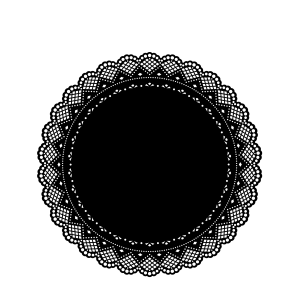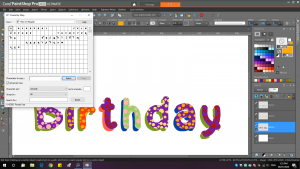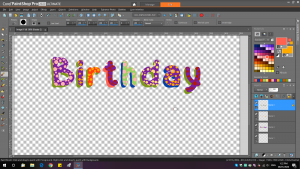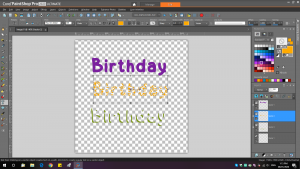Home of the Scrapbook Campus › Forums › Let’s talk › PSP stuff › Modify Select Expand isn’t rounding edges
- This topic has 20 replies, 4 voices, and was last updated 4 years, 11 months ago by
Sue Thomas.
-
AuthorPosts
-
December 24, 2019 at 5:58 am #36790
I used the Mitered corner frame script to create a frame with a piece of lace.
I selected the frame, then inverted the selection, then I used select modify expand to create a small outside edge around the white border, layer new layer, flood fill with pink. See the pink layer in the picture attached. The rounded edges are being cut them off instead of rounding them. Not sure how to fix this.
Is there a way I can create the pink background layer and have it round the edges so it matches the rounded edges on the lace frame?
December 24, 2019 at 7:59 am #36791Hi Dee, I see two things that you might need to do differently to get that extra border you want:
1- once you have selected the frame, don’t invert the selection. What you want is similar to making a sticker, so keep the selection of the frame and expand directly.
2- before #1, you should make sure there is some space on the edge of the frame to accommodate that expanded selection. I am not sure if the image you posted is the exact edge of your image or not, but just make sure you have plenty of room.
Hope this helps.
December 24, 2019 at 11:18 am #36796I followed all the steps exactly as shown in the “making a sticker post”. But I am still having the very far edges on all 4 sides cut off. There is 1″ of space between the frame and the canvas edge so plenty of room there. Any other ideas of what can be causing this to constrain the edge or cut off the edges?
December 24, 2019 at 11:27 am #36797When you make the selection, does it really follow the edge as expected?
When you made the initial selection, what Mode was it set at?
Can you take a screenshot of the Magic Wand settings in the toolbar?
December 24, 2019 at 12:36 pm #36800Ok, I checked and it does follow the edges closely that are being cut off.
So, I tried this again with a different image. Unfortunately I am getting the same results with the edges cut off. Must be a setting somewhere I need to change….
I’ve attached snips of my setting for the magic wand selection and of the results.
December 24, 2019 at 12:44 pm #36801How big is your image? Maybe the problem is simply that the pixels are square and there isn’t much “play” with its size?
December 24, 2019 at 1:43 pm #36802The size of both the frame and the doily are 5″ X 5″ at 150 dpi.
It’s odd that it is rounding the areas on the doily that are not at the edges and only cutting off the parts at the far edges on all sides.
December 27, 2019 at 11:16 am #36821OK, I think that is the “problem” so to speak. At that size, it means you have an image about 750×750 pixels which is not a lot considering the number of curves you have on that edge. And since pixels are square, I suspect that when you make the selection (before even expanding it), the selection is “straight” for a few pixels where you would expect a curve. Can you check that?
One possible solution would be to increase the resolution. Go to Image > Resize. Select By Print Size, and there, change the Resolution to 300 pixels/inch. Now, you will have twice as many pixels to work with as your work will become a 1500×1500 pixels image. At this point, you can try the same manipulation to select and expand. You might have a better result.
Try that and let us know.
December 27, 2019 at 3:04 pm #36845Ok, I tried it again at 300dpi and the same thing happened. It cuts off the rounded edge only on the mid point of the doily on all 4 sides. All of the other rounded edges on the doily are expanding and rounding fine. So somehow it is cropping or constraining the farthest points on all 4 sides even though there is at least a inch all around the doily to the edge of the canvas. It is doing the same thing with a lace border strip.
December 27, 2019 at 3:17 pm #36847When you do the selection (before expanding), is the edge straight or rounded?
December 28, 2019 at 2:27 pm #36879You are right. The farthest points on left, right, top and bottom are not rounded when I zoom in close after selecting. so it isn’t evenly expanding all areas of the object I selected. Is there another way I can make a selection and modify expand without using the magic wand tool?
I have attached the doily I downloaded from Pixabay if you want to experiment with it.
Thanks,
Dee
December 28, 2019 at 2:33 pm #36880This doily would be too small to work on it. Can you email it to me at cassel@creationcassel.com?
December 30, 2019 at 12:27 am #36893For those who might have been following this thread, here is the explanation of what was happening:
– the initial image, although it had nice curves, it was created with feathering, which means that the pixels were fainter, however, using the Magic Wand, it selected all the pixels, no matter if they were faint or not, making a “flat” selection, and from there, the expansion was also flat. That is just the way the starting image was.
Here is how I managed to get something “better”:
- the starting image was about 2000 pixels wide. I resized it to 200%, which gave more pixels to work with. I know it will add a blur, but it can be sized back afterward.
- I selected the lace (in black) and used the Smooth command to soften any “corner” created by the square pixels and the Magic Wand.
- I expanded by 10 pixels (I guess one can choose how much they want to expand) and ran the Smooth command again. This yielded a better edge with more curves than that initial flat edge.
- Now, on a new raster layer, I could add that color and by rearranging the layers, I would get that look.
- Once done, the whole project can be sized back to the initial dimensions if needed.
Even though PSP can do a lot, sometimes, we are limited by the starting supplies we have.
January 1, 2020 at 12:58 pm #36930After some additional experimentation, I found that another way to expand the edges with “less jagginess” is to use these steps instead of the Magic Wand:
- Select all: Ctrl-A
- Float: Ctrl-F
- Defload: Ctrl-Shift-F
This seems to retain at least some of the “fainter pixels”, unlike the Magic Wand and when you expand the selection, the edges might be better than with the Magic Wand only.
January 7, 2020 at 3:18 pm #37097I’m not a collector of fonts. I may have 50-70 that I have caught my eye over the years, and downloaded. This font is on creativefabrica, it’s free for another 16hrs, in the daily gift. I thought it would be nice to use in one of granddaughter’s cards. I have no idea how to use it. I’d appreciate your help. Sue
January 8, 2020 at 9:44 am #37129I slept on it last night. I worked out how to use this font. I created a word, kept the setting the same repeated the word using the other two matching fonts. Centred the words, so they were on top of each other, converted to rasters. Using the lock tool, I could then change the colours. Once I was happy with it, I merged visible.
January 8, 2020 at 12:35 pm #37131I think this is a photoshop word Sue, I have founds lots of lovely ones, but you cant use them, I dont know about this one, but if you could open the extentions, I think eps and svg you might have some luck, if you know what those extension are.
January 8, 2020 at 12:40 pm #37133Although it is called a FONT (on the image), I am not sure the font itself has layers *IF* it is really a font. I think it is more like an effect instead of an actual font, or the font is the shape of the letters that are then manipulated into that 3D effect. Maybe a tutorial or even a script for my to-do list?
January 8, 2020 at 3:28 pm #37143It’s definitely a font, actually three fronts, to be used together, one of which I have never seen before. It even has special characters in Character Map. I took a few screen shots for you to see. Once I had written the three words, in regular, dotted and shadow form, I used the object, align centre tool. A tutorial would be useful.
January 8, 2020 at 3:39 pm #37145I am very curious. Where did you get that font?
January 8, 2020 at 3:59 pm #37146It was free to download yesterday in the daily gift. It’s no longer free. If you’d like to have it, to play with, you’ll have to tell me how to send it to you. https://www.creativefabrica.com/product/play-on-2/
-
AuthorPosts
- The forum ‘PSP stuff’ is closed to new topics and replies.