Step 1. Upload your image in the gallery (tutorial here).
Step 2. Click on the image to display it
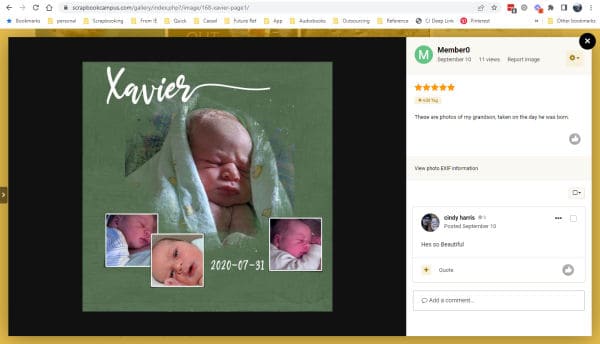
Step 3. Right-click on your image and select Copy Image Address
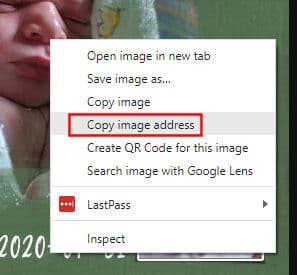
Step 4. Add your post in the forum, as usual.
Step 5. Click on the image icon to the top of the post.

Step 6. Paste the link you just copied in the field. The dimensions will be automatically set. Click OK.

Step 7. And the image will appear in the post.

With this method, you won’t have to upload the same image twice, and will also save server space. There is no way to have an image posted in the forum automatically uploaded to the gallery (believe me, I searched, and it would have been convenient!)
-
This topic was modified 2 years, 2 months ago by
 Cassel.
Cassel.