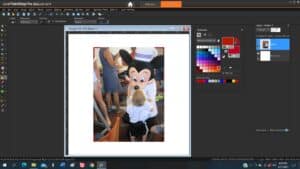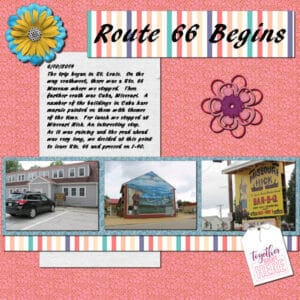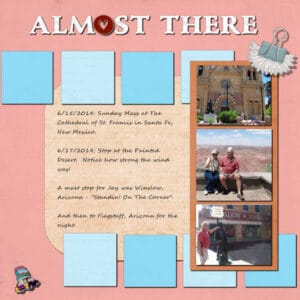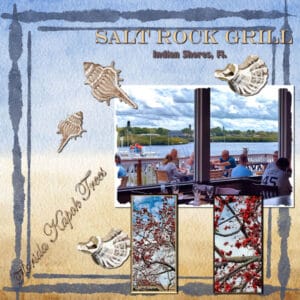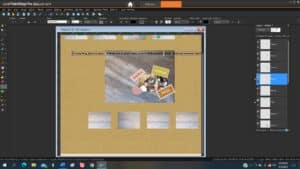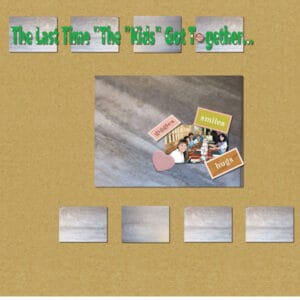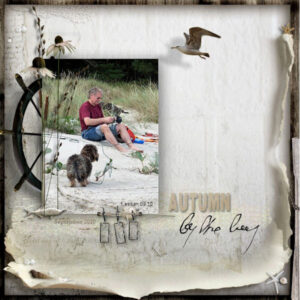Home of the Scrapbook Campus › Forums › Showroom › BOOTCAMP March 2021
Tagged: BOOTCAMP March 2021 day 11
- This topic has 172 replies, 18 voices, and was last updated 3 years, 7 months ago by
Susanne Lietz.
-
AuthorPosts
-
March 27, 2021 at 4:53 pm #55515
Cassel, yes I did use the guides and snap to guide. It makes it so much easier adding objects in a straight line. My squares were different coloured papers but it made my layout too busy. I will use the ruler technique for sure. Previously to these classes, i used the Grid as my guide and eyeballed the spacing. This works better.
Ann, I can see your layout just fine. Love the elements you used and that clip is perfect. I love birds so i’m biased 🙂 ♥
Gorgeous page Randy. Love the photos and colourful layout. Your granddaughters will enjoy this project of yours.
March 27, 2021 at 9:48 pm #55522Hello- Here’s a screen shot of my most recent attempt to put a border around a photo using flood fill. I reviewed the video again, and tolerance was zero. All other values 100. I clicked on each corner, and a few times on the right margin. Still, incomplete filling. What am I doing wrong?
Thanks
Peter Sherrill
March 27, 2021 at 9:48 pm #55523Hi, everyone. Well, I’m back and now am only on Project 3 of Bootcamp. Lots of stuff seem to interfere. Well, I will concentrate tomorrow on Project 4 and 5. Tried to keep to the picture connected with the project. I’m trying to keep to the theme I’ve chosen – trip to the Glass Bridge with my brother in 2014. Seems I am using different background papers (including the color of the background papers) for each project. But I guess that is OK. Something new I learned this time (guess I missed it last time) and that was instead of making a rectangle on the paper, make the rectangle where you want to put it on the main project and while keeping the paper or tile open, choose pattern in the pallet and pick it out of the list and flood fill the rectangle on your main project. Neat. I have been a favorite of Ctrl + Y ever since I learned it. What a time saver – just have to be careful that you are working with the same kind of object as the previous one.
Again, everyone has posted such neat projects. Love the forum – we are sharing ideas as we post.March 27, 2021 at 10:40 pm #55524Peter I had that problem too, that it did not want to completely flood fill my border. I use a paint brush instead and because only the boarder is selected the paintbrush won’t bleed into any other area even if you go over the edges.
March 27, 2021 at 11:18 pm #55525José, did you make the frame from the photo itself? It does look like it and it definitely would be a great idea for anyone to use doors and windows frames to reuse later. I am glad you enjoyed the Bootcamp and mostly, that you participated actively.
Anita, isn’t it fun to learn all those tools and effects and you can also use them in other projects than scrapbooking too. PSP is quite versatile.
Laurie, that pinking edge seems like a favorite of many participants in the Bootcamp, and it is so easy to do, right?
Paul, that pinking edge also caught your attention! And yes, all the Brush tips can be used in most other “brush like” tools, like the Eraser, but also the clone, and more.
Peter, which kit did you try to download? Depending on the designer and what hosting service they use for their kits, I agree that some of them might be quite confusing. I apologize for that. When you try to change the color of the text, is it still in vector format or is it converted to a raster layer? If it is a raster, you cannot change the color like in the tutorial. If it is in vector, are you able to highlight the text, one letter at the time? Now, for the Fill tool, if you look in the settings, I seem to see that the Mode is set to RGB, instead of None. If you change that, how does it behave?
Randy, you should also be proud of your work and of those grandkids! I love that black and yellow stripes paper!
Ann, that color choice for your layout and the plaid is really showcasing that photo. That is a great feature as your details and embellishments are not overpowering the photo. (by the way, do you see your post now?
Mary, good to see you catching up. You are getting much more consistent with your shadows and everything looks very coherent. Keep it up!
Continue to post. You still have until Monday night to enter the random draw for great prizes. And if you are stuck, don’t hesitate to ask.
March 28, 2021 at 6:51 am #55528Carole/Cassel: Yes, I can see my post now. Thank you for your kind words.
March 28, 2021 at 6:37 pm #55554So now to Project 4 and only one more to go. Continuing on with the Rte. 66 trip with my brother in 2014. The background and the striped paper is from Helpful from Rush Ranch. The dark paper I created. The ribbons are from Cass Fire & Ice (I changed the color on the duplicated ribbon). The car is from my stash; the butterflies are from a PSP picture tube and each one is on a separate layer. The scatter beads are also from Helpful from Rush Ranch. The title is Kneware Outline 72, the description is Segue Script 14.
March 29, 2021 at 12:18 am #55588Project 5. Finally complete. Kit used was Songbird So Thankful. Thanks, Carole, for all the freebies. The background, blocks, paper behind the photos, heart button, puffy clip were all from the kit. However, the background was from Pixel Scrapper – Jessica Dunn – and I colored it coral. The title is Schneidler Blk BT and the texture I used was PSP’s Pattern 3D Waves. The descriptive text is Segoe Script. I know I used 3 pics instead of 1, but I needed to do that for the set I have been working on. I will do another 3 picture project similar to what we have been doing because we also went to the south rim of the Grand Canyon and down Red Rock Canyon before we went to the Glass Bridge. When I do it, I will post it on what are you doing in April.
March 29, 2021 at 9:16 am #55597Cassel: The Glitters was one whole image found on one of the many free image sites I have an account with. No fill. Just resized as needed. I wouldn’t know how to make a glitter fill…only a copy/paste. I get lost at many of those kit sites when the link given does not go directly to where you can download it.
So happy I don’t have to redo the project as I am behind in doing the last project. I got my second vaccine shot at the VA Friday (26th) which put me out until Sunday because of a fever. The nurse said the second one would be the worse even if I didn’t have any problems with the first. I Will try to get Project 5 done before the deadline.
-
This reply was modified 3 years, 8 months ago by
Ron. Reason: Added more comment. Deleted some comments
March 29, 2021 at 2:48 pm #55613My 4 basic scrapbook projects.
March 29, 2021 at 4:55 pm #55618Another hodgepodge of images put together so don’t know how close this comes to being a Project 5. I get lost with so many layers even when I label them. Not too keen on scrapbooking kits. Just trying to commit to memory how to find/use the correct tools and what their keyboard shortcuts are. I have no idea whether shadows or text is done correctly but here ’tis:
 March 29, 2021 at 6:29 pm #55625
March 29, 2021 at 6:29 pm #55625Raymond, so glad to see you back. I especially like your Salt Lake Grill layout. But, Easter with Jesus is great too. I think I know where you got the two bunnies and I’ve seen that pic of Jesus in many places. Good for you! Are the 2 children your grandkids? They’re sure sweet.
Ron, I like your Project 5. Now, who is the recruit?
March 29, 2021 at 8:51 pm #55639Day 11 – Project 5
I can not tell you how much I have enjoyed seeing everyone post their projects. They were all not only so wonderful to see, but they were a big help with trying to learn.
Cassel – You will REALLY never know how much your talent and your time has meant to me. You are such a special Lady and I am so glad to have “found” you!!!!
March 29, 2021 at 9:06 pm #55642Day 9 – Project 4
Ooopsie…When I went to post project 5, I did not see my project 4…so, I’m sending it again.
March 30, 2021 at 5:16 pm #55654Mary Solaas: Thank you. Glad you like the layout. The recruit is the daughter of a friend of mine.
March 30, 2021 at 5:55 pm #55655Wendy R: So happy you liked the Mardi Gras layout. I miss going to the Mardi Gras each year in New Orleans. Biloxi/Gulfport have nice turnouts but no city does it like New Orleans. 😛 Take care and stay safe.
April 1, 2021 at 2:44 pm #55703Hello-
This isn’t really a reply to a post. i can’t find a link to the forum, so I used this link instead.
It’s a request for advice. I’m working on Project 5, and I can’t get text to wrap in a selection box. Here’s a screen shoe of the workspace. I created the selection rectangle, activated the text tool, (had font/size/color pre-selected) copied the text from MS Word and pasted using CTL-V. Text ran off the page. What’s going wrong?
Thanks
Peter
April 1, 2021 at 2:51 pm #55704Peter, I’m not sure, but I don’t see the rectangle in your screenshot. I had that trouble with mine also, but what I did when I tried again was placing the cursor just INSIDE the rectangle instead of on top of the side of the rectangle. Try putting it just inside the rectangle and see if that works.
April 1, 2021 at 3:47 pm #55709Peter, open a new raster layer. Go to the selection tool and create a rectangle where you want the text to be. Click on the text tool, place the cursor inside the selection, click at the top left corner, or what your alignment is and start typing.
April 1, 2021 at 3:53 pm #55711Peter, if you are copying a word document, you don’t do a straight forward paste, first copy the doc, then select the text icon, and right click in the selection which you created on a new raster layer, and click paste. The word doc will then be pasted into the selection.
April 1, 2021 at 4:06 pm #55719Peter, let me know if you succeed with the instructions I have given!
April 5, 2021 at 9:54 am #55889Well, at last Project 5 is finished. Thanks much to Sue Thomas and Mary Solaas for helping me get the text difficulties straightened out.
I didn’t have a frame in my kit, and when I tried to create one by using the “erase” tool on the inside of a framed image, the result did not play well with the other layers, so I decided to do without. I’ve used the “bevel” tool before, so the skill was already established.
Bootcamp has been enormously helpful in getting me familiar with layers, and other tools. That’s what I wanted from the bootcamp, and I was entirely happy with what I learned. AND what I got from making mistakes and then figuring out why.
Thanks, Cassel, and all the others who helped.
Peter
May 20, 2021 at 3:54 pm #58292Hello everybody!
My name is Susanne and I’m a new member in the Bootcamp. I come from Germany and I love to scrap for (or since?) many years.
My English need to be improved *lol* but I hope you’ll understand what I mean.
I understand that I post the settings of my computer and one really nice photo (600 px) I would love to work with? Did I’ve got this right?Toolbars: Standard, Status and Tools
Palettes: Layer: Floating
Material Palette: Docked
Organizer: Closed
Tool option palette is viewed underneath Standard bar
Learning Center: Closed
I copy that because these are my settings.
This photo shows one of my favourite flower collection. I’d like to work with it not in my usual style. Need more inspiration to create something great 🙂
I can’t decide of those two scraps I did in 2015 und 2018 – as usually – it’s only one of my problems *lol*I’m looking forward to this Bootcamp and the people I’ll meet.
-
This reply was modified 3 years, 8 months ago by
-
AuthorPosts
- The topic ‘BOOTCAMP March 2021’ is closed to new replies.