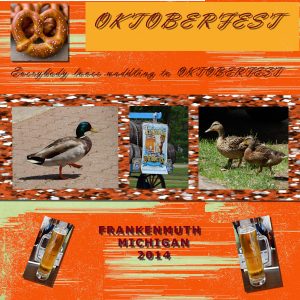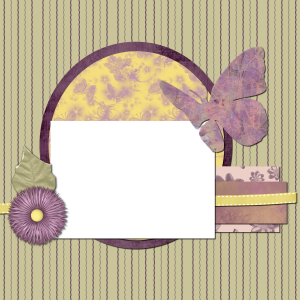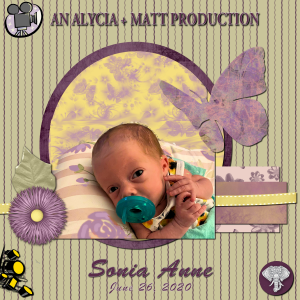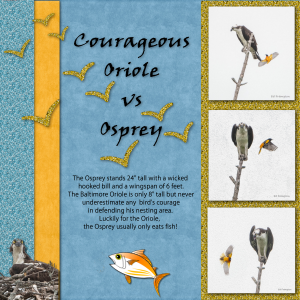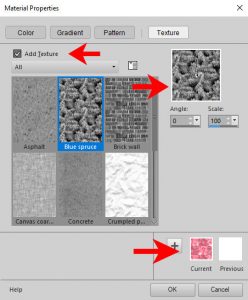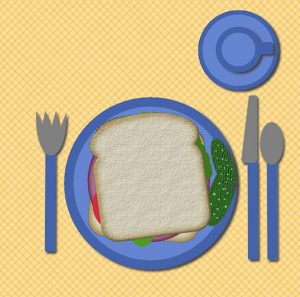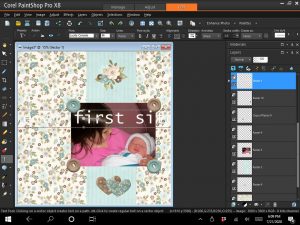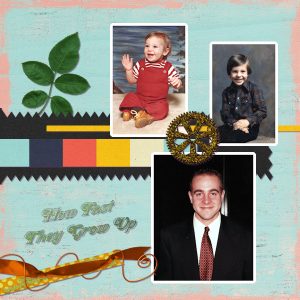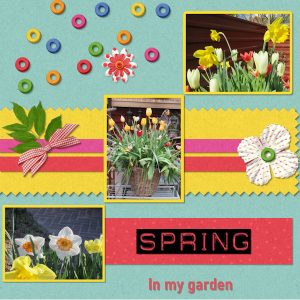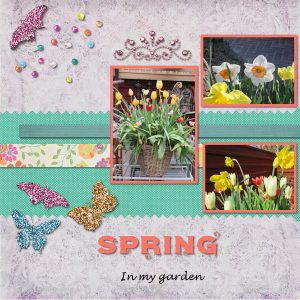Home of the Scrapbook Campus › Forums › Showroom › BOOTCAMP July 2020
Tagged: project 5
- This topic has 263 replies, 26 voices, and was last updated 4 years, 4 months ago by
MoniqueN..
-
AuthorPosts
-
July 20, 2020 at 2:15 pm #45245
Here is my bootcamp project # 3
July 20, 2020 at 3:30 pm #45250I tried another baby Sonia layout using Quick Page #1 which has no way to change the embellishments. (I looked into some Free kits on the internet but only one came with embellishments I could edit, the rest were just like the Quick Page). I will show you the photo I started out with (her Mom finally gave me more to work with!) and the finished page. I did a bit of color editing because her blanket had coral figures and I made them lavender. I had searched the web for clipart for the movie theme and it said it was on a transparent background but of course, they weren’t, because they were .jpg’s. So I had to “erase” the checkerboard. 😐
EDIT: I decided to put up the base Quick Page so you can see the difference compared to what I came up with.
July 20, 2020 at 3:41 pm #45253Ann, the layout is great and, of course, Sonia Anne is a little dolly. ?
July 20, 2020 at 3:49 pm #45254Thanks, Fay … and, yes, she is! 🙂
July 20, 2020 at 4:09 pm #45259Hello,
I thought I had posted my Project #3 but as I scroll through, I do not see it. I must have missed the submit step.
I had a hard time matching paper and materials with my pictures and I always have trouble with the materials palate for colors, but I will eventually get the hang of it.
My grandson has many talent, like music, but sports is not one of them.
I am having fun.
HenryJuly 20, 2020 at 5:29 pm #45261As Cassel predicted, I went back and tweaked my earlier Osprey vs Oriole layout. I used a lot of glitter! And I added another Osprey in the lower left peeking out of his nest as his Mom tries to fend off the annoyed Oriole. Bird Drama!
July 20, 2020 at 5:47 pm #45264Okay the Guidelines I get now. The textures I don’t quite get. Under Pattern it does not show any of the patterns from my image. I was wanted to pick one of the glitter patterns. There are two in use in the image. One is the Letters and the other I made as a background to the pictures. I am including a snapshot of what I am talking about. Maybe I just don’t get what the textures in Materials is supposed to do. I will also try to find some Corel Help videos on Materials and Textures.
Thank you, I am enjoying this class.
July 20, 2020 at 5:58 pm #45266Bill, the Patterns will be whatever images you have in the Patterns folder or on your workspace (notice that the top left “pattern” is your project, but rotated). The Texture will be a greyscale image that will act as a mask on whatever material you have selected (solid color, gradient or pattern). Wherever it is black on the Texture, the material will be “blocked”, and wherever it is white on the Texture, the material will be let through. Here is an example, where I selected the texture that you see on the top right (applied to a solid red color). On the bottom, you can see how the red is no longer covering the whole swatch. That is because the texture was applied to the color.
Does that make sense?
July 20, 2020 at 10:01 pm #45267Thanks Cassel. I think I am starting to understand the Materials section. I need to play around with it a whole lot more.
I was looking at your book and I have a question. Does the Tips and Tricks book cover the same material as the 101 tips books?
P.S. is there a story behind using Cassel for your name?
Thanks,
Bill
July 20, 2020 at 10:30 pm #45268Bill, if you have a glitter tile and the colors don’t match, you can always colorize it to something else. You can use the Adjust > Hue and Saturation > Colorize and there, you can change the color. This will work well for monochrome tiles.
Cathy, your birds are adding a lot of character to your project for Whakatane.
Simon, did you manage to change the keyboard shortcuts as you wanted? Your sunset layout is fantastic. Using a sequence of photos gives the whole page a great feel!
Monique, resizing for the forum can be a bit picky: one thing is that IF you are using the Text wrapping feature (in X8 and up), the resizing will make the text apparently “disappear”. The reason is that the selection is kept in the memory of the image, and that is not resizing, so the text stays in that area which might end up outside of the resized image. For that reason, it is a good idea to have a rasterized copy of the text that is wrapped. That way, it will resize normally. The other way is to save in jpg first (full-size) and then resize that one. Both methods have some small inconvenience, but at least, if you keep the .pspimage version, you can always resave in a different way if needed.
Allen, I see that you used the glitter tile for your Oktoberfest layout. Did you use the tile as a fill pattern? It seems that you resized it afterward, giving it that stretched look. If you use it as a fill pattern from the Materials palette, it will be seamless so it should cover the whole area you selected. On your text, I see you added some shadows. This makes it much harder to read. Try to envision a paper version of your page: would text have some thickness? If so, then a shadow should be added. If the text is meant to be written in ink, then no shadow is needed. Out of curiosity, are those beer mugs THAT tall??
Ann, quick-pages are meant to be “un-editable” as the designers expect you to make it quickly. I have only rarely seen quick-pages with moveable pieces. Very rarely. If you search for clipart or elements, make sure you download the png version. Sometimes, the jpg version is just the preview. If you see the checkerboard, it probably was meant to be the preview only.
Henry, glad you are having fun. It is also a good idea to tell those stories when things are not only going perfectly, those misses, and make them just parts of life to remember and smile at later.
July 20, 2020 at 10:48 pm #45271Hello all!
I am late to the party! I have been working on another online class that I am almost done with. I am from North Dakota, my family farms and I love PSP! Have had many versions of it but not as much knowledge as I should have. I am very interested in the digital scrapbooking idea! But have not done anything like that before, so I am looking to learn as much as I can! I am attaching a lily picture that is my own. I have also started with the lunch project! Fun!
July 21, 2020 at 4:11 am #45275Hello,
Yes thanks, I managed to change the shortcut for ‘select none’ from cntrl D to cntrl Q. Hopefully no more file deleting by mistake.
I might change it to something else on future. So ok for now.
Regards.
July 21, 2020 at 4:51 am #45278Hi – I decided to have another shot at Project 3. This one shows 3 (siblings) of my grandchildren blowing bubbles at our home last summer. Again I used elements from the Fancy Bird Designs Misty Autumn Kit except for the background paper which was from Ilonka’s One Fine Day kit.
Cassel, I downloaded your Balloon Twist Picture Tube today but am unsure how to use it. When one of your later projects cover that?
July 21, 2020 at 5:08 am #45280Cassel – I just figured out Picture Tubes – fantastic fun. Thank you so much.
July 21, 2020 at 5:48 am #45282As you said Cassel: “Also I still find some new things inside PSP”
One thing is for sure. Exploring PSP all these year did find me the outlining tool. Never had used it before. So I am glad to follow these scrapbook lessons.
For those who like to print their work or even print a photo. Open you project on Paint shop Pro and place your picture in a background that is 3:4 or 600×800. Go to EDIT> choose copy special> copy for professional printwork > save. After that you can klick right on the picture or photo and choose print. If you want to make a own cart standing up, take the second option. To get it right on your cart, turn your picture upside down, or 180 degrees. Don’t forget to put it upside down! That is because if you are printing the foto it would come on the backside. You have selected your printing paper? Go and print your cart for a birthday or any fest or photo. For those who want to print also the inside cart, there is double sided photoprinter paper. In this case, dry the paper a day. Make a white sheet that is the same size as your picture. When printing in the second option, first choose the white sheet you made and in the second window your text, photo or wishes (in this case DON’T turn the page 180 degrees) This way you can print your lessons done here on a cart. Hope I made a understandable way for you, to use your projects here to make your personal cart.
July 21, 2020 at 6:24 am #45283Bill, I forgot to answer your two questions. The story behind my using the name “Cassel” has to do with the fact that when we first had emails at work, they were creating them based on our initial (C for Carole) and our surname (Asselin), which made “casselin”. When I started doing PSP online, I was looking for a “signature” that was less ordinary than Carole, so I thought of that, but it seemed too long. I dropped the “in” so it became “Cassel”. Little did I know that it was an actual surname, in real life! Also, when I first started using much of the internet (in early 2000), it was in a context where anonymity was important, so instead of using my real name, I used Cassel. Over time, that stuck. When I joined scrapbooking forums, I used that as my username, and I have kept it.
As for the book, yes, the printed book has pretty much the same tips and tricks as the previous Kindle format. The differences are in the images (there are more) and the organization of the tips in categories plus an index (you can actually get the index on this page, if you want).
July 21, 2020 at 1:50 pm #45289Seems like half of my posts/questions/comments are disappearing. Just realized that another “bootcamper” joined in that is also named Susan and it was her that you were answering about the materials palette. I checked some youtube videos and my workspace shows a “pixels” box where theirs is showing color options for texts. Tempted to delete all versions of PSP and just start all over with trial version.
July 21, 2020 at 2:29 pm #45290Susan, can you post a screenshot of what you have? It might clarify what you see so I can see if there is a simple explanation and fix to avoid the hassle of uninstalling and starting from scratch.
July 21, 2020 at 2:37 pm #45291Certainly, will do that when I get home from work.
July 21, 2020 at 6:15 pm #45294Thanks for trying to unscramble this issue for me. I’m sure this is some setting that I changed and messed things up. I can see where I can change the font and the size of the font, but color?
July 21, 2020 at 6:21 pm #45295Susan, your Materials palette is kind of “closed”. Do you see it? To change the color of the text, it is exactly the same way to change the font or the size: highlight the text and then, change the color in the Materials palette. The “top swatch” will change the outline of the text (if it is not set to a width of 0) and the “bottom swatch” will change the fill of the text.
Let me know if that helps.
July 21, 2020 at 8:36 pm #45298Thank you. I had seen the materials tab on the right but I thought, because of it’s location, that it was for something else. I was thinking there should have been a drop down box right next to the font size box. For years and years, I’ve used a different digital imaging software and I’m having a hard time converting to a different system. Will this work for the homework assignment?
July 21, 2020 at 9:33 pm #45299Swear I’m not trying to be the class trouble maker but……was going to move forward to Day 4 and don’t seem to have that email link. Checked junk and deleted folders but not there. I also don’t seem to have Day 7 or 8. I did get the previous ones and I do have 5, 6 and 9. Is it possible to get days 4, 7, 8 resent? Hmmm, maybe it’s a sign. 🙁
July 21, 2020 at 9:40 pm #45300Sorry, I’ve fallen a bit behind. I’ve been unwell for a couple of days but I hope to have Project 3 finished tomorrow. ?
July 21, 2020 at 10:24 pm #45301Susan (with a photo), I hope you will enjoy all those homework and feel more comfortable in doing scrapbook projects.
Cathy, those are such fun photos to showcase. I am glad you are having fun with those balloons!
Ben, thank you for those instructions. I will go ahead and check that out. I have never printed cards, but since we do have card-makers in the group, it can definitely be useful!
Susan (with no picture), if you see posts disappearing, drop me a message. I have seen some post flagged as spam (including my own), but I don’t get notifications when it happens. But if you let me know, I can check them and un-spam them as needed. I checked, and don’t see any in the backend right now. It must be gremlins! For your first project, yes, it will surely count, but can you check if you added shadows? It will add some 3D effect. I forwarded you the “missing” days. Check your emails again.
July 21, 2020 at 11:17 pm #45306Well who would have thought PaintShop Pro was more than a picture editor. I am learning a lot. And thanks for answering my questions.
Cassel, your name now makes sense. Coming from the era too, when names on email systems were shortened to eight letters, I know what you mean. I ran email systems for many years for up to 120 thousand users.
Looks like I can order your book from Amazon. Thanks.
July 22, 2020 at 5:17 am #45312Love this bootcamp 🙂
The kit I used is a bit to bright for my liking I think, don’t like this project as much as I did the others. 🙂
Had a bit of trouble with the borders, so will go and practice with that.
I haven’t typed in English for a while, used to do that a lot, so sometimes it’s hard to find the correct words. 🙂
July 22, 2020 at 6:53 am #45314Hello every one. I am a little late to bootcamp but Cassel was nice enough to manually allow me to join. I finished bootcamp 1 and I chose the darker grey for my background. I like the contrast. I also finsished my sandwhich which I will post now. See you at bootcamp 3.
Sandra
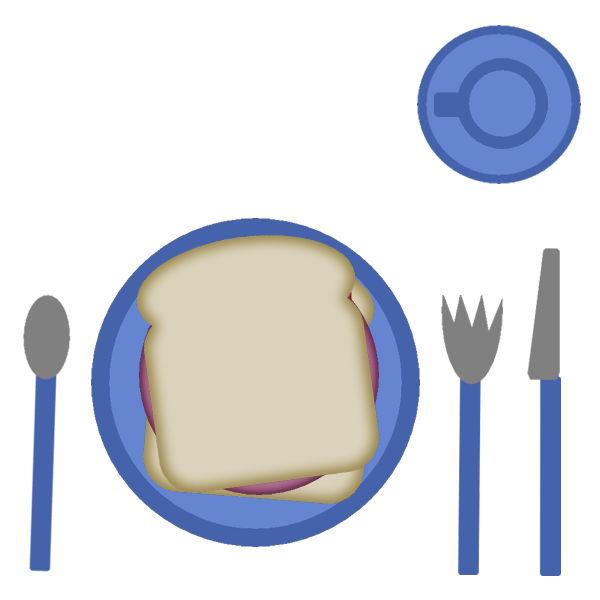 July 22, 2020 at 8:47 am #45315
July 22, 2020 at 8:47 am #45315Bootcamp 3. Took a bit of getting used to saving to 600 x 600. I am hoping this work.
Sandra
 July 22, 2020 at 9:24 am #45318
July 22, 2020 at 9:24 am #45318Practice helps 🙂
My PSP is in Dutch so I have to translate settings 🙂
Carole, is there a setting that’s most used for the shadow? Especially for he opacity and fade? I used 10,10, 50,20 now.
If you would like to make a project and print it as a 20/25 cm photo, will you still start with a 3600/3600 canvas or another setting?
-
AuthorPosts
- The topic ‘BOOTCAMP July 2020’ is closed to new replies.