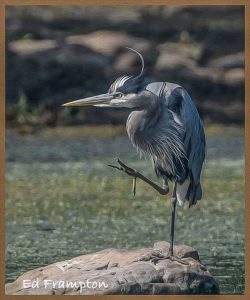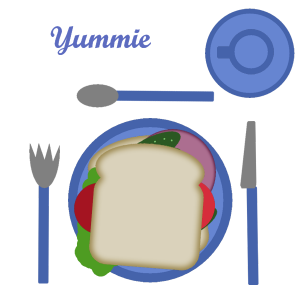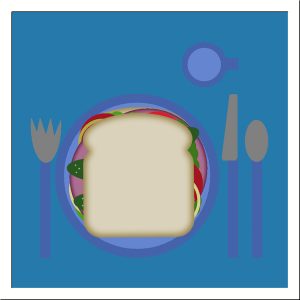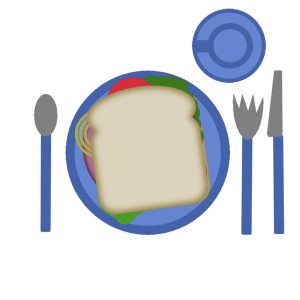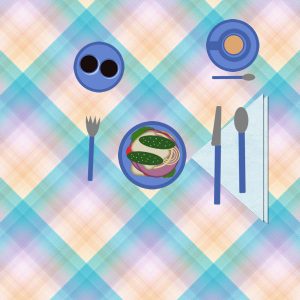Home of the Scrapbook Campus › Forums › Showroom › BOOTCAMP July 2020
Tagged: project 5
- This topic has 263 replies, 26 voices, and was last updated 4 years, 4 months ago by
MoniqueN..
-
AuthorPosts
-
July 10, 2020 at 8:50 pm #44613

First of all, come and say HI once you register for this bootcamp.
We want to know who else will be there, on our side to cheer everyone up.
Everyone started as a beginner, so don’t ever compare yourself to others. You will learn one tool at the time, one concept at the time and you will create one project at the time. Everyone will have different photos and possibly different supplies so every project will be different.
Once the Bootcamp is started, on July 13th, you can post your projects in here.
Remember to resize your image to about 600 pixels before uploading it so it won’t slow down the site when we have lots of your masterpieces. Try to follow the tutorials at least enough that we can recognize what lesson you completed.
Now, let’s get ready !
If you missed the registration link or if you found this thread before I announce it (some people are very observant), HERE it is. Share it around if you want.
Although this Bootcamp is mostly meant to help beginners, we won’t exclude anyone for “excess experience”. Some participants are back for a second round. You are always welcome. Remember that it will be the exact same tutorials so don’t be surprised. I am sure you will now do something slightly different than the previous time.
Since anyone can follow the whole Bootcamp using the trial version of PaintShop Pro, this is a perfect opportunity for anyone to give it a try and see how they like the program, so share with your friends who MIGHT consider using PaintShop Pro.
The 7 tutorials will be spaced out over almost 2 weeks. This should make it easier for participants to follow without feeling stressed (it should never be stressful!).
July 12, 2020 at 4:52 pm #44663Hello all,
Looking forward to this Bootcamp. I just FINALLY finished (mostly) the Travel Tale Challenge. I’m getting geared up for more PSP projects. I have a favorite photographer whose name is Ed Frampton from Poughkeepsie, NY, which is not too far from me. I see his work all the time on social media and, after speaking to him, I’ve saved a collection of his work. The photos are mostly birds local to us here in the Hudson Valley of NY. I’ll leave an example here for you to see but have yet to work out what to do with them to showcase them. The photo is of a Great Blue Heron and I think it’s quite amusing! He looks so FOCUSED! lol
UPDATE: Giving further thought to events here; I’m now the proud great-grandma of 2 baby girls, one born June 4 in California and the other June 26 here. I have nice photos of little “Magic” who is now over a month old but little “Sonia” was born early and has been in neonatal and has just started to eat on her own; now she has to gain enough weight to be able to go home.
Magic weighed 8 lbs at birth but Sonia was only 4lbs 8oz and has subsequently lost more 🙁
I have some quite nice photos of Magic but photos are hard for Sonia when she’s in an incubator. For her, I’ll wait until she’s home (hopefully this week!)
So I may also do a page of Baby Magic. Here she is back in June. Someone there is good with their camera!
July 13, 2020 at 3:45 am #44756I am so looking forward to this Bootcamp and learning PSP, an new-to-me program, although I am not new to digital scrapbooking.
I may be able to use the photo of my three great-grandchildren who are on a summer visit nearby from a neighboring province. So precious they are!PS Enjoyed the first lesson and watched a couple of times. I changed both background and workspace colors to light grey but expect I will alter the workspace color depending on what I am working with there.
July 13, 2020 at 5:34 am #44760Hi – I’m Cathy from New Zealand and am both a rookie at Digital Scrapbooking and PSP but am looking forward to learning. My interest in Genealogy has triggered the desire to learn Digital Scrapbooking. However, I have a grand-daughter turning 21 next year and will probably use photographs of her to start me off.
July 13, 2020 at 8:46 am #44762Hi i am quite good on tags but scrap booking is new to me … going to use this photo . . . i think i have uploaded a big file oops sorry
Liz
July 13, 2020 at 8:49 am #44763My preferences where all black and now i have changed the colours to light grey xxx
July 13, 2020 at 11:03 am #44764Although I originally intended to do this Bootcamp with PSP19, I decided to try 2020. As far as my personal customization is concerned, I have always used the EDIT module as my go to section of PSP. I like the Complete format minus the Learning Centre and the Navigator. The one thing I’ve always had trouble with is setting different colours for the Workspace and the Background. In PSP15 I use a Light Grey workspace with a Dark Grey background but that was set through just choosing Light Grey for the workspace. I’m assuming that the background colour could not be changed in PSP15. I can’t manage to set that combination in PSP19 nor can I do it in PSP2020. Whatever I choose for the workspace repeats for the background and can’t be changed. I’m sure I’m doing something wrong but as I only had the choice of changing the colour for the workspace area in PSP15, I can’t figure out what I’m doing wrong.
July 13, 2020 at 11:16 am #44766My son loves to hike and has spent a considerable amount of time travelling to different parts of the world for this purpose … New Zealand, Argentina, Peru … just to name a few of the more exotic areas. Because of COVID-19 he is, more or less, confined to New Brunswick. He has made several trips to areas in the Fundy National Park and from the pictures, I’ve told him that New Brunswick is just as beautiful as any of the far-flung places he has visited. I will be scrapping some of the pictures he has taken on weekend hikes around the province. This is Dickson Falls in Funday National Park.
<p style=”text-align: center;”></p>July 13, 2020 at 12:06 pm #44770Hi Everyone,
I changed my work space color to light gray and my background color to white. The dark color schemes give me a headache I left just the essential menu bars open. My tool option menu bar is floating and I can’t get it to dock. Help please.
I going to make a scrapbook of one of my favorite places.
July 13, 2020 at 12:08 pm #44771I have set my workspace to use the Medium Gray. I have found in the past the darker background makes it easier to see the picture and the perform edits. The tools will be the Complete version. I may change things as the class progresses. I am new to PSP.
I am going to be using black and white photos that I have recently scanned. They are from the 1950s.
July 13, 2020 at 12:43 pm #44773Hi Everyone ,
I am using PSP now for a long time. Maybe I missed things and learn something more. PSP kept my attention all the time because of the quick matter it can retouch some slight mistakes in design. My example is made with Poser, PSP and the filter flow made in only 4 layers. The real work is 6000×4000 pixels on 300dpi.
Hope to see your nice scrapbook work and wish you a nice few weeks.
Ben
July 13, 2020 at 1:21 pm #44775I am using this boot camp opportunity to discipline myself to work on a ‘project’ rather than random playing around with images. I’ve been using PSP since V1.0 when it was owned by JASC and was little more than a bitmap editor.
I have used ‘dark’ colors for as long as that option has been available (I’m not sure which version that option showed up).
I do a mix of docking and auto hiding tabs. The beauty is that you can auto hide some of the tabs, float some of the tabs and auto-hide others.
In image area, I use the tabs. I find I easily ‘lose’ one image behind another.
I offer this for your consideration of work flow.
A lot of people open an image and use duplicate layers to work on an image. Usually, the concept of saving often is critical. I work on a copy of the image. That way if I want to use the same image for a different project, I always start from the ‘original.’ This also avoids issues with JPEG artifacts than might show up after multiple saves of an image.
Cassel requested the images be sized to 600 pixels. I don’t want to steal Cassel’s thunder. But if you are truly new to PSP and don’t know how to accomplish this, here’s some help. (I’m not showing screen shots. Look around the dialog box that opens. You should find this task fairly intuitive.)
Open your image. Go Image/Resize… in the command list as the start. In the window (dialog box) that opens select ‘By Pixels’ (at the top of the window). Make sure there is a check beside the “Lock aspect ratio” option near the bottom (ignore the numbers in the box to the side of that option). In the area that shows “Width” and “Height” change the largest number there to 600 (the other dimension will change proportionally. Then click ok.
That sets the larger dimension to 600 pixels and keeps your image from becoming distorted.
The image I include here is of a ship named the Balclutha. It’s a steel hulled sailing vessel currently part of the San Francisco Maritime National Historic Park. I shot the image in October, 2014. I cropped the original image but have done no other effects or changes to the image. (It was a gorgeous autumn afternoon during “Fleet Week.”)
I hope you got something from my long winded post. I was an instructor before I retired and tend to go into a lot of details out of habit.
Looking forward to future sessions.
July 13, 2020 at 4:59 pm #44778For whatever reason, I posted a response. I edited it and resubmitted but it didn’t re-post. So, I try again.
I’ve used PSP since Version 1.0 when it was basically a bitmap editor and owned by JASC. I’m attending this boot camp to force some discipline to do a project rather than just working on some random images.
As for preferences I use the dark gray settings with medium gray background. For palettes I tend to keep the ones I use most often open and docked. For the image area I tend to tab the images as I ‘lose’ images behind each other. (I find it tedious to get some to re-dock when I accidentally grab one and it ends up floating. (I also, as workflow process, open an image and save it as a new project. Maybe it’s old school thinking, but I have seen issues with JPEG artifacts with multiple saves of a file.
The image below is of a ship named the Balclutha, a steel-hulled sailing vessel. It’s at the San Francisco National Maritime Park. The image was taken during ‘Fleet Week’ in October 2014. Other than cropping and reducing the image, no other effects, corrections or adjustments were used. (Yes, it was that clear and bright an afternoon on the Bay Area.)
I look forward to following this thread and the projects that will be shared.
July 13, 2020 at 9:20 pm #44780Ann, you are busy, just finishing one challenge and jumping into another one! If you want to use those bird photos for the projects, you will several admirers and the photographer might enjoy seeing how you will showcase them!
Margaret, those smiling faces will be perfect for your projects. I hope you have more photos of them! And remember that we are here to help if you have any question.
Cathy, scrapbooking and genealogy have a lot in common! Several genealogists do use scrapbooking to display their family’s history or finding. You surely will be able to use the techniques in many other projects. Have fun!
Elizabeth, I also started with tags, but felt it didn’t have as much of a purpose, which is why I fell in love with using PSP for scrapbooking. I hope it will make you discover a new angle of using PSP.
Fay, the Learning Center is not needed when you have the Campus here 😉 For the Background color and the workspace color, they are exactly the same as in X9. Remember that the Background color is only visible around the image when they are tabbed or when you stretch the edges. It does not refer to the center part of the Workspace. By the way, where is your son in New-Brunswick? That is where I live!
Kathy, to dock a toolbar or a palette, grab it, and you should see some faint arrows indicating where you can dock them. Do you see that? If you do, then you can drag your toolbar/palette to the arrow indicating where you want it docked.
Bill, isn’t it nice to have options to set the workspace the way you want? You like the darker workspace, while I prefer the lighter one. And everyone is happy! Looking forward to your projects.
Ben, I would not have guessed that this image was done with Posers! I also hope that you will learn something new. I find that even after 15+ years, I still find new things.
Robert, you might have been the longest using PSPer in the Campus. I think you are the first one I hear mention having started with version 1.0! If you ever have other issues with the post not posting, send me a message. Sometimes, posts get caught in a spam filter, which I can release in the backend.
July 13, 2020 at 10:09 pm #44788Hello
here are some photos from a recent trip to Europe (before the COVID19 embargo)
Al
July 13, 2020 at 11:11 pm #44790Hello! I’m happy to be here and looking forward to starting at the beginning and learning a few things. I’ve managed for years to do basic things with my photos using very basic software. I’ve tried with earlier versions of PaintShopPro and PhotoShop, to figure out how to use it, but I’ve ended up intimidated and frustrated. I’m hoping this bootcamp will change that.
July 14, 2020 at 1:49 am #44791Hi again, I prefer the light grey background as it seems to be easier on the eyes. I have the complete version and rulers open with the material and layers palettes docked and images “fitted to image”.
July 14, 2020 at 5:39 am #44795Hi all, I’m Monique from the Netherlands, not new to PSP, but didn’t use it for a very long time. So I’m hoping to get the hang of it again. Looking forward to learn old and new things 🙂 I’ve never used PSP for scrapbooking, so looking forward to it. 🙂
Update: I’m using midgrey and further I follwed the instructions you gave us 🙂
July 14, 2020 at 9:53 am #44800Here is my sandwich, almost got very hungry 😉
July 14, 2020 at 10:00 am #44803Hi looking forward to seeing all the great photos. I’m using a photo from Greece. Will change my workspace to Grey.
July 14, 2020 at 11:41 am #44805No breackfast, no lunch… but now a nice sandwich on my plate. Don’t like a table without a cloth. Wonder what the spoon is for? 😉
July 14, 2020 at 12:00 pm #44807Here’s my Lesson 1 & 2. Thank you for helping me get my windows separate!
Here’s my lunch.. I couldn’t leave it plain old white bread and I flood filled the table with a pattern.
Interesting lesson, once I got into it.
July 14, 2020 at 12:03 pm #44809Hey Ben, you did what I thought of when it was too late..turned the cup around!
Ann
July 14, 2020 at 12:21 pm #44811Even after all the years that I have used PSP, I learned something new in Day 2. For that alone, I’m glad I decided to do this Bootcamp. ? I was tempted to add something to my lunch image but resisted the temptation.
July 14, 2020 at 12:49 pm #44812Cassel – thanks for offer to help with posts. Hopefully, I won’t need assistance. Further, I never discount PICNIC problems. (Problem In Chair, Not In Computer)
As for starting with PSP, my work required creating/editing images for training and technical manual purposes. We scanned images to bitmaps and edited them (talk about tedious – but it worked well for the need). PSP was ‘shareware’ (another term that ages me). I think it was $5 at the time. PSP has been my go to photo editor for a very long time.
Looking forward to the boot camp sessions.
July 14, 2020 at 2:10 pm #44814[quote]Hey Ben, you did what I thought of when it was too late..turned the cup around! Ann[/quote]
Well the cup is not all. If you would do it right, I think, you need to put the spoon on the smaller made plate.
July 14, 2020 at 6:21 pm #44819Hello everyone, I am Amy from New Jersey. I have been using PSP for a while now. I believe my first PSP was PSP 8. However, I am not an expert lol. I know how to do some things, but i would like to expand my knowledge and learn to use more tools. I love scrapbooking, but i have never done it on PSP. I’m looking forward to learning 🙂 I will be using my son’s picture from when he was a baby.
I prefer the Dark Gray workspace and background. I like having my tools docked. I also like having the layers, materials, and sometimes overview palettes out.
July 14, 2020 at 7:10 pm #44821It seems my first posting didn’t stick. For lesson #1, I set PSP as follows:
Complete; Untabbed; Start PSP in edit and I had three tabs, Manage, Adjust and Edit, so I turned off Manage; Work – light grey, background – medium grey; Palettes, layers, materials & tool options; Tried Classic materials, but couldn’t see a difference right off and toggled it back; all are subject to change.
Don’t know what link and unlink, or lock and unlock mean, but found I could dock palettes by dragging them to center screen and clicking the proper arrow on the box that appears. They undock if you left click and drag them, again.
Even though PSP defaulted at 200 /square in. What I saved equaled close to the original plus the layer in Mbyts
Brad
July 14, 2020 at 7:14 pm #44823Here is what i had for lunch today! well i had turkey sandwich, but it looks very similar 🙂
July 14, 2020 at 8:01 pm #44825Hello all
I have done this a few times but needed a refresher. I look forward to completing this Bootcamp and I know that I will see some great displays of art and talent from you.
Henry
-
AuthorPosts
- The topic ‘BOOTCAMP July 2020’ is closed to new replies.