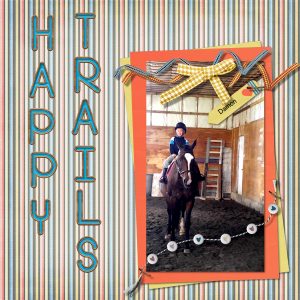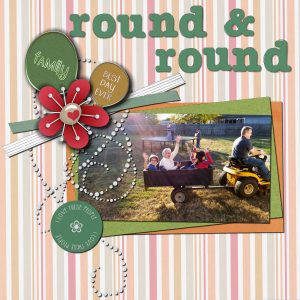Home of the Scrapbook Campus › Forums › Basic Scrap Course › Basic Scrap – Mod. 2
- This topic has 4 replies, 3 voices, and was last updated 4 years, 6 months ago by
Mary Solaas.
-
AuthorPosts
-
March 25, 2020 at 7:11 pm #40829
Carole,
I’m getting the “hang of it”. You’ll notice that I “mirrored” the tag. Maybe that was a “faux pas” to have the arrow pointing the other way but I wanted it where it was not hiding anything important.
Also, I never could Flood fill my Raster 1. It just was not showing anything. I had to add a colored paper and then change the color to white. I can not understand why the Flood fill did not work on my bottom Raster. It was highlighted and both colors were white in the materials palette.
March 25, 2020 at 9:17 pm #40863Denise, one common “issue” is that the Mode might be set to something other than None. Can you check that?
June 5, 2020 at 12:09 pm #43517I just finished my 2nd module. I didn’t have the alpha, so I used the one that came with the “Love Spoken Here” kit. I used the flower, bubble strings, papers and other elements from Gina Jones Pretty Birds kit. I didn’t have a banner, so I played with the shadow on a separate layer with the flower and the “bubble” word elements to give the effect of a shadow behind the elements. I did give shadows to the letters and changed the color. I am still having fun with the Color Fill tool and the Color Changer tool. Each does something different. For instance, I used the Color Changer tool to change the colors to the “bubble” word elements in order not to cover the words. That was a neat trick to tone down the colors in the bright background paper. Oh, I also changed the direction of the stripes in that paper – it was originally horizontal, but I turned it around using the pick tool. I believe, though, that there is a simpler way to do it but I am not sure where to find it.
June 5, 2020 at 2:46 pm #43520Mary, if you want to rotate a paper, you can go to Image > Rotate > Free rotate and choose 90 degrees there. It tends to require less resources than the Pick tool.
June 5, 2020 at 4:14 pm #43523Thanks – that’s the one.
-
AuthorPosts
- The forum ‘Basic Scrap Course’ is closed to new topics and replies.