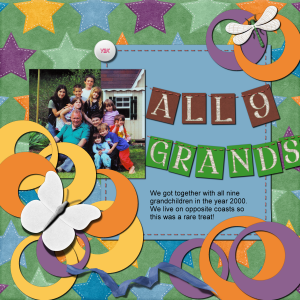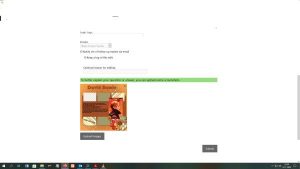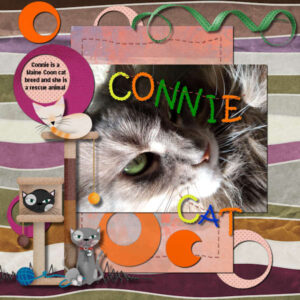Home of the Scrapbook Campus › Forums › Basic Scrap Course › Basic Scrap Course Module 5
Tagged: Editing/ delete pictures in post
- This topic has 6 replies, 3 voices, and was last updated 3 years, 10 months ago by
fiona cook.
-
AuthorPosts
-
August 13, 2020 at 3:55 pm #46033
Cassel: My PSP2020 is now behaving MOSTLY well, except overnight it appears the icons for .JPG and .PNG disappeared from my toolbar. Luckily I remembered where to get them!
I started this Module 5 last week and then didn’t like what I did so, had to start all over again. But I’m happy with it now and looking forward to Stories! I made some of my own plain papers to get the colors right. I think I might have added the drop shadow on the photo twice by accident and didn’t realize until much further down the line. I didn’t tweak the shadow on the lettering because I enthusiastically added the paper shadow along with all the rest of the shapes. Oh well.
Yes, we had 9 grandchildren and now 2 great-grands. The family is growing!
Sorry, lost the text on my first upload.. here’s the correct version. I can’t see how to delete the one with the error.
November 9, 2020 at 11:28 am #48920If I remember well, there’s a small cross on the top right, click and project is gone. 🙂
November 9, 2020 at 3:49 pm #48927MoniqueN. – Thank you for your advice. Unfortunately, I couldn’t find any small cross. I know Carole said she is the only one who can delete an image.
November 9, 2020 at 5:37 pm #48944If you press the edit button on the top right section of your post, the cross appears.
I will add a print screen I made while editing my post.
It’s a bit small, but next (right) to “David Bowie” is the cross to delete a picture. Hope this helps 🙂
November 9, 2020 at 6:07 pm #48946MoniqueN. I see what you mean but unfortunately, there is no option any more to edit my post. I already did edit that one and I may not get another chance or maybe, too much time has passed. Thank you, anyway.
¯\_(–)_/¯
February 9, 2021 at 11:34 am #52728I like the busy nature of Ann’s design as a border. I have just completed Module 5 of the Basic Scrap Book Course 1 with my project called Connie Cat. I have used various papers from PixelScrapper resource. The cat stand graphic is by Gina Jones. The alphabet I have used is Cassel’s Licorice 1. I also used the Stitch Picture Tube as recommended in the course.
Although the exercise included the warp tool for use on the shadow of the curled ribbon, the basic drop shadow that I applied seemed to work to me so I didn’t alter it. Maybe I should have?
A question I have from the course is if you merge down layers, for instance for the lettering, but want to go back to separate layers later, is there a way to unmerge?
February 9, 2021 at 11:47 am #52729Going back to Module 4 of the Scrap Book Course 1, Flip and Mirror techniques are mentioned but I didn’t really understand the difference between the two terms: ‘one would be on itself and the other would be towards the other side of the layout.’ Is there an easy way of understanding this?
-
AuthorPosts
- The forum ‘Basic Scrap Course’ is closed to new topics and replies.