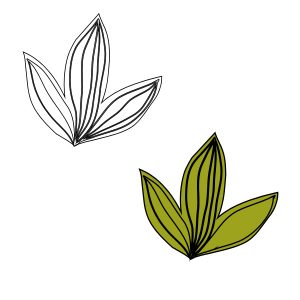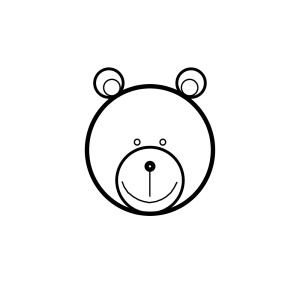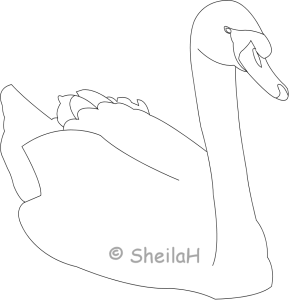Home of the Scrapbook Campus › Forums › Challenges › April Tut/Tech challenge – Preset
Tagged: Preset shape challenge
- This topic has 18 replies, 7 voices, and was last updated 6 years, 7 months ago by
Sheila Hogg.
-
AuthorPosts
-
April 28, 2018 at 5:28 pm #18460

The Campus is the perfect place to learn more about photo editing, various techniques, or PSP in general.
This challenge will give you an opportunity to practice some of those techniques or use some tools.
This month’s Tut/Tech Challenge is to create your own Preset Shape. I know, you can now convert the Photoshop shapes to be used in PSP, but let’s practice creating your own. What will it be? Take an image, and trace it with the vector tools and export it to be reused in your program.
HERE is a tutorial to help you out.
And why not use that shape into a project too?
April 29, 2018 at 9:48 pm #18525Don’t laugh..well go ahead I guess it is OK. LOL This is my first attempt. All parts made with the ellipse. Maybe next time I will try the pen tool also
April 29, 2018 at 9:51 pm #18526I think it is very cute!!!! Remember to export it as a preset shape for future use!
April 29, 2018 at 10:04 pm #18527I did and then used it for this one just to be sure it worked. Thanks. Great tut
This was a quickie just to try it
April 29, 2018 at 10:27 pm #18529Wanda (Sue) such a cute shape.. I think it looks terrific … well done !… you have done good work in creating it.
Dawn.
April 29, 2018 at 11:10 pm #18530Thank you AprilDawn. It was fun. Will get more into it next time
April 30, 2018 at 1:52 am #18534I haven’t been as creative as Wanda (Sue) as I’m not very good at that sort of thing. I did try something different though – I had a leaf in an .eps format so I used Convertio to convert it to a .wmf file which opens in PSP as a vector shape. I then changed each layer to Stroke and No Fill, which gave me the black outline. From there I followed the tutorial to make the Preset Shape. The two pictures are of the original image and the Preset Shape in outline and with a green fill.
April 30, 2018 at 3:23 am #18535Wanda (Sue), nobody is laughing! … I also think this is so cute! Marlene, yours came out also very good.
I have no idea how to do this… I have to read the tutorial carefully and give it a try.
April 30, 2018 at 3:26 am #18536Wanda(Sue) and Marlene, both are fabulous. Must have a go later.
Sheila x
April 30, 2018 at 9:44 am #18553Thank you.
Marlene I think you did a great job on yours!
May 1, 2018 at 7:53 pm #18557Hi Marlene… a nice little leaf shape and what a great idea you had of using .wmf images in PSP … I hadn’t thought of that. I have a collection of this type of file so I might try and make some preset shapes from some of them….. thanks for the idea.
Dawn.
May 2, 2018 at 2:48 am #18559Dawn I got the idea from a blog post from Cassel on the Convertio program, I get a lot of .eps files in free downloads and although they will open in PSP they are not vectors. Converting them to .wmf lets me open as vectors and I can then change things.
May 2, 2018 at 9:28 am #18563Wanda (Sue), the only giggling is from me because it’s so darn cute! (Do we call you Wanda, Sue, or Wanda Sue?)
Marlene, what a great idea. I also have a bunch of .eps files I’ve never used. I’ll have to give that a try.
Now, you must understand that I cannot draw a thing with paper and pencil except for stick figures and even those are a bit iffy. I found a How to Draw a Bear pic on Pinterest. I used the ellipse tool for the majority of it and the pen tool for the mouth. (Is there a way to make a semicircle vector? The mouth took me forever.) I also discovered, after working to get different widths on some of the shapes, that once I exported it, all the lines were the same width. LOL Best lessons learned are when I screw up. :p
~ Michele
May 2, 2018 at 9:44 am #18564Thank you Michele. Most of my friends call me Sue but since we have another Sue, Wanda or Wanda Sue is fine.
Your bear is adorable. I love drawing bears. I guess it is cheating a bit but I use ellipse with black foreground only for the mouth and cut off what I need after I rasterize it. I do that on a different vector and just add it to the preset shape when I use it on a project. The short line is probably easy to curve with the nodes but I find it faster to add it later. I have not spent much time trying to manipulate those nodes until this challenge.
May 3, 2018 at 5:03 am #18576I have had a play and used a photo of mine to make into a line drawing with the pen tool. It took a while to get it to save properly as a PSP Shape but eventually I got it and it saved. I then coloured it in, tried to give it some texture and shading. I made the water background by using a gradient fill and then used a plugin by Flaming Pear, Flood 2 to make it look like water. I need to practice more with the shading but i am no artist so overal I was pleased with the end result. TFL.
Sheila x
May 3, 2018 at 5:56 am #18577Sheila.. you did real nice work creating a line drawing from your photo… a lovely swan shape to have in your collection… the coloured version with the water effect turned out great.
Michele… I think your bear shape also looks very cute.
well done to you both.
Dawn.
May 3, 2018 at 5:58 am #18578Thanks, Wanda. Believe me, the smile was not easy for me to do. I’m too much of a perfectionist (aka OCD). I didn’t think to add it later. That’s a great idea.
Wow, Sheila. I’m very impressed with your patience using the pen tool. Your result is fantastic. I have the Flaming Pear effects, too. They come in handy when I remember to use them.
~ Michele
May 3, 2018 at 9:06 am #18579Sheila you did a great job on your Swan.
May 3, 2018 at 1:24 pm #18582Thank you Dawn, Michele and Wanda Sue. I love to vector and try to apply Cassel’s shadowing technique to make it more plausible.
Sheila xx
-
AuthorPosts
- The forum ‘Challenges’ is closed to new topics and replies.