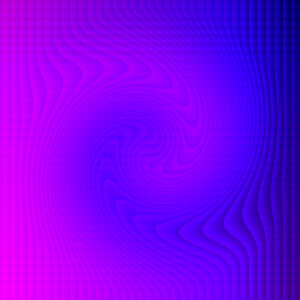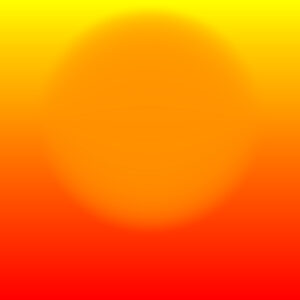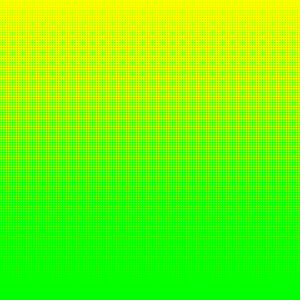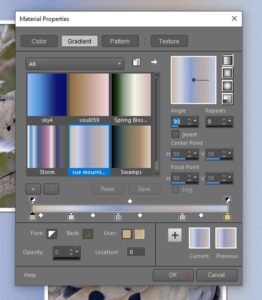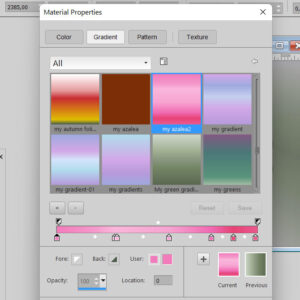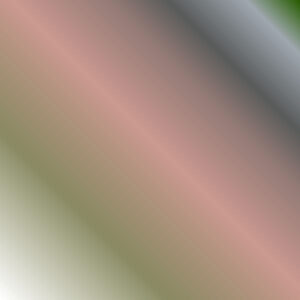Home of the Scrapbook Campus › Forums › Challenges › April 2022 TUT/TECH Challenge
- This topic has 12 replies, 9 voices, and was last updated 2 years, 8 months ago by
Michele.
-
AuthorPosts
-
April 15, 2022 at 2:24 pm #75328

The Campus is the perfect place to learn more about photo editing, various techniques, or PSP in general.
This challenge will give you an opportunity to practice some of those techniques or use some tools.
This month’s Tut/Tech Challenge about creating your own gradient. You can follow the tutorial HERE. Show us what color palette you used or what photo you based your new gradient on. Then, use that gradient in a project.
It will be a great way to practice creating a new gradient that you might use and reuse later. And if you want to share it, send me the .pspgradient file and I can bundle all the new gradients for everyone to download at the end of the month.
April 16, 2022 at 3:48 pm #75390Anonymous
- 335

- Enthusiast
This is what I really wanted to learn…
But how I get all my dog’s fluffy hair in the new picture …April 16, 2022 at 3:58 pm #75392I had a palette that I made from one of my pics called Road Trip. This is the gradient.
April 16, 2022 at 9:20 pm #75403Playing with Gradients. Yellow to Green, Yellow to Red, Magenta to Blue with 6 total stops on each one. The two end Hues are 100 % strength while the 4 stops between are the hues that take you from one side to the other. Then I added a texture effect to them to play around with. These are quite bright as I was playing with pure hues and not tints, shades or tones which would make them less YOWZA on the eyes. If I have time tomorrow I will try doing it from a photo. This is fun to play with.
April 16, 2022 at 9:24 pm #75404Mary, your gradient is beautiful. Tints and light tones are so yummy!
Pirrko, that is stunning background gradient. Great for portraits!
April 16, 2022 at 9:44 pm #75407I thought the colours in the feathers of this mourning dove, would make for a nice soft gradient. I added a little noise to the paper.
Well done ladies, you have created some lovely gradients.
April 16, 2022 at 10:13 pm #75408Pirkko what tool did you use to extract the dog? After you make the selection, with any Selection tool, there should be a button in the toolbar called “Refine Brush“. It will open a window that will allow you to tweak the edge of the selection.
Mary, that is a nice and soft gradient!
Susan, glad to see you having fun with gradients combined with other tools and commands.
Sue, you certainly have a lot of photos of various creatures to base a lot of gradients!
-
This reply was modified 2 years, 8 months ago by
Cassel.
April 17, 2022 at 2:42 am #75410Anonymous
- 335

- Enthusiast
Caroline – Thanks for the tip ‘Refine Brush’
It is quite new to me -must to learn 🙂April 17, 2022 at 9:02 am #75418Carole, that Refine Brush option is great with the Smart Selection Brush! Thanks for the tip!
April 17, 2022 at 10:50 am #75420Anonymous
- 335

- Enthusiast
The original picture taken with the old cell phone wasn’t very sharp, so tool ‘Refine Brush wasn’t very useful, but then I tried to change the Gradient. Actually I reversed the Gradient From MenuBar – Image – Negative Image … Better – isn’t it 🙂
April 17, 2022 at 5:42 pm #75443I had fun creating this 2 gradients to be seen as Current and Previous in the screenprint. I took the colors from the photo of an azalea I had last autumn. I played a bit with the green gradient, one vertical and one as a sunburst with more repeats. Then I used the blend mode to overlay to get this muted effect. The frame has the pink gradient with an inner bevel.
-
This reply was modified 2 years, 8 months ago by
Corrie Kinkel.
April 20, 2022 at 5:06 pm #75574This photo is from 2009. This is the neighbor’s cat who came to visit us regularly.
I selected colors from the photo to create the gradient. Green from the eyes of the cat, green from the leaves, two shades of gray from the fur, and pink from the ears.
Background filled with this gradient and 2x Ghausian blur applied to it. Noise applied to the bottom layer, texture to the top.
Carole’s corner punches, for photo editing Lab 10 Module 5, Photo Cutout
The Wordart is a free download, but I don’t remember from where.
April 21, 2022 at 7:52 am #75601Great stuff, ladies!
-
AuthorPosts
- The forum ‘Challenges’ is closed to new topics and replies.