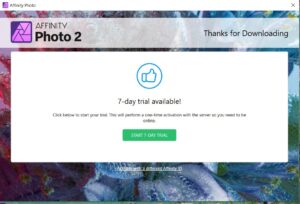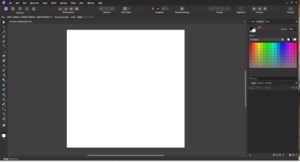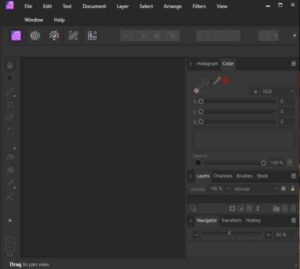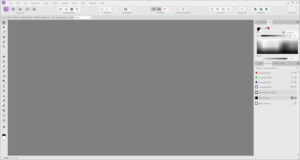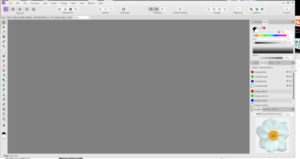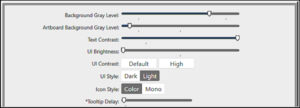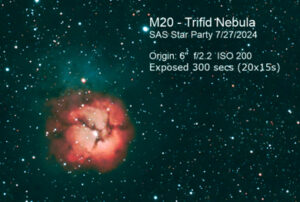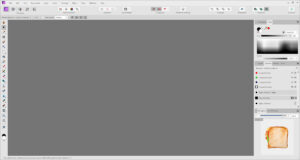Home of the Scrapbook Campus › Forums › Temporary Forum for our Affinity Bootcamp 2025 › Affinity Bootcamp 2025
Tagged: Lesson 2 Table setting
- This topic has 58 replies, 22 voices, and was last updated 2 months, 3 weeks ago by
eli1.
-
AuthorPosts
-
January 13, 2025 at 8:50 pm #102551
In view of serious issues with the “normal” forum for our Affinity Bootcamp, I created this temporary version on our “old” forum. Excuse the dust; it has not been used in 2 years!

As of 2025, we will be adding tutorials for Affinity Photo, in the Campus. To help you get started, we will offer a bootcamp with basic tutorials and projects you can create.
This first Affinity Bootcamp will start on January 13th. Once it starts, you can post your projects (and questions) in this thread.
Remember to resize your images to about 600 pixels AND save them in jpg format, before uploading them to the your post. Try to follow the tutorials at least enough so that we can recognize what lesson you completed.
Now, let’s get ready!
If you missed the registration link or if you found this thread before I announced it (some people are very observant), HERE it is. Share it around if you want. Remember that Affinity is available for Mac users so if some friends might want to jump into digital scrapbooking but could not join the Campus before because they could not get PSP to work on their computer, this is the time to invite them.
Although this Bootcamp is mostly meant to help beginners, we won’t exclude anyone for “excess experience”. If you have previously participated in the Scrap Bootcamp (using PaintShop Pro), the projects are the same BUT the steps will be different since both programs have distinct sets of tools and commands. It will be a good way for you to compare both!
The 7 tutorials will be spaced out over almost 2 weeks. This should make it easier for participants to follow without feeling stressed (it should never be stressful!).
January 13, 2025 at 10:42 pm #102569I downloaded from the ’90 day trial’ email. But I still got a 7 day trial notice….maybe the notice is just incorrect, but I don’t know how to check that. Only time will tell 😉
I’m using the light workspace. Maybe I will use this screenshot as a photo!
January 14, 2025 at 12:13 am #102575When activating, what password did you enter?
You must enter the password which has the form XXXX-XXXX-XXXX-XXXX
January 14, 2025 at 12:36 am #102576that happened to me too Linda. My problem was when I went to activate the program with the activation ID it looked like I was supposed to log in with my email and my personal password for the sit, then use the activation key. that was wrong, I was actually supposed to put the KEY (numbers/letters/hyphens) in as the password. that’s how I got the 7day trial. So I “deactivated” the program (the email we received from Carole has a screen shot from the customer service rep at Affinity on how to deactivate it). The cool thing is, it just deactivates the 7 day trial keys and not the program itself. It was still there on my desk top so I clicked on it and it came up to that screen again where I had to put in my email address and this time I used the KEYS (activation ID they call it) and it worked and I have a 90 day trial. This program activates differently than any other program I’ve ever activated.
January 14, 2025 at 1:19 am #102577Making the background light helped but can you change the size of the words/letters to make them larger.
January 14, 2025 at 1:22 am #102578Making the background light helped but can you change the size of the words/letters to make them larger.
From what I know, no. You can’t change the size of the text or icons in Affinity.
January 14, 2025 at 4:13 am #102579Yeah, Carole, that was really a bad time to have issues with the site. Now, I cannot post anymore.
————————————————————————–
- Julie said: „I rechecked what I downloaded and it said „90-day trial“, but when I open the app it still says 7 days. This problem is definitely at their end.“
Like Julie, I only get the 7-day trial version.
I deleted the previous exe file and downloaded it again from the site, where it says 90-day trial, but the same thing happened again… 7-day trial.So, I will follow the workshop without the program and watch the videos.
January 14, 2025 at 7:34 am #102580I am keeping the dark background as that is what I use in all other programs – what I am used to. I bought the program because I work in all platforms and was quite anxious to be able to work on iPad. Love it so far. There is a very affordable companion resource for Kindle as well.
January 14, 2025 at 10:43 am #102583January 14, 2025 at 10:44 am #102584I am using the dark workspace, the light workspace bothers my eyes. In PSP, I use the medium gray which I actually prefer.
I have watched some videos on YouTube and learned about the Swatch panel, Styles panel, Brushes panel, and Transform panel. So I added the Swatch panel and Styles panel to the Color panel (I prefer the boxes to choose my colors). I added the Brushes panel and Transform panel to the Layers panel.
January 14, 2025 at 10:53 am #102586For my sandwich, I would have loved to have made it a BLT but I can’t have bacon or tomato anymore. I have never liked pickles or cheese on sandwiches but I can’t have them either. In fact, I shouldn’t even be eating the ham. I have been diagnosed with a bad case of GERD and my diet is extremely limited. No acidic foods, no fatty foods. So my sandwich is ham and lettuce on toasted bread.
I added a background paper from an old, retired kit to mimic a wooden table.
January 14, 2025 at 10:59 am #102588Reposting my entry for Lesson One – adjusting the workspace. I chose to stay with the dark version. This is mine so far. I will probably be making more adjustments as I go along…
January 14, 2025 at 11:56 am #102589I did the same as others like Susan. I was using the wrong password (from my original account). When I entered what they sent (the long hyphenated one), it worked and I have the 90-day trial.
Now, just waiting for the “gremlins” at SBC to get kicked out so we can all resume normal operations.
BTW, don’t see much “dust” here, Carole, and I know dust when I see it :-))
January 14, 2025 at 12:05 pm #102591Finally found everybody!
I am on Day One in Bootcamp, and I bought the Affinity suite at Black Friday when they were talking about it in the Pixel Scrapper Forums. I thought the price was most reasonable since I got three programs, one for iPad and one for my desktop, so what’s not to like?
Affinity Photo will not place an icon on my desktop, though. and it’s bugging me because I have that new computer with Windows 11, and just opening up programs is annoying to me, much less looking for programs that won’t put their icon on my desktop. Grrr. If anybody can instruct me on this, I’m sure everybody but me knows how to get an icon on the desktop.
Anyway, I am on lesson one, and I opened a photo and look! It’s in the bottom right corner. This is right after I checked “floating window” around the 2:00 mark of the video. No matter how I try, I cannot get it in the main big window. I also couldn’t circle the flower, but look in the lower right corner. it’s tiny!
-
This reply was modified 2 months, 3 weeks ago by
Suzy.
January 14, 2025 at 12:35 pm #102592How to add a shortcut icon in Win 11 –
January 14, 2025 at 12:46 pm #102595Geesh… I posted a long post to respond to Suzy and it isn’t showing up!
January 14, 2025 at 12:59 pm #102598I got it, thank you, Rene and Linda!!!! Not only did I not remember how to do this, but I hadn’t downloaded the program correctly – I think I did, of course, but it didn’t download correctly, and I had to redo it.
But I still have my window where the photos are supposed to be tiny sized and off to the corner. I have *never* opened the program before Cassel started bootcamp, so I don’t think it could be something I messed up already, LOL!
Rene, I hope you are doing well!
January 14, 2025 at 1:00 pm #102599Hi. I’m an amateur astronomer and astrophotographer. I’ve been using Corel PhotoPaint for post-processing of my images.
I heard recently that Affinity Photo had some features that could be useful. However, when I saw the user interface, I decided that I didn’t have 100 hours to figure out how to use it.
Hopefully, this bootcamp will get me started.

Sample image to be used.
January 14, 2025 at 1:05 pm #102601I need somebody to give me a quick tutorial on where the “accessibility” settings are. I.E. Text Size for Top Bar Items, Icon Size for the other Top Bar items, and Icon Size for the tools on the left. I FOUND something to make the icons bigger in the Layers Palette. I’m looking at Carole’s Workspace in the Sandwich video and it’s MUCH different from mine and I can’t figure out how to change those settings. Thanks in advance. In the meantime, here is my very basic with no frills 1st project.
January 14, 2025 at 1:07 pm #102602BTW, I tried to do this post in the “new” forum but it wasn’t accepting it at all….or maybe it was and there are now 3 copies of it on there LOL. Either way, I came here when it didn’t seem to be working.
January 14, 2025 at 2:04 pm #102605I kept trying to self-medicate my “image only in the lower right corner” and now it’s disappeared altogether this was my Day 2 Sandwich. Now it *cannot* be made. I am a menace. Or maybe I just have no affinity for Affinity?
January 14, 2025 at 2:07 pm #102606Raymond, that is really cool! Mars, Casper and Pollock visible, so I’m guessing it’s not from your iPhone! :). Andeven not that so much as the vivid colors. Veddy nice!
January 14, 2025 at 2:08 pm #102596Hi. I’m an amateur astronomer and astrophotographer. I’ve been using Corel PhotoPaint for post-processing of my images.
I heard recently that Affinity Photo had some features that could be useful. However, when I saw the user interface, I decided that I didn’t have 100 hours to figure out how to use it.
Hopefully, this bootcamp will get me started.

Sample image to be used.
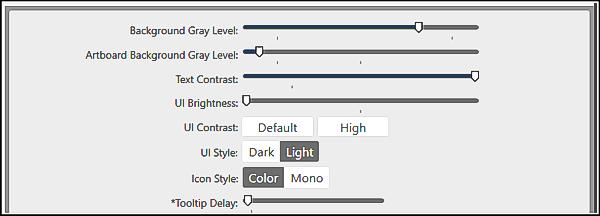
Setting for the User Interface.
January 14, 2025 at 2:29 pm #102610Suzy, if I am not mistaken, you have the wrong TAB on top. I am not 100% sure but i think that if you click on another tab, you will see the flower in the “working canvas”. What you see in the bottom right is inside a panel and that would be just the preview. Is that possible?
January 14, 2025 at 2:32 pm #102611Rene, even if you use the dark background (since there is no medium), you can adjust the Background Grey level inside the Assistant > User Interface. It just changes the grey around the image, not the toolbars and panels, but it MIGHT help?
January 14, 2025 at 2:38 pm #102612Suzy, I really wish I could see your settings better. These small pictures are so blurry for me (can’t wait for my new glasses to come in…that might be my problem)!
Your flower when in the bottom right corner is showing in the navigator panel. You must have turned it off for it not to show.
#1 – is your layers panel visible
#2 – select the flower layer with the move tool (2nd tool from top right below the hand)
#3 – do you have sliders on the right side and bottom of your workspace? If so, try moving them to see if you can bring the flower into view.
January 14, 2025 at 2:41 pm #102613Carole, I did already adjust the workspace so it isn’t as dark. But it doesn’t change the anything else. In PSP, the whole thing changes colors. It will just take some getting used to having different shades of dark.
January 14, 2025 at 2:54 pm #102615Rene, thank you – try this, Workspace Open image. it’s just a little bigger. Plus, I do not think it’s your glasses. It was “soft” to start with in Affinity. Not out of focus, but soft.
-
This reply was modified 2 months, 3 weeks ago by
Suzy.
January 14, 2025 at 3:14 pm #102620Going back to what I’ve said before. You don’t have your layers panel showing. You’ve got the Channels panel showing. Get the layers panel showing. The image you are seeing on the bottom right is the Navigation panel. It is like the Overview palette in PSP where you can zoom in and out.
Edit: One complaint I have heard from scrapbookers is that the 600×600 images are not sharp so you are right about that. But, it is my glasses. My left eye is seeing everything blurry. Eye doc couldn’t believe had much it had changed but the right one hadn’t.
-
This reply was modified 2 months, 3 weeks ago by
Rene Marker.
January 14, 2025 at 3:53 pm #102622Suzy, thanks. This image was taken with Celestron’s new scope “Origin”. The built-in camera did the initial processing and Corel PhotoPaint was used for some post-processing.
-
AuthorPosts
- You must be logged in to reply to this topic.