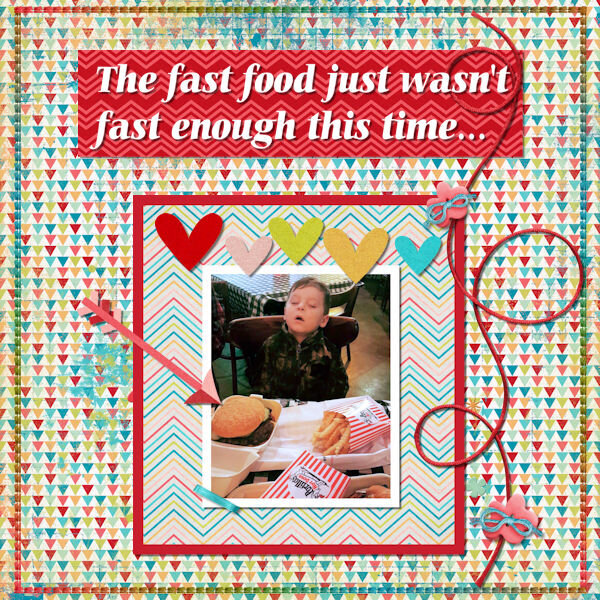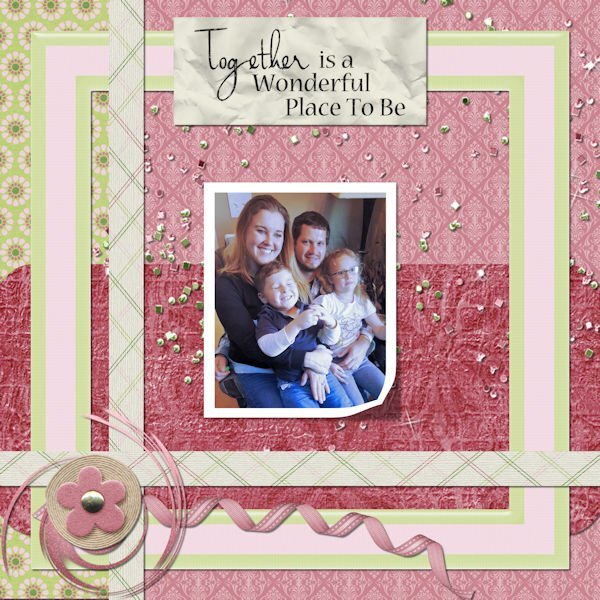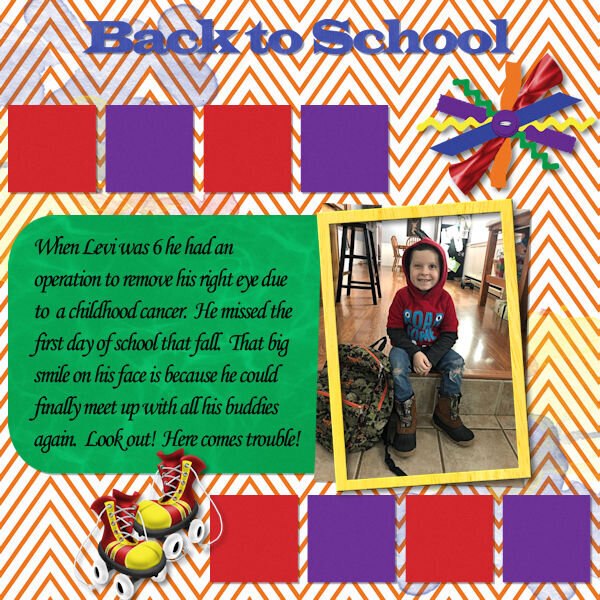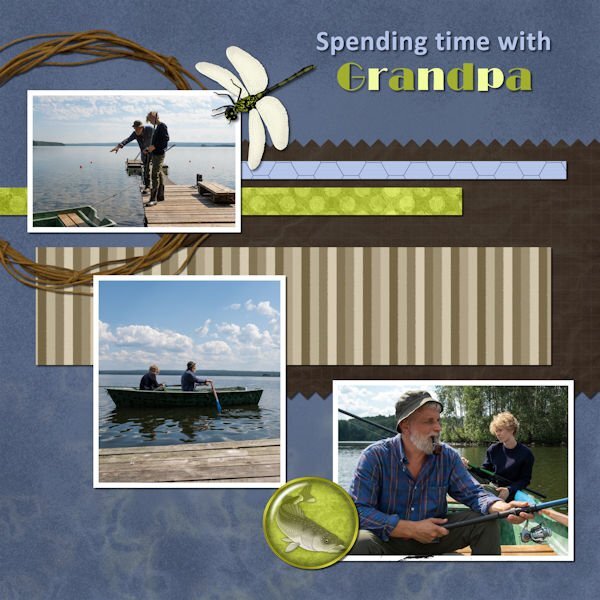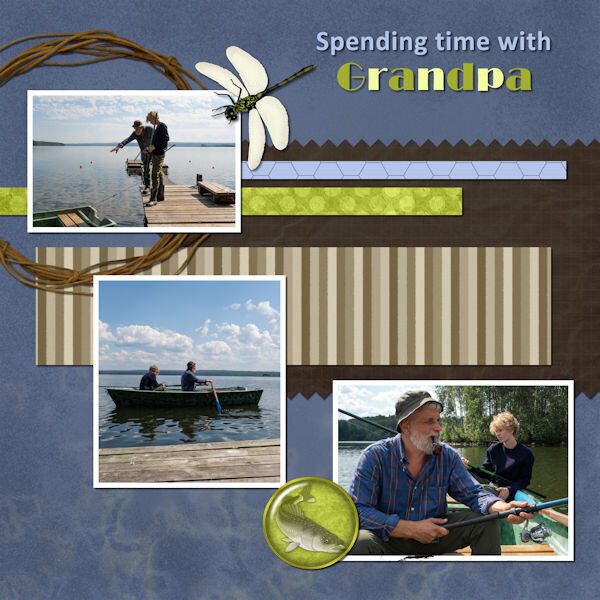-
Posts
113 -
Joined
-
Last visited
-
Days Won
1
Content Type
Profiles
Gallery
Forums
Everything posted by Emerald Jay
-
W - wishes
-
Ornaments
-
Ugly sweater
-
K-Kris Kringle
-
Thank you, Ladies!! Carole, you were correct. I had to copy and paste an apostrophe and it was a tiny selection I made. Whenever I would slide one of the layers to my workspace to get the image, it came back as a tiny little thing. I couldn't figure out what the heck that was. It's all fixed now.
-
I did duplicate the vector text and then convert to raster. The drop shadow did work on the text. I don't understand what happened, but this is what I did. I started clicking on all the paper layers and there are four of them plus the background. When I did that with the pick tool, it highlighted in the layer panel, but on my canvas it showed the pick tool always right in the center of the page and I tried to rotate it or move it and I got that symbol of a red circle with a slanted line. The void mark maybe? Anyways, I'm really stumped. The different layers are actually highlighting in the layer panel, but I can't do anything to the layer itself. I closed the image multiple times and opened and closed PSP a few times. I'm going to reconstruct the whole page one piece at a time now. Now I'm thinking maybe there is something up with the template I'm using. I did duplicate the template before I began, so I still have the original. Hmmm...I don't know if I had a little selection. Going to check that now too.
-
Hi Everyone, I ran into a problem. I just completed a page and now it's time to add drop shadows to all the papers and elements and photos. What I do is start at the top of the layer panel and just go down and add the shadows not on a separate layer. At the top of the layer panel was my text and I had to add a shadow because I used a light grey text on a dark paper and the shadow did work on the text. I added a shadow to two elements and it worked. Now it's my photo's turn and I add the shadow and nothing. I then clicked the add shadow to a separate layer just to see what would happen and nothing happends. I proceeded to try other paper layers that were under the photo and no shadow will apply. I tried another element and nothing. I reset my drop shadow to default which is 10, 10, 50 opac and 5 blur and tried the papers again and it just will not apply. Any suggestions? Has this happened to anyone before? Thank you, Em
-
Very creative, Sheila!
-
The kit I used for this one was called The Winter Solstice by Jessica Dunn.
-
Awesome job on this one!
-
Take care of yourself and your husband, Doska. Prayers are with both of you.
-
I used The Small Wonder Blog Train minikits.
-
Thank you, Ladies, for nudging my memory on this!! I had Font Viewer on my external HD which I set up. Now I have everything working in PSP as you both explained to me. 🙂
-
Hope I can still post this since it's not October anymore, but I needed to try my hand at this lifted photo. I find it interesting, but not that easy to do for me. I forgot to add that the kit I used was from a collaborative kit that I got quite a few years ago. It is called A Mother's Heart.
-
I can't remember how this is done and I'm hoping someone can help me. My fonts are pretty much standard ones that came with my computer plus the 50 I received with the purchase of PSP 2023. How can I use a font in PSP that is not actually installed on my computer? I have a large file of fonts that I saved from my old computer.
-
Carole, thank you so much for having these classes. I hate to see it end. They really helped me a lot. And what a great bunch of people you all are too. 🙂 Here is my last Lesson 11. Thanks for looking.
- 222 replies
-
- 10
-

-

-