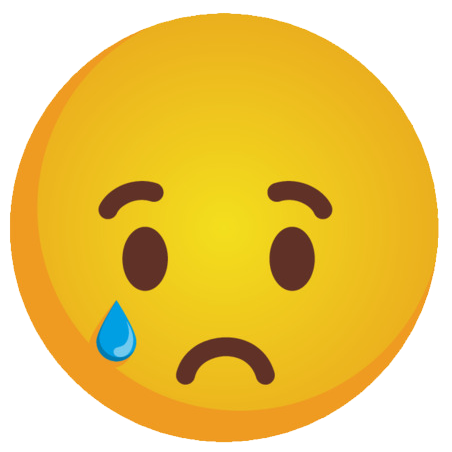-
Posts
1,075 -
Joined
-
Last visited
-
Days Won
20
Content Type
Profiles
Gallery
Forums
Everything posted by Rene Marker
-
When I cleaned out the basement 9 years ago, I found some 78 records that my Mom had. They had been down there since 1964. When I picked them up, a couple of them started to crumble. So they went into the dumpster.
-
When Pepper was just a little guy, I would put him in the bathroom and close the door when I went away. Then if he made a mess, it was easy to clean up. I would put a bed and some toys in there along with a bowl of water. (The rest of the house was carpet which is why he didn't have access to it when I was away). One day I came home and I couldn't open the door very far at all. Maybe 2 inches. From the photo below you can see that I had 4 small drawers and 2 doors right inside the door. Pepper had somehow pulled one of the drawers nearest the door out so that it blocked the door. Uh Oh! But there was a way to get in the bathroom. The 2 doors... they are to the laundry chute. Yes, I could just throw my clothes down there into a bag hanging below it when they were dirty (Mom demanded that when they built the house). So I thought that I could go down to the basement and using some kind of long pole maybe open the door and push the drawer in. Well, that didn't work. I'm short and couldn't get anything high enough to reach the door. Not knowing what else to try, I saw my neighbor was outside with his 2 young children. I asked Tony who is quite tall if he could figure something out. He was unable to get it either but then he thought maybe his son (the older of the 2 kids) could crawl up the chute, open the door and push the drawer closed. But the son didn't want to do it, he was scared. However, his daughter begged to let her try. So I ran upstairs, Josie went up the chute with Tony's help, opened the door and crawled out. She closed the drawer and I was able to open the door. Then, not to be outdone by his younger sister, up comes Kaleb! Pepper was happy to see all of us! And, I never shut the door with him in their alone again. I had to figure something else out. And, I still have the laundry chute even though I had new cupboards put in 8 years ago. Sure beats collecting laundry and carrying it down the stairs when it is time to do laundry.
-
O is for Ornaments. My father loved looking for sand dollars whenever he was on a beach. In 1981 and 1982, they spent a couple weeks each year at Hilton Head Island. He collected a lot of sand dollars, brought them to bleach them. After that he painted them white. Mom arranged with the art teacher to paint Christmas items on them. On the back she noted the year and the place collected. He found a whole lot more the 2nd year than the 1st year. Mom added a red ribbon on them for hanging on the tree. For quite a few years, they adorned our Christmas tree. Mom also gave quite a few away to family and a few friends. A couple years ago I was going thru the boxes of Christmas stuff that had been on shelves in the basement for years since I had no idea what was in them. Most had been packed away by Mom. I found a box that was all the sand dollar ornaments. I no longer put up a full size tree but I bought a 3 foot pre-lit tree to sit on my marble table and decorated it with these ornaments. I leave the ornaments on it when I put it away each year. I gave an ornament to the children of my cousins and still have plenty for me. I love looking at it and it gives me comfort as I feel Mom and Dad with me during the hardest month of the year for me.
-

July ALL ABOUT ME Challenge (2025) - Parents/Grandparents
Rene Marker replied to Cassel's topic in Challenges
Here is a layout of my parents and I. This was the last photo taken of just the 3 of us before Mom passed away in 1996. Mom's expression was typical since Dad had probably made some comment (which he did a lot). We rolled our eyes a lot around him! The kit was a mega kit from Scrap Orchard (no longer in business). The layout was based on a Sketch from a group of girls that put on a "Sketchapalooza" event for a number of years. It was 3 to 5 girls that designed sketches then released them to those that signed up for their event. The last couple of years they included templates for the digital scrappers. The layout was created in 2012. -

July ALL ABOUT ME Challenge (2025) - Parents/Grandparents
Rene Marker replied to Cassel's topic in Challenges
This is one of the first layouts I did back in 2008. Everything used were probably freebies I found during a "Trash to Treasures" blog hop where designers put individual items on their blog for free. I think the photo was done using a template that was free as well. I think this is the only photo I have of me with both sets of grandparents. I have photos with my mom's parents but none with my dad's parents mainly due to there being 52 grandchildren in the Marker family compared to 6 grandchildren in mom's family. My grandma Stoll passed away 2 years after this photo was taken. My grandpa Stoll was the last grandparent I had when he passed away in 1995. -
A trick that can be used is on the top right of the page (right above Recent Posts) is an icon and wording "Unread Content". Clicking on that will bring up every post that you haven't read no matter what forum it is in. You can then click on the title of the post to read it all. Using the back arrow when you are done will take you back to the unread post listing. I know people that love this on other forums but it isn't my preferred way of reading posts in a forum. I always go to the main forum when I log on to the site. On that screen, I can tell what sub-forums have new posts in them since the name of the forum is bolded. I then click on each forum to see what threads have new posts because the title of the post is again bolded. I never miss threads with new posts this way. I can choose to look at a thread or not look at it if I want. And, with each bolded thread title, the dot next to it can be clicked on to take me to the newest unread post. So if I choose not to read the thread at the time, I can go back to it later and it will take me right to where I left off. Using this method you can read all posts in a thread at one time in order. You should have seen all the bolded titles and highlighted dots I had when I got back from vacation. Some I ended up not looking at so when I was back on the main screen, I clicked on the "bubble" next to the forum name to "mark all posts as read". Then it was a fresh start from there.
-
I only use one of the programs on a layout so that wouldn't be a problem for me but then I don't post many layouts.
-
I had some photos of me texted to me by the person that took them on the bus trip. They were in HEIC format. This person also does not understand what scrapbookers do so photo format means nothing to them. They also did edits on a couple of pics and after the edit, they ended up being in PNG format. All they know about photos is that they can take them with their phone. I would rather they just share the HEIC format with me and then I can do what I want with them. The other problem I've run into in the past is when someone texts me a photo, they have the phone set to send a compressed version. Now whether that is the size their phone is set to take photos or just the texting size, I don't know. I had a bunch sent to me from a family reunion that were small. Thankfully, with PSP AI resize, I was able to enlarge them enough so they looked good. FWIW, I do not use an iPhone. I have an Android so all photos are in JPG format to begin with. And, I always choose to send the full size image if I text it to someone. So I can see where Jacques script could be useful.
-
Personally I like the separate threads because I know which program was used when I open one of them. I can always look at both threads if I want. I do think that for the new users that are only using Affinity having a thread just for that program would be a good thing. I know I would be put off if I was an Affinity user and was in a thread that had a mixture of programs being used even if it is specified by the poster which program they are using. If I'm learning Affinity, I want to see what Affinity can be used for. I also liked having the separate workshop threads for the 2 programs but did notice that there was posting in the wrong threads that caused confusion. I do think us as posters should be more mindful of where we are posting. It really isn't that hard to read the title of a thread to see what it is for so that we are posting in the correct thread. Carole is really trying to make things better for us, let's help her out by being better about where we post. I do agree that having only one thread for challenges is the way to go for that.
-
My mom also used a road atlas (paper maps back in the day) and used a highlighter to mark the roads they took on their travels. I still have it. Dad had been to various countries when he was in the Navy and Mom had traveled with her parents when she was growing up. She didn't include any of that in the atlas or the state magnets since she was only documenting the travels with Dad (and me as a child). There were a couple of places she wanted me to go to and I was only able to do one of them before she passed away. Dad's Navy reunion was in Washington DC and that was one place she wanted me to visit. She wasn't feeling well enough to go so I went with Dad. It made her happy that I got to experience it. I would like to go back because there are some memorials that weren't there 29 years ago when I went that I would like to see. She also wanted me to go to Denver. Still haven't been there but it is a good possibility I will next year.
-
ABC: N is for Navy Yearbook. When I did the letter H (History Books), I also found tucked away on the bookshelf a book from my dad's time in Navy bootcamp. I don't remember it but more than likely I found it in the basement with some other things from Dad's Navy days 8 years ago and just put it on the bookshelf. I took the time to look through it and I could just picture my Dad as an 18 year old going through boot camp and the friends he made during that time. I knew then that I had to use it for the letter N since I wasn't happy with my other choices.
-
ABC: M is for (State) Magnets. Many years ago, Mom would buy a magnet for the states she and Dad visited and they were on the refrigerator for many years. They were made of flexible molded rubber. I know they are in this house somewhere but I can't find them. However, when on vacation I decided to get a magnet for South Dakota and Iowa (new states for me). They are now bright and colorful so I also got one for Ohio. One night I made a list of the other states that I have visited so I could buy some of them as well but we never made it to another shop that had magnets the rest of the trip. Got the list for the next trip and will try to add those other states. Will have to add a few Canadian provinces as well on the next trip! I wanted to do my Dad's medals for M but no matter what I tried, I could not get a good photo. The place that created the shadowbox did not use non-glare glass so no matter the angle of the photo, there is a reflection on the glass.
-
ABC: L is for Lone Sailor Dad was a Navy veteran and he got this small replica of the Lone Sailor statue when visiting the Navy Memorial in Washington DC about 30 years ago. It has had a prominent place in the house all these years. It now sits on the desk with a photo of Dad when he was the Commander in the local VFW and a layout of Dad and his brothers that served in the military. Above the desk hangs a shadowbox of the medals he earned during his 4 years in the Navy. He took the time to get everything for it about 20 years ago and Martha gave it to me when he passed. The flag from his funeral sits on top of a bookcase close by (my ABC letter F).
-
I wasn't sure for the longest time what I wanted to use for the letter K. Then I broke my ankle and had to spend most of my time on the couch. I only use a desktop for PSP and Affinity so I didn't touch either program for a long time. I couldn't sit at the desk and ice my ankle. I wanted to get it to where I could at least still go on vacation (and I did, even taking the time to ice my foot on the bus). Now I'm home, the ankle is better but won't be totally healed for another month. I can spend more time on the computer so I figured it was time to catch up on the ABC's. ABC: K is for (First Car) Keys. I found these in a box in the basement when I cleaned it out 8 years ago. Mom and Dad had keys made for me so I could drive the family car after I got my license. Being a big fan of the Charlie Brown comics, I had a Lucy keychain for them. I got these keys Christmas 1971 and they were my favorite gift that year. I was 16 but didn't have my license yet since I needed to take driver's ed in school and I was in a class that went from Jan to June. But Mom let me drive her a lot of places since I had my permit to get lots of practice.
-
Timeline: 1986-1991, ages: 31 to 36. I found the photo in this layout in an old magnetic album my mother had put together about her teaching career. My dad and I had a surprise party for her when she retired and I was the one taking the photos that night. Evidently someone else was taking photos and got this one of mom and I hugging. My dad is standing in the background. I don't remember ever seeing this photo before so it was a complete surprise. Kit was "I Will Remember" by LJS Designs (Sweet Shoppe Designs) and the template was "Portraits" by Fiddle-Dee-Dee" (no longer available).
-
There is a challenge in the challenge forum for fishing...
-

New Windows 11. Cant see PSP images (thumbnails) in Windows Explorer.
Rene Marker replied to Suzy's topic in PSP Stuff
Most template designers that do psd files also include a 600x600 jpg file in their downloads. -
I heard about them being a possibility for me. I was following a FB group that focuses on Northern Lights and Astronomical Events in Ohio. I actually learned something new about them. Besides the KP factor, there is another data factor that will indicate a favorable showing of them. It is the Bz indicator (no idea what it is measuring though). The way they were talking in the group is that for it to be favorable for Ohio, that number needs to be a negative number of at least 10. Those who saw the aurora last May and last October were saying the number in May was a negative 10 and in October was a negative 40 (I missed these because I was in Cape Cod!). Someone shared a website where you can track this information in real-time so I have bookmarked it. (spaceweatherlive.com). I did go outside when I saw the negative number was around 7 and took photos but really got nothing. There is another website that I have bookmarked that shows the Aurora Viewline for the current day and next day. Aurora Viewline for Tonight and Tomorrow Night (Experimental) | NOAA / NWS Space Weather Prediction Center NOAA also has a page on that website for the 30 minute forecast for viewing. This page shows the southern hemisphere as well. Aurora - 30 Minute Forecast | NOAA / NWS Space Weather Prediction Center I'm also lucky that one of the weather forecasters I follow on FB (and watch on a local station) is very interested in this and he will post if there is a possibility of it happening for the viewing area. So I always get a heads up. Carole, I sure hope one happens between August 22 and September 3 since I'll be much farther north... taking a bus trip that includes Maine, New Brunswick, Nova Scotia and Prince Edward Island.
-
Yes, it is. Although I have a 3600x3600 already set up in the Affinity presets. It is under the category "Print" in the New Document menu. To make a new preset, at the bottom of the New Document menu right above the "Show on Startup" check box, there is a small icon that says "Create Preset" when you hover over it. Click on that, enter a name for the preset and choose your settings and save. (Typing this from memory so not sure of exact steps). Any presets that are custom will have an * at the end of the name.
-

New Windows 11. Cant see PSP images (thumbnails) in Windows Explorer.
Rene Marker replied to Suzy's topic in PSP Stuff
True, but I do have some really old psd files that the designer did not include a jpg preview. But I don't use Win Explorer to look at items when I'm scrapping, I use Picasa. I pull everything from it and just drag and drop to the layers palette which preserves the file name in PSP. -

New Windows 11. Cant see PSP images (thumbnails) in Windows Explorer.
Rene Marker replied to Suzy's topic in PSP Stuff
PSD files don't show up for me in Win11 but pspimage files do without any extra app. I don't worry about the PSD files because I use Picasa to look at my graphics files and PSD files show up in it. All the PSD files are templates and I choose them from Picasa when I'm scrapping. Pspimage files don't show up in Picasa but since those are my layout files, it isn't a big deal (and will never show up in Picasa since Picasa is no longer available). I really haven't noticed any differences between Win 10 and Win 11. The stuff I read about that I thought would bother me hasn't seemed any different. -

New Windows 11. Cant see PSP images (thumbnails) in Windows Explorer.
Rene Marker replied to Suzy's topic in PSP Stuff
They show for me and I don't use any special app. -
A lot of the scrapbookers that I know that use PS or PSE save their layered files in TIF format and have been for quite awhile. Most of them say they are smaller files than the PSD.
-
My bed sits up high (almost too high for me) and Peyton has a hard time jumping up on it. When she jumps she goes straight up instead of leaping forward. She has been able to jump on to the bed so I know she can do it. But evidently when it gets in her mind she can't do it, she won't even try. She has no problem getting on any of the furniture, just the bed. So a couple years ago I bought a Rubbermaid 2 step molded plastic stool and taught her how to use it to get on the bed. It has nice wide steps and I use it when I need to reach the top shelf in the closet (dual purpose item 🙂 ) Like Gerry I had to place her paws on the steps and helped her get up to learn how to do it. Took less than a week, maybe 4 or 5 days. She can go down it as well but only does that in the middle of the night when she has to go to the bathroom. Otherwise, she jumps off the bed. Silly girl. When it is dinner time, she jumps straight up in excitement. Her head goes past the top of the counter... she is a small dog with the top of her head about 13 inches from the ground.
-
I have a jigsaw app on my tablet. But there is nothing like holding the pieces and making them fit for a real jigsaw puzzle. My carrier does not roll up. It is heavy cardboard with flaps that open and has 2 sections that can hold the pieces not used yet. Those sections sit on top of the puzzle and keep everything in place. It also has a handle to carry it. It is 25Hx30Lx2D inches in size. It was perfect for Dad when they were in Florida since he worked on the puzzles on the coffee table which wasn't big enough for a puzzle. And, those trailers had limited space so he could just close it up and put it behind a piece of furniture until he wanted to work on it again.