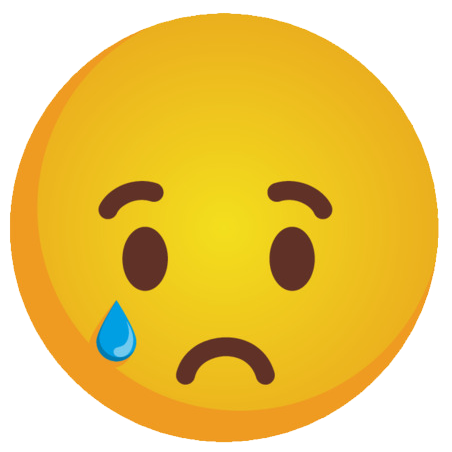-
Posts
118 -
Joined
-
Last visited
-
Days Won
5
Content Type
Profiles
Gallery
Forums
Everything posted by Harmony Birch
-
Part of me wants to apologise for posting an overtly political image, it is certainly not aimed at trying to offend anyone. It is however what my heart was drawn to create. I usually try to avoid anything that feels like a political statement here but the song that instantly sprang to mind was where have all the flowers gone. That not many people realise is an anti war song. The photos I used were all stock photos from Gaza including the dasies, The full words to the song are as follows: Where have all the flowers gone? Long time passing Where have all the flowers gone? Long time ago Where have all the flowers gone? Young girls have picked them, every one Oh, when will they ever learn? Oh, when will they ever learn? Where have all the young girls gone? Long time passing Where have all the young girls gone? Long time ago Where have all the young girls gone? Gone for husbands, every one Oh, when will they ever learn? Oh, when will they ever learn? Where have all the husbands gone? Long time passing Where have all the husbands gone? Long time ago Where have all the husbands gone? Gone for soldiers, every one Oh, when will they ever learn? Oh, when will they ever learn? Where have all the soldiers gone? Long time passing Where have all the soldiers gone? Long time ago Where have all the soldiers gone? Gone to graveyards, every one Oh, when will they ever learn? Oh, when will they ever learn? Where have all the graveyards gone? Long time passing Where have all the graveyards gone? Long time ago Where have all the graveyards gone? Gone to flowers, every one Oh, when will they ever learn? Oh, when will they ever learn? Where have all the flowers gone? Long time passing Where have all the flowers gone? Long time ago Where have all the flowers gone? Young girls have picked them, every one Oh, when will they ever learn? Oh, when will they ever learn?
-
My letter B had to be bears, someone very important in my life has the nickname Bear, Mr Bear or Daddy bear. Often when he travels abrod he brings me back bear ornaments or soft toys. These two live under my television.
-
It's hard to tell the centre of this is a photo, I have several of these black vinyls affirmations on my white bedroom wall.
-
For my J I chose jewellerry, I don't have many pieces but the few I have I like to displauy around the house over various ornaments rather than keep them locked away in boxes.
-
I had fun with this, the gold flowers were two flowers that I had made in psp previously. The template was marisaL-layout460, the mask rachelM-lydia-photo-mask01. The photos ones from my 25 year collection of photos.
-
Well here's my I, this is one of my favourites of all my incense burners, it is fascinating to watch a candle burning in such delicate glass
-
This really takes me back as I used to buy and sell Japanese and Chinese antiques mainly fine porcelain
-
So here we go with my H, another item from one of my altars, I fell in love with this hour glass when I found it in a charity shop. I have never seen such a large hour glass before, it times 15 minutes.
-

April ALL ABOUT ME Challenge (2025) - Fears you had
Harmony Birch replied to Cassel's topic in Challenges
Here we go with my childhood fears, one of which I have overcome and the other that still bugs my life, I am still absolutely terrified of wasps and bees and with good reason having been stung again last week when a bee managed to get itself stuck in my hair. Template is Joey_template_DCS_avril Not sure where I got it from and the font is Best School- 1 reply
-
- 1
-

-
I am pretty sure I could do this for the years that I was raising kids, or the years I went back to studying, there might or might not be pages without photos.
-
I really enjoyed doing this I Have taken the photos for the letters I missed so hope to go back and do them at some point. This is one of the many small altars scattered around my home. The font is Arakunda. The template used was Cytisia-DCS-Template 2_ mai 2014 from digitalscrapbook.com the frame cass-HalloweenFrame-SpiderWeb also from digitalscrapbook.com.
-
This theme could have been made for me. I love to play around with nail wraps so here is a selection from over the years.
-
Ok so how do I get the 90 day trial? Seems I missed this somewhere I suspect in the end II will end up purchasing the suite even though I already have photo
-
Do we know if there is a 90 day trial for designer at all.
-
Well here is my day 7. This weekend my daughter ran her first ever 5k so this is my tribute to how far she has come.
- 588 replies
-
- 15
-

-

-
And here is my number 6, at the ripe age of 64 and disabled I qualified as a Yoga Teacher something I am very proud of. The yoga pose skeletons I wanted to look like someone had added ink stamps over the page which is why they go over the photo's. The yoga skeletons are from rachelM-yoga-skeletons from digitalscrapbook.com
- 588 replies
-
- 18
-

-

-
This one makes use of elemets and papers from the Marilsol-pets bundle, the font is called Cute Cat N002
- 588 replies
-
- 16
-

-
- 588 replies
-
- 18
-

-

-
- 588 replies
-
- 16
-

-
- 588 replies
-
- 14
-

-

-
- 588 replies
-
- 13
-

-

-
- 438 replies
-
- 13
-

-

-
Todays inspiration was a family trip to Lappa Valley where tragic history combines with traditional family fun. Two Pics was not enough for me so I chose 4, offssetting the small and large pictures because it felt more aesthetically pleasig that way.
- 438 replies
-
- 15
-

-

-
Unfortunstely It is one I have had for over 10 years and no idea where it came from. the only thing I know avout it is that it is a free font.
-
- 438 replies
-
- 14
-

-