-
Posts
293 -
Joined
-
Last visited
-
Days Won
2
Content Type
Profiles
Gallery
Forums
Posts posted by Anita Wyatt
-
-
Here is my Travel Tale Day 2. I took me a while and my PSP kept freezing up and I had to start all over, but I finally made it. I used some items from Creative Fabrica and Digital Scrapbooking. I had some issues with drop shadows on 2 of the smaller pictures, but still had a lot of fun with it.
Ann Seeber asked me about the Red Hats. Thus is the quote on line: "The Red Hat Society is a worldwide membership society that encourages women in their quest to get the most out of life. We support women in the pursuit of Fun, Friendship, Freedom, Fitness and the Fulfillment of lifelong dreams. Our signature red and pink hats symbolize a movement of women determined to celebrate every stage of life.
-
 3
3
-
 7
7
-
-
For some reason my Lesson 1 showed up twice.
-
Lesson 1 Travel Tale::
When I went to Germany in 2011 on one if my annual visits to Mom, I was asked by my Red Hat friends and members to take our red hat along for the trip. My task was to to place the hat in various spots and take lots of pictures. So, I did and Mom, the hat and I had lots of fun finding interesting places the hat would approve of. So, stay tuned for the Red Hat's Travel tales. I used Google Map for this. The drop shadows for the countries did not want to play nice, so I gave up on those.
-
 1
1
-
 7
7
-
-
I am in too.
-
-
Here is Lesson 6, with different PSP Tubes on a Rectangular shape. I used Carole's Tubes: Gold Rope, Blue Rope, Silver Lined Red Seed Bead String, and Opaque Seed Bead Ivory String Tube. Thank you Carole for these great tubes. This was a lot of fun. Now I will continue to place text on a path around a letter.
-
 2
2
-
 5
5
-
-
-
Here is Vdectors Lesson 5. I am slowly making progressd. The Mountain range in Germany is called Watzman.
The Watzmann is a mountain in the Berchtesgaden Alps south of the village of Berchtesgaden. It is the third highest in Germany, and the highest located entirely on German territory. Three main peaks array on a N-S axis along a ridge on the mountain's taller western half: Hocheck, Mittelspitze and Südspitze. This majestic mountain offers hiking, climbing, a glacier & ice fields.
-
 8
8
-
-
Sending comforting Hugs to Julie and Ann for their recent losses.
-
 1
1
-
 1
1
-
-
-
I just finished Lesson 3. I chose Leaf04 and it took me quite a while, it is not perfect, and still a bit pointy, but I am getting more comfortable with vectors. I actually made 2 of these leaves, because after I exported the first try, I saw where the corners were still pointy. So I edited it and when started to I export it, I had to change the name, so I named it Leaf01B. I now have both of them in my shapes Library. I will go on to Lesson 4 for now, but will play more with Lesson 3 when I have more time.
-
 7
7
-
 11
11
-
-
Completed Lesson 2. ? Here are some of the vector shapes I played with. I added color, pattern, gradient and stroke. Then added a background with texture Asphalt. Thank you Carole, for all your help getting around the glitches in PSP23 Ultimate. I also played with the little loop option you showed me. (First shape on top left) I love it and I feel more comfortable with all these nodes.
-
 10
10
-
 5
5
-
-
-
Continuing with more of Lesson 2. I am beginning to like and understand vectors a bit more than when I first started. My goal is to finish the class, it might take me a bit longer, but I will stick with it. Thank you for all your help, Carole, and thanks to everyone here in the forum. Your tips and input help a lot also.
-
 9
9
-
 6
6
-
-
Thank you Carole for your help with working around the glitches in PSP23 Ult. That helped me a lot. I also appreciate the cheer--up messages in the forum to keep me going. I really want to be able to get to know the vexing vectors. I may not finish the workshop in time, but I will keep trying.. Carole showed me a neat trick: if you place a stroke (border) around your object, you will be able to see the nodes better. So that is what I did. I managed to export the shape and realized it still had the stroke, but it can removed easily when one uses the shape. I felt happy to be able to export it without any problems.
-
 12
12
-
-
I am still having problems with Lesson 2. I follow all the steps from the video, get the rounded corners on the rectangle, click on apply, then activate the pen tool. make sure I am in edit mode, if not I click on it, and make sure I have both of my object layers selected then right click - convert to path. Still in edit mode I add a new node, but then I cannot see where I can extend that node. It does not give me that small icon that looks like the move tool. It shows up on the other nodes where I rounded the corners. Now sometimes I get a new layer titled New Path. Somehow I must be missing something.
Adding to above message on 7-21-23:
I am thinking of giving up on the vectors. After several days and many hours re-watching the video and re-reading the Guide Book, I still cannot manage to extend that node on the side of the rectangle to create a new shape. I must be doing something wrong. When I add a new node I do not get the arms to extend it. I can think of several nice shapes I could make, but I guess if I cannot finish Lesson 2, I probably will have a hard time with the other lessons. Also, every time I open a new rectangle I have to set the horizontal and vertical to 0.00. it has been frustrating. Carole you mentioned you set those to default as there is a glitch in PSP 23. How would I set these to default? It sure would save time so that I do not have to do it manually each time after I rounded the corners of the rectangle.
-
 1
1
-
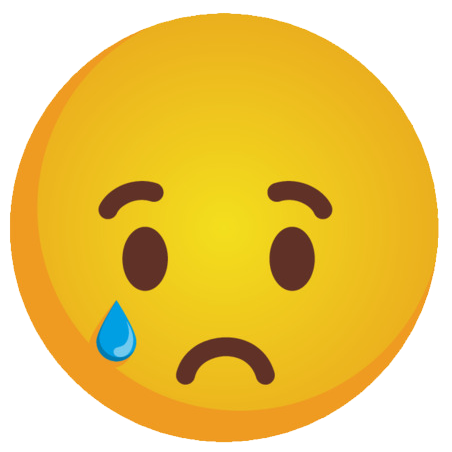 5
5
-
-
Sorry I am running behind. I am having a difficult time with lesson 2. I spent the last 5 hours on it and I am tired. I will try again tomorrow. I get the rectangle and the rounded corners OK, but I am having trouble with extending the extra nodes once I added them. Also, when I keep opening a new image after not being able to continue with what I have, I keep getting a rounded rectangle now when I want to draw a regular rectangle preset. So I shut my computer down and open it again and that sometimes works. I follow all the steps from the video. I will read the PDF Guide tomorrow after I get home from work. I also have trouble sometimes when clicking on the Edit option after activating the pen tool. Sometimes it does not give me the option to convert to path even though I have both layers selected. Thanks for any advice.
-
 1
1
-
-
I tried it again and and when I got the the 2 nodes I moved the cursor and clicked again in the transparent area next to the rectangle and the extra node disappeared. That only happened on the right side of the rectangle. I am using PSP 23 Ultimate.
-
Here is my Vector Lesson 1. I had a bit of a problem with the arrow. When I added the first extra node on the rectangle, it kept giving me 2 nodes, one right under the other. The rest of the added nodes worked OK and added one node where I wanted it. I just ignored the extra node and kept on going. I learned a lot about nodes and how you can use them to change a shape.
-
 15
15
-
 4
4
-
-
I am in too and looking forward to this workshop.
-
 5
5
-
-
On 6/25/2023 at 7:07 PM, libera said:
Cool idea with the cats and I love the way you used the font .
Thank You!
-
On 6/25/2023 at 8:07 PM, Susan Ewart said:
Wowzers! that is really cool.
Thank you Susan!
-
On 6/28/2023 at 7:37 AM, Mary Solaas said:
Anita, I love your cat. Spark is interesting to play around with.
Thank you Mary. I enjoy playing with Spark also.
-
Here is my Non-Scrap project from Day 5 - The Greeting card
I used the Creative Spark feature for the cat picture, I love to play with that option. The font is Birthday from Creative Fabrica. I used the method Carole showed us how to keep text aligned in the center by using the selection tool and drawing a rectangle, etc.and adding the text.
Carole, you asked which elements I used on Day 8 to add to the template. The large picture with the musical cats is from Creative Fabrica and so is the little birdie on top of the musical notes. The musical notes are from my stash from years ago and I don't remember where I got them..
-
 4
4
-
 2
2
-



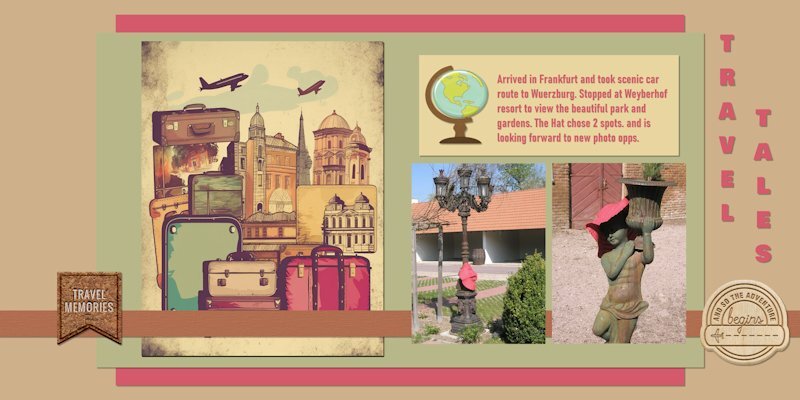
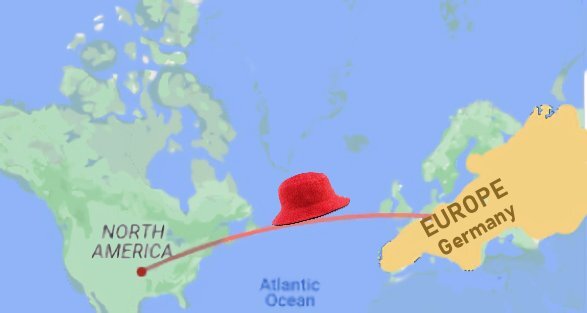
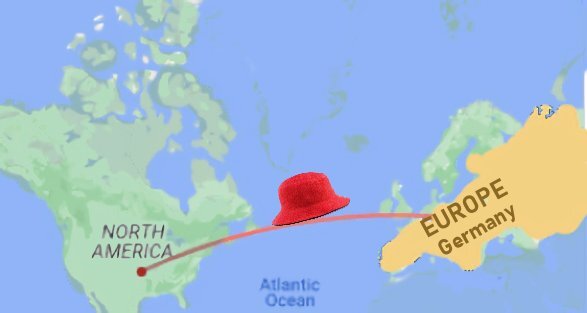
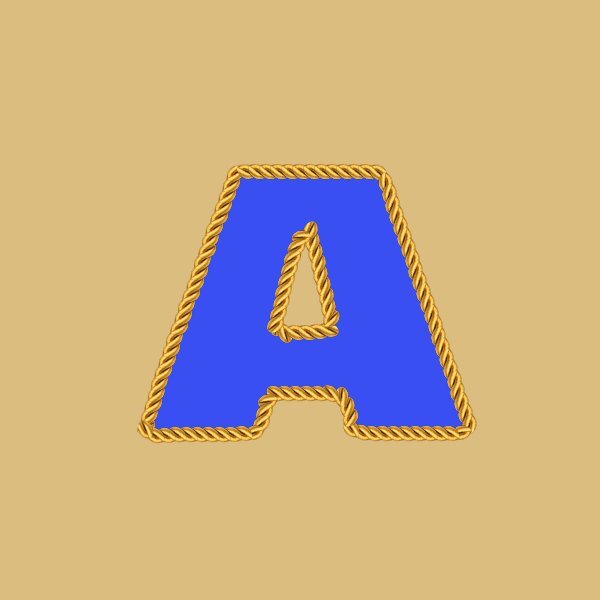
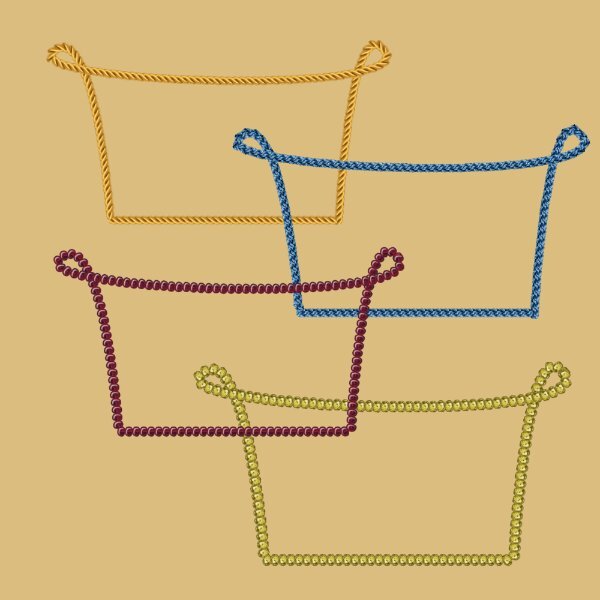
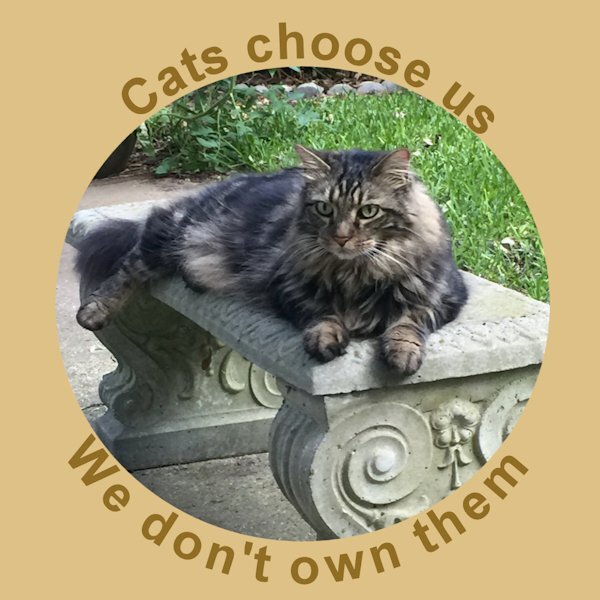

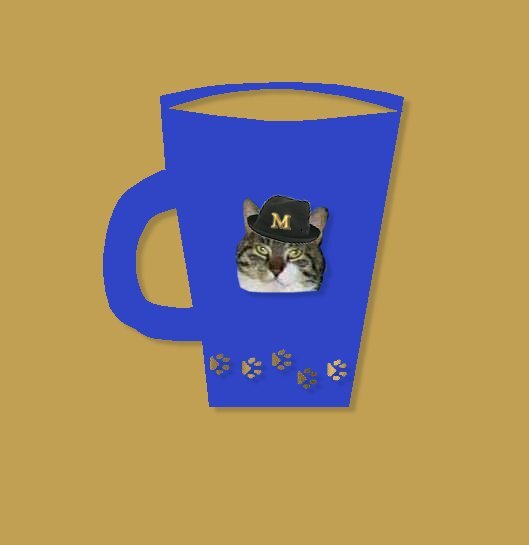

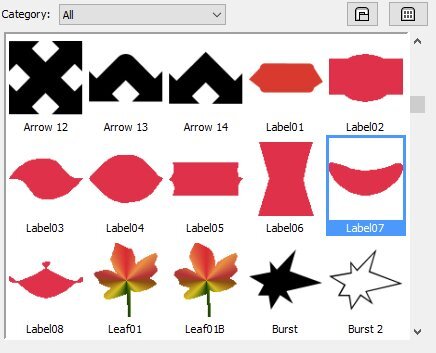
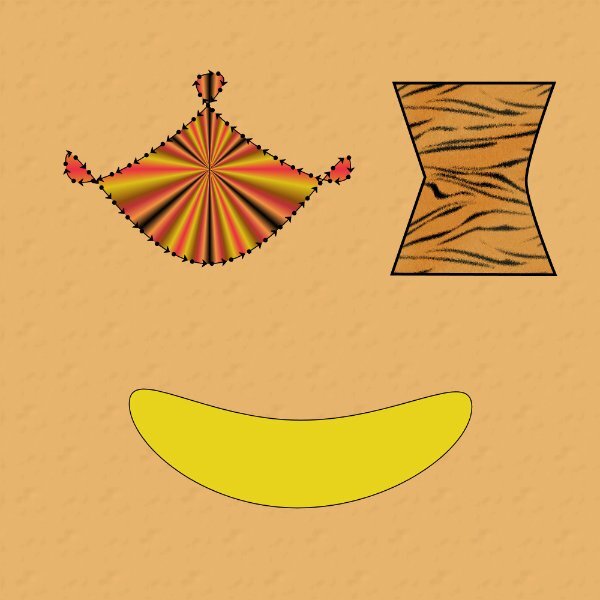
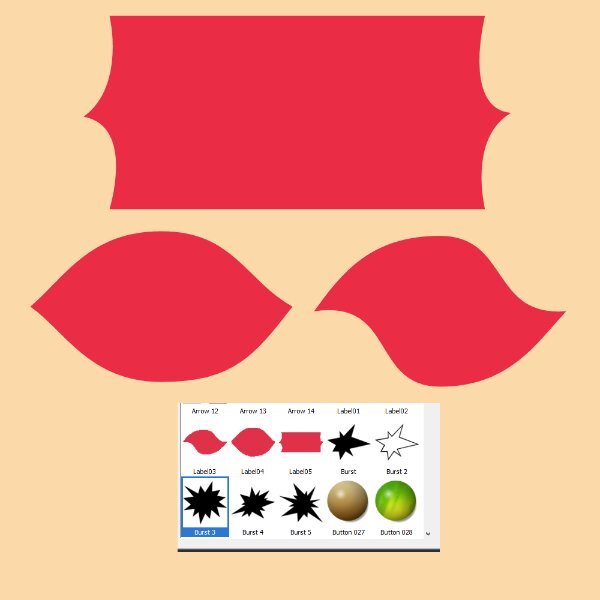
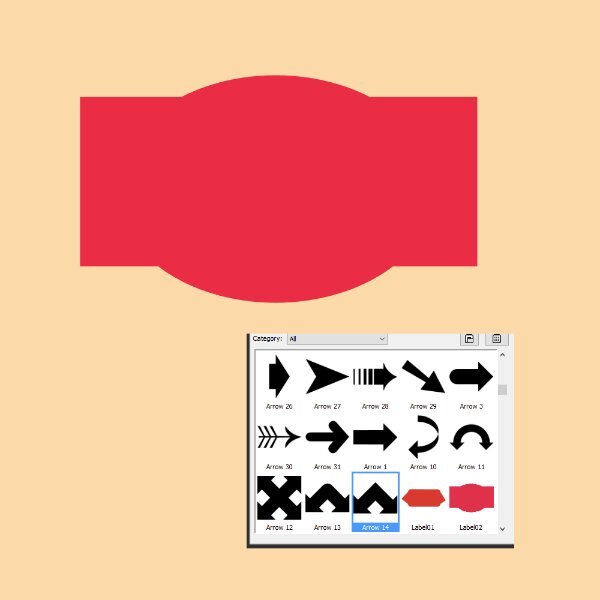
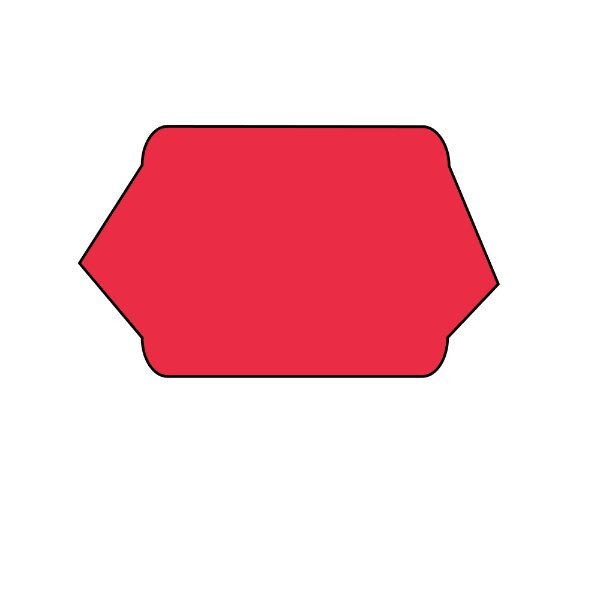


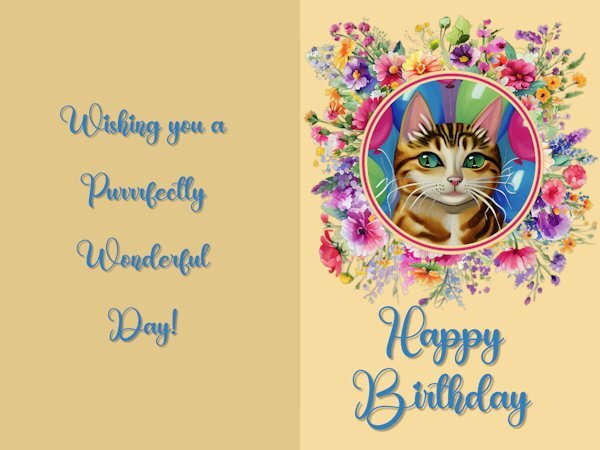
Travel Tale Workshop 2023
in Showroom
Posted
I forgot to add the Dallas - Frankfurt to my Day 2 Travel Tale project, so here it is again. I had so many draft copies open so I did not realize that I had somehow lost that part.