Another year means another PaintShop Pro release. What tools, commands or improvements have been added to this version? Let's have a look at some of them.
The Refine Brush
This feature is meant to help you select those hard to extract edges like fur and hair. You would start like you would with any extraction with a selection of your subject.

Then, clicking the Refine Brush in the Selection toolbar you get a new window with various settings you can use to indicate where you want the refinement.
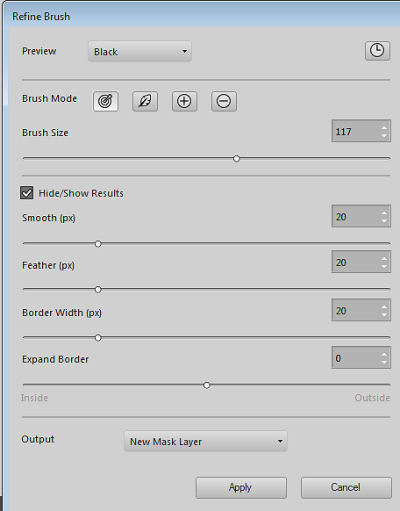
You can get your image to show on different backgrounds so you have a better idea of the work it has done. Here I chose the black background. You can see how the hair is more "selected".

Once you are happy, you can save this work as its own layer, as a mask or as a selection, depending on the next step in your workflow. You can see how the Refine brush extended the selection from what I had initially selected.

The Smart Clone
If you are familiar with the "traditional" Clone tool, it would copy the same image section onto another. This Smart Clone does some things that are new:
- it blends into the target background for a more seamless result
- you can save the source area to use somewhere else, on a different image, or even at a totally different time
- you can use that saved "image" with variations in size and rotation, something the traditional Clone tool would not be able to do
Let's see how it works. Let's compare the two Clone tools.
Using the traditional Clone tool, you can see that the edges are not matching in color as the source (on the left fish) and the target background (for the right fish) had a different blue:

In comparison, see how the right fish blends in much better using the Smart Clone.
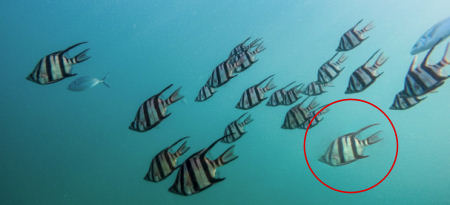
Let's add more fish in the water using the Smart Clone.
First, I selected the fish using the Freehand Type.

Then, I save it as a Smart Clone Tip, which will act a bit like a brush tip or even as a picture tube. By changing the Size and the Rotation, I can get a lot of fish, without them looking just like perfect copies.

Finally, I used the same steps to create a Smart Clone Tip from the other fish and added many more.

The Smart Clone has the ability to blend much better with the background of the target image so it will definitely offer more flexibility.
Copy and Paste Layer Style
This is probably one of the biggest addition. Since many versions, you could set some Layer Styles, but in order to apply the exact same style to another (or many other) layers, you had to open the Layers properties, take note of the settings (on a piece of paper or somewhere else), go to the layer you wanted to apply the same style and enter those values manually. And if you wanted it on more than one layer, you had to repeat the manual entry of those values. This was VERY time-consuming, and probably prevented a lot of people from using those Layer Styles.

Now, it will be easier for you to use (and re-use) those Layer Styles.
The Photography Workspace
Some users might be familiar with the Adjust tab that allows one to do some photo editing. The Photography workspace might seem a bit like that tab but it has a much "cleaner" look. It has fewer buttons and more "empty" space.
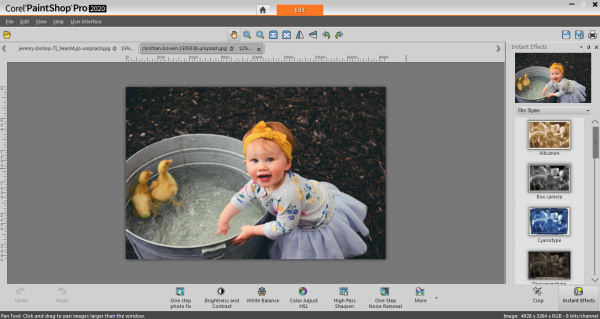
If you are just using your computer, on that workspace, you might find it a bit minimal and wonder why it is different from the other parts of the program. The answer is simple: it is designed with touch screens in mind. So instead of a precise cursor, you would use your finger, and that is... less precise, especially if controls are small.
In this workspace, there is ample distance between the buttons, and the controls to let you really make the necessary adjustments without pulling your hair in the process. The adjustments available are the same as in the Edit tab, but it also has a series of Instant effects on the right, so you can apply them in a single click if you want.
Faster Text tool
If you are using the Text tool for small projects, like titles, or alpha, or just adding quotes, you might not see much change, but if you are copying large amount of text, or use several paragraphs as wrapped text, you will notice a definite speed improvement in copying, pasting, selecting, editing that text of yours. No more typing faster than the program (does that happen to you too?) and having to wait until the program catches up!
New Creative Content
Just like in past versions, Corel has added new elements that you can download. They include:
- 10 new brushes

- 10 new gradients

- 10 new color palettes
- 10 new patterns
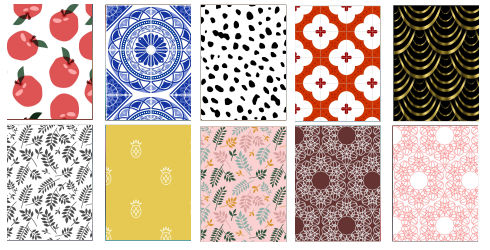
- 15 new picture tubes

Now, it is up to you to decide if those additions and improvements are something that you will be using or not.

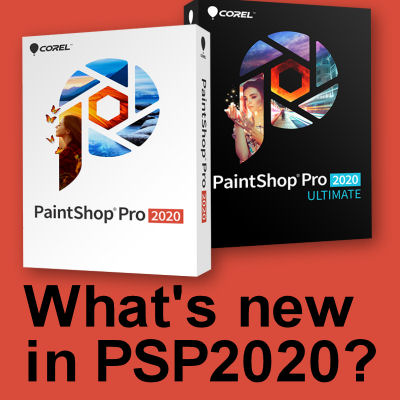









6 thoughts on “What’s new in PSP2020?”
What about the many, many scripts I have in the 2019 version? can I just copy them and paste in the 2020 one?
Yes Anna. You can copy them from previous versions into the current version (some people do that). You can also leave them there, and simply point your current PSP to those locations (which is what the Import would do for you). Yet, another option is to have all your resources into completely separate folders, but together, where you can gather all the supplies, from previous versions or purchased or downloaded or even created by you, and point your PSP to those folders of yours.
Nancy, isn’t there an option like we have in 2019 File: Import: Content from Previous Versions? Alternately, you could point to the folders from previous versions in File: Preferences: File Locations.
this week i update to psp 2020 wow! a great program aspecialy the selecting tools its super
permanently goodby to photoshop !!!!
I had 2020 but as with the last two years I couldn’t install the creative content with out making a second account. But that a side I was told that the picture tubes and frames that I had in 2019 were no longer available in 2020 and they couldn’t be brought over to use with 2020. So there are very few picture tubes and frames now in 2020 to choose from. Sure you have 15 new tubes but the old ones are not there any more. I was very disappointed so asked for my money back and I had been updated the program every year for 14 years.
Nancy, although those “older” supplies are not initially installed with PSP2020, you can go to the Home page, under Get more (on the left) and find the Creative Content Pack. It is free and includes 355 picture tubes, 150+ patterns, 48 textures, 95 preset shapes, and more. I agree that at first glance, it LOOKS like there is not much, but all that content from previous versions is free to download once you install your PSP2020.